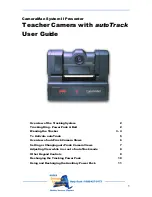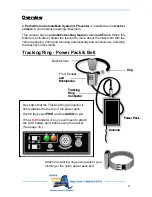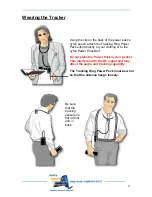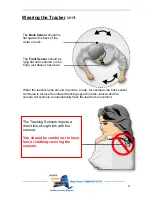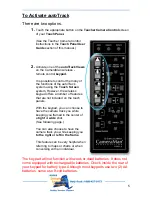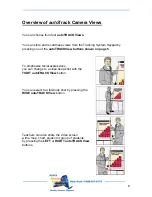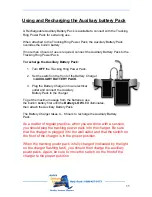11
Using and Recharging the Auxiliary battery Pack
A Rechargeable Auxiliary Battery Pack is available to connect with the Tracking
Ring Power Pack for extra long use.
When attached to the Tracking Ring Power Pack, the Auxiliary Battery Pack
overrides the built-in battery.
If more than 4 hours of use is required, connect the Auxiliary Battery Pack to the
Tracking Ring Power Pack.
To recharge the Auxiliary Battery Pack:
1. Turn
OFF
the Tracking Ring Power Pack.
2. Set the switch on the front of the Battery Charger
to
AUXILIARY BATTERY PACK
.
3. Plug the Battery Charger into an electrical
outlet and connect the Auxiliary
Battery Pack to the charger.
To get the maximum usage from the batteries, use
the built-in battery first until the
Battery LOW
LED illuminates,
then attach the Auxiliary Battery Pack.
The Battery Charger takes 4 – 6 hours to recharge the Auxiliary Battery
Pack.
As a matter of regular practice, when you are done with a session,
you should plug the tracking power pack into the charger. Be sure
that the charger is plugged into the wall outlet and that the switch on
the front of the charger is in the proper position.
When the tracking power pack is fully charged (indicated by the light
on the charger flashing fast), you should then charge the auxiliary
power pack. Again, be sure to move the switch on the front of the
charger to the proper position.