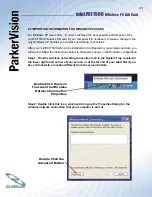21
miniPCI1500
Wireless PC LAN Card
®
4.4 CURRENT CONNECTION SECTION
This section shows the connection that is currently active, giving the status of each category described
in the
AVAILABLE CONNECTION SECTION
on the previous page. The
SPEED
indicates the rate of
data transfer as dictated by the access point to which the wireless LAN card is connected.
4.5 ACCESS TRAY SECTION
If the
START IN SYSTEM TRAY
option is toggled, the
ParkerVision
icon will appear in the system
tray on start-up.
• Click the
www.parkervision.com
button to access the ParkerVision Wireless home page.
• Click the
HELP
option to view the user manual.
• Click
DONE
to exit the D2D Management Utility.
• Click
OPTIONS
to set the options shown below.
•
SSID
is broadcast by the access point or in Ad-Hoc by
all members in the connection. Occasionally SSID is
hidden and the user needs to input the correct name.
•
Channel
can be set by the user when in Ad-Hoc. In AP
Mode, the access point sets the channel.
•
Connect
to access point or Ad-Hoc.
• Select the appropriate
WEP
encryption option:
Off,
64-bit, or 128-bit.
Most
PUBLIC
locations leave
WEP
off.
PRIVATE
Ad-Hoc connections will default to WEP 64-bit
enabled. The exact key must match the AP or Ad-Hoc
member, i.e. Key 1: 3451237890. Connection is established
even if the key is incorrect, however, data will not be allowed
to transfer with the correct key. Four unique keys can be
remembered, one is selected as the default for use when
WEP is enabled. Verify with your IT professional the setting
for your network.