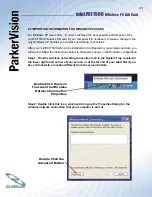4
miniPCI1500
Wireless PC LAN Card
®
ANY IMPLIED WARRANTIES THAT ARE NOT DEEMED EXCLUDED ARE LIMITED TO THE ORIGINAL GUARANTEE
PERIOD OR TO THE SHORTEST PERIOD PERMITTED BY APPLICABLE LAW, WHICHEVER IS GREATER. LIMITATION
OF LIABILITY. TO THE MAXIMUM EXTENT PERMITTED BY APPLICABLE LAW AND EXCEPT AS PROVIDED IN THIS
GUARANTEE, PARKERVISION AND ITS SUPPLIERS SHALL NOT BE LIABLE FOR ANY DAMAGES WHATSOEVER
(INCLUDING WITHOUT LIMITATION, SPECIAL, INCIDENTAL, INDIRECT OR CONSEQUENTIAL DAMAGES, DAMAGES
FOR LOSS OF BUSINESS PROFITS, BUSINESS INTERRUPTION, LOSS OF BUSINESS INFORMATION OR OTHER
PECUNIARY LOSS, FOR PERSONAL INJURY OR FOR FAILURE TO MEET ANY DUTY INCLUDING GOOD FAITH OR
REASONABLE CARE, OR FOR NEGLIGENCE) ARISING OUT OF THE USE OR INABILITY TO USE THE HARDWARE
DEVICE, EVEN IF PARKERVISION HAS BEEN ADVISED OF THE POSSIBILITY OF SUCH DAMAGES. IN ANY CASE
PARKERVISION
’S ENTIRE LIABILITY UNDER ANY PROVISION OF THIS AGREEMENT SHALL BE LIMITED TO THE
AMOUNT ACTUALLY PAID BY YOU FOR THE HARDWARE DEVICE. THESE LIMITATIONS DO NOT APPLY TO ANY
LIABILITIES THAT CANNOT BE EXCLUDED OR LIMITED BY APPLICABLE LAWS. THE FOREGOING LIMITATIONS,
EXCLUSIONS AND DISCLAIMERS SHALL APPLY TO THE MAXIMUM EXTENT PERMITTED BY APPLICABLE LAW, EVEN
IF ANY REMEDY FAILS ITS ESSENTIAL PURPOSE.
REGISTRATION. You need not return the registration card for this Guarantee to be effective.
BENEFICIARY. To the extent allowed by applicable law, this Guarantee is only made to you, the fi rst user of the
Hardware Device, and there are no third party benefi ciaries of this Guarantee. It is not intended for and does not
apply to anyone else (except as required by law).
GOVERNING LAW. If you acquired the Hardware Device in the United States of America, the laws of the State of
Florida, U.S.A., apply to this agreement.
QUESTIONS. Should you have any questions concerning this agreement, or if you desire to contact ParkerVision for
any reason, please use the address information enclosed in this Hardware Device to contact ParkerVision, or visit
ParkerVision on the World Wide Web at http://www.parkervision.com/.
PACKAGE CONTENTS
• D2D™ Wireless LAN Card
• Manual and Driver on CD ROM
• Quick Installation Guide
• Latest software always on-line at www.parkervision.com
SYSTEM REQUIREMENTS
• Microsoft™ Windows XP or 2000
• Minimum 300MHz processor or better
• Minimum 128 Mb Ram
ParkerVision miniPCI1500 Wireless PC LAN Card works with any PC laptop with available internal mini PCI bus interface, 300
MHz or better processor & 128 Mb of RAM, running Microsoft™ Windows 2000 or XP.
This product is available for purchase
in the U.S. only.
CUSTOMER SUPPORT
You can access customer support 24 hours a day online at www.parkervision.com. This is the quickest way to access:
• Answers to Frequently Asked Questions
• Troubleshooting Guides
• Updated Drivers
• Manuals
You can also request help by sending an email to [email protected] or calling
customer support directly at 1-800-231-1759.