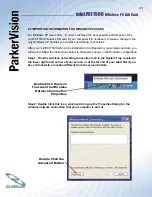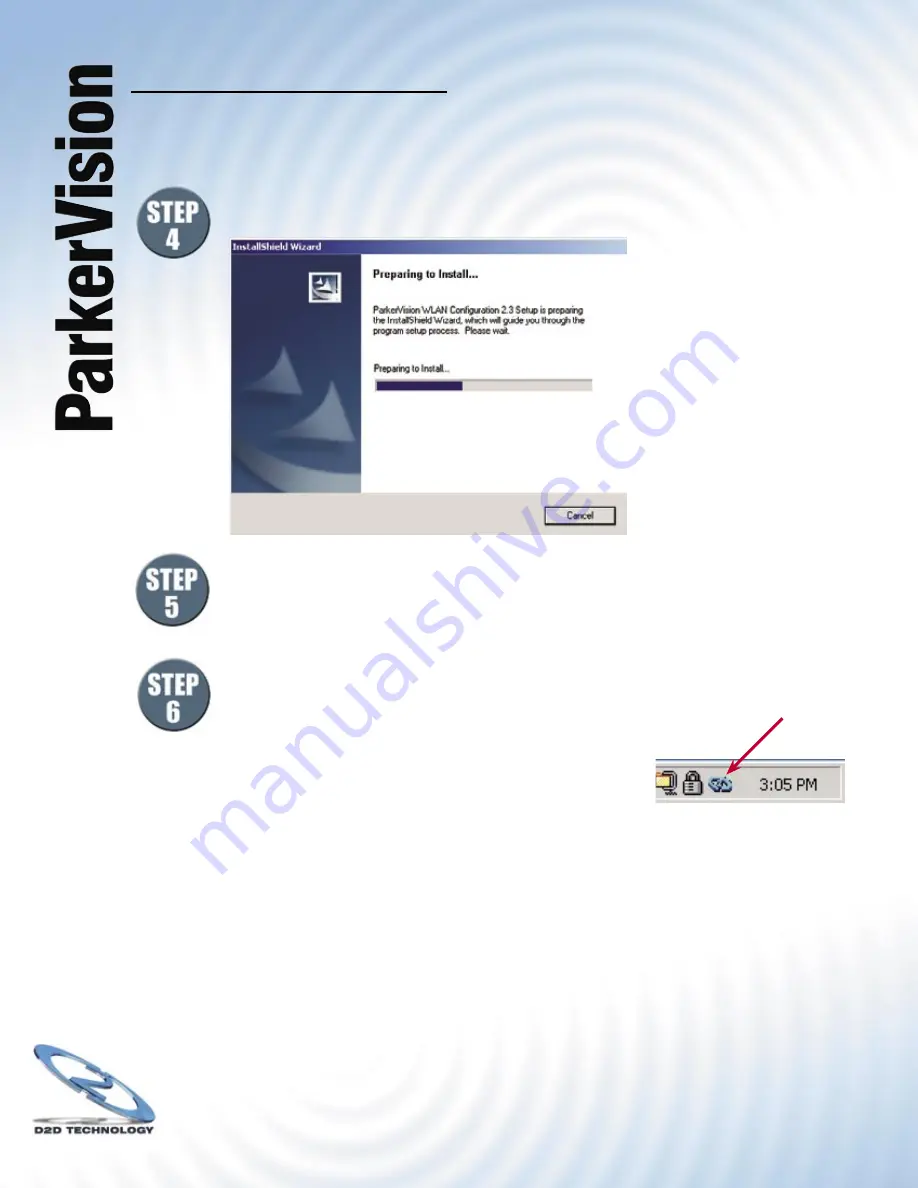
12
miniPCI1500
Wireless PC LAN Card
®
2.1 Installing the ParkerVision Software - Continued
The following screen will appear and the software will be installed onto your
computer.
RESTART YOUR COMPUTER.
Select
FINISH
to restart your computer and complete the installation of the
software.
Please insert the ParkerVision miniPCI1500
Wireless PC LAN Card into your computer’s Mini
PCI slot. See Page 15 for additional information
on installing the ParkerVision Mini PCI card into
your computer. Double click the ParkerVision
icon on your desktop.
The ParkerVision Utility is now running in the
background and has placed an icon in the lower
right System Tray. Double-click on this icon in the System Tray as shown to the
right.
NOTE: Windows 2000 users can now go to CHAPTER 3 of this manual
to complete the hardware installation and confi guration process.
For Windows XP Users:
Double clicking the ParkerVision icon may cause the following message to appear:
“Windows Zero Confi guration was detected.
Please disable Windows Wireless Network Control.”
If you see this message, for best performance, you will now want to TURN OFF or Disable
Windows’ control of wireless networking. Proceed to the next page and follow the steps
shown to complete this process.
Double Click this icon
in the System Tray