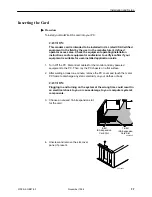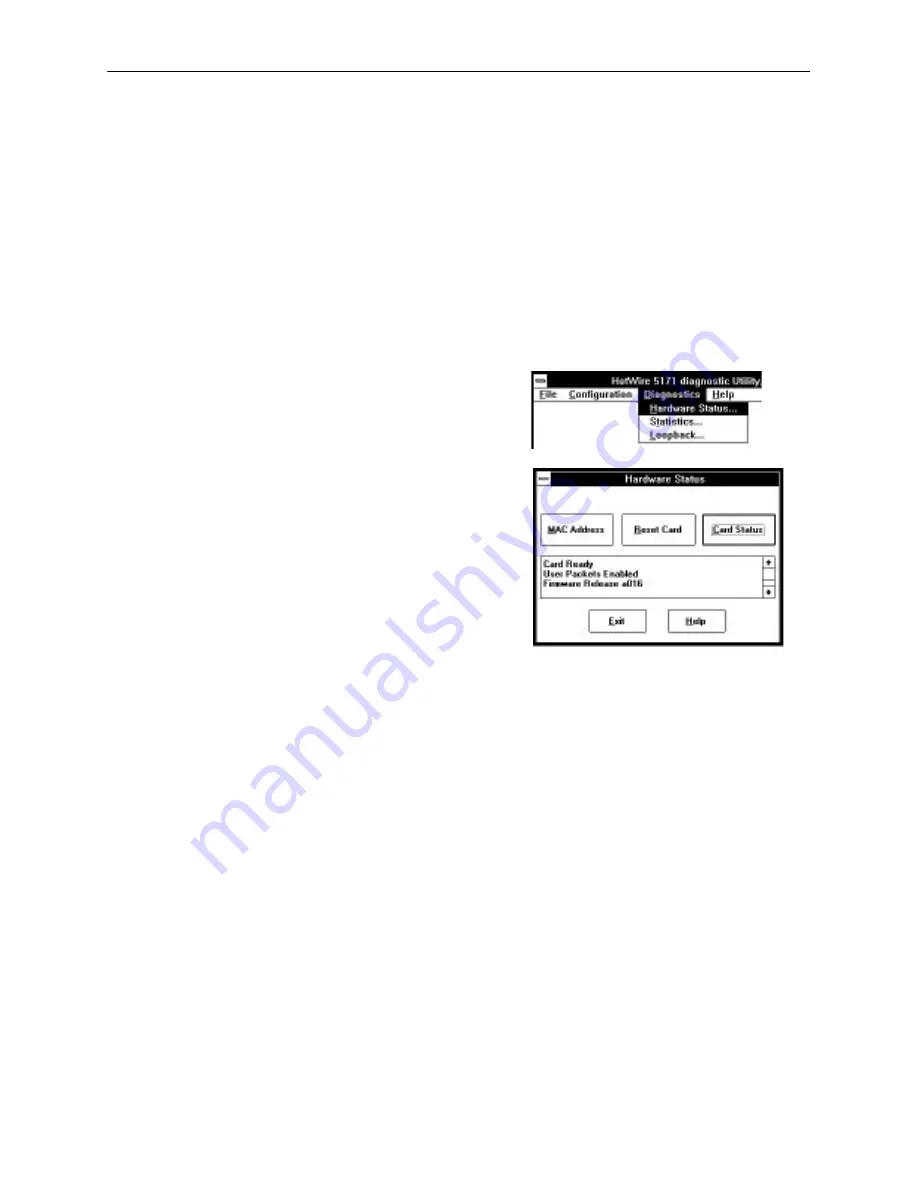
Using the HotWire Diagnostics Utility
3-2
5100-A2-GB21-00
November 1996
From the main menu, click on:
File to access save configuration settings or exit the utility.
Configuration to access selections for setting up the hardware and
downloading firmware updates.
Diagnostics to access selections for checking card status, viewing
performance statistics, and running loopback tests.
Help to access screen help.
Checking Hardware Status
Select Hardware Status from the
Diagnostics menu to display the
Hardware Status window.
Use the selections on this window
to:
Determine the MAC Address
Reset the card
Check card status
The result of these operations will
display in the text area of the
window.
When a card is up and running,
the window shows the card status
as shown in the example.
For window operations, click on:
Exit to close the window and return to the main menu.
Help to access screen help.
Viewing MAC Address
Click on MAC Address to display the Media Access Control (MAC) address for
your card. This unique virtual LAN address identifies the card to the central office
system. The NDIS driver gets the MAC address from the card once the PC is
rebooted after installation.
Resetting the Card
Click on Reset Card to reinitialize the card. You may want to check Card Status
before invoking this operation for inconsistent or incorrect status. The reset
operation performs a power-up self-test on the card as described in
Chapter 2
.