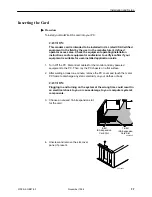Installation and Setup
2-9
5100-A2-GB21-00
November 1996
Power-Up Self-Test
Whenever you turn on your system or after the card reset operation is selected in
the Diagnostics Utility, a power-up self-test is automatically performed on the
HotWire DSL card to ensure that the card is installed and functioning properly.
The self-test includes a basic hardware test and verification of card components.
The SYS (system) LED state identifies the following conditions by:
Turning solid green if the test is successful.
Turning Off if the test fails.
The LEDs are only visible when the PC cover is removed. To locate the SYS LED
on the card, refer to
Appendix A
for an illustration of the LEDs. If the test fails:
Recheck or change the IRQ setting.
Check the seating of the card.
Installing the Network Driver
After installing the card, you must install the network driver.
If you are using . . .
Refer to . . .
Windows for Workgroups 3.11
Installing the Network Driver Using
Windows for Workgroups 3.11 to install the
HotWire DSL NDIS driver contained on the
installation disk.
Windows 95
Installing the Network Driver Using
Windows 95
to install the HotWire DSL
NDIS driver contained on the installation
disk.
Windows 3.1 or Non-Windows for
Workgroups 3.11 TCP/IP stack
Your TCP/IP stack documentation for
information on how to install the HotWire
DSL NDIS driver.
When you reboot your PC after driver installation, the driver will obtain your
Media Access Control (MAC) address from the central office and cache it locally.