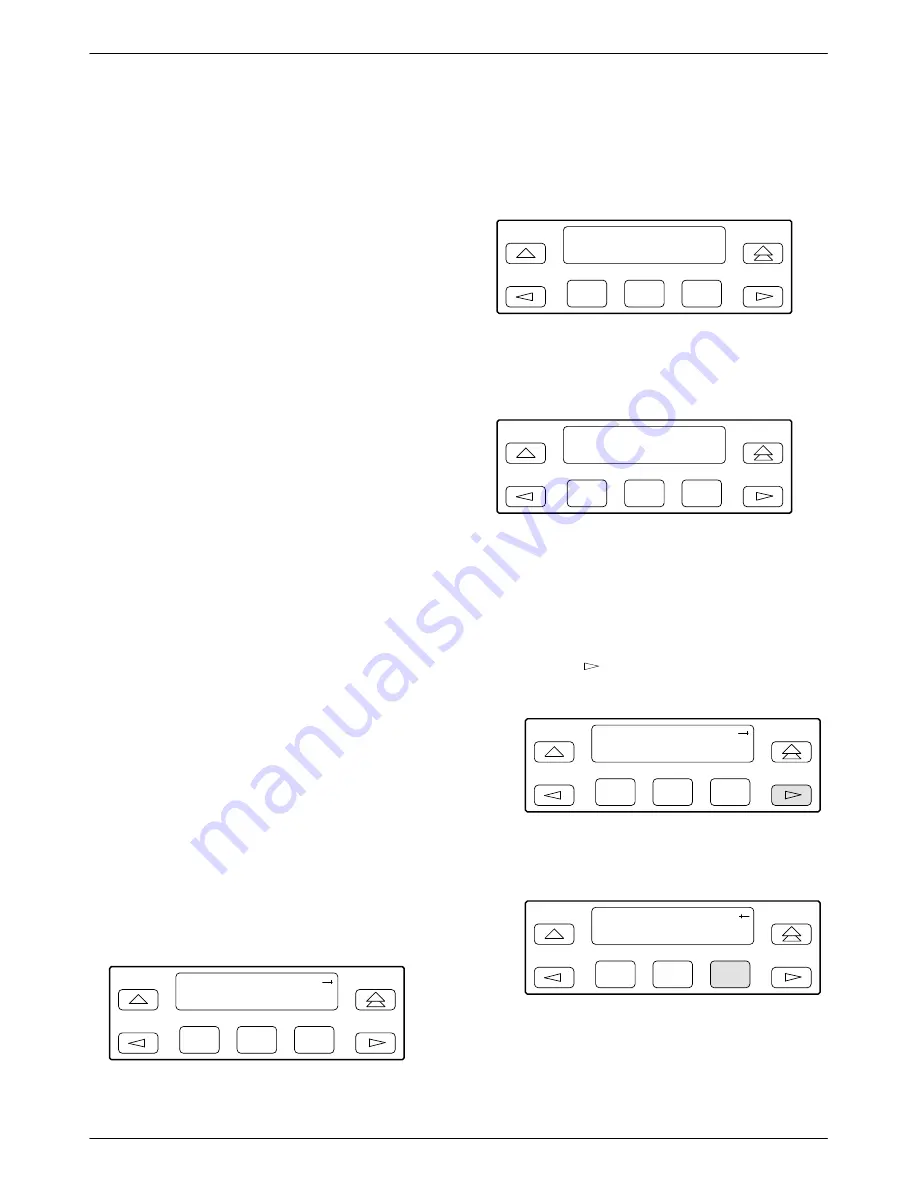
ACCULINK 316x DSU/CSU
3-62
December 1996
3160-A2-GB22-10
Acquiring/Releasing the Active Physical
Interface
You can access a user interface from either the front
panel, the SDCP (for 3161 DSU/CSUs only), the
MODEM port (for 3160/3164 DSU/CSUs only), or the
COM port. The 316x DSU/CSU allows only one physical
interface to be active at a time. The front panel is the
default user interface at power-up, after a reset, during a
software download, and after a failure at either the local or
remote PC, or async terminal.
If the front panel is disabled, after the self-test the
active physical interface defaults to the COM port (if
configured for a user interface) or the modem port. During
download, the front panel always displays Status.
Possible active interfaces are Ft. Panel (front panel),
Com (local PC or async terminal, connected to COM
port), and Modem (remote PC, DSU/CSU connected
through the MODEM port or async terminal connected to
the MODEM port).
You can switch an inactive physical interface to active
if one of the following conditions is true:
•
The current active physical interface has had no
activity (no key was pressed) for at least five
minutes.
•
The active physical interface has been released with
the Release command.
•
The active interface connection is broken. This
includes the call disconnect for a modem interface
or the termination of the front panel emulation
program on a locally attached PC (if PC supports
DTR) or the termination of the async terminal
interface on a remote or locally attached terminal.
Acquiring the Active Physical Interface
To acquire the active physical interface, press any key.
If you are using the PC interface, use the mouse to click
on the desired Function key.
The top-level menu screen appears on the active
physical interface, regardless of what screen was
displayed at the previous active physical interface.
F1
DSU ESF
Stat
Test
Cnfig
F2
F3
The inactive interface displays the following message
when a function key is pressed or a connection is made on
the inactive physical interface and control cannot be
switched because the currently active interface is in use.
F1
DSU
Fmt
User I/F active
F2
F3
The inactive interface displays the following message
after control has been released from the previously active
interface and another interface has not become active.
F1
DSU
Fmt
User I/F idle
F2
F3
Releasing the Active Physical Interface
To release the current active physical interface, either
allow five minutes to elapse without pressing any key or
use the Release command. To use the Release command,
1. Press the
key on the top-level menu screen to
bring the Ctrl branch onto the front panel LCD.
F1
DSU ESF
Stat
Test
Cnfig
F2
F3
2. Press F3 to select Ctrl from the top-level menu
screen.
F1
DSU ESF
Test
Cnfig
Ctrl
F2
F3
Содержание ACCULINK 316x
Страница 4: ...ACCULINK 316x DSU CSU C December 1996 3160 A2 GB22 10 Notices...
Страница 23: ...Introduction 1 9 3160 A2 GB22 10 December 1996 Figure 1 6 Auxiliary Backplane...
Страница 38: ...Installation 2 15 3160 A2 GB22 10 December 1996 Figure 2 13 3160 3164 DSU CSU Cabling Configurations...
Страница 77: ...Operation 3 35 3160 A2 GB22 10 December 1996 Figure 3 24 Example Channel Allocation...
Страница 135: ...A 1 3160 A2 GB22 10 December 1996 Front Panel Menu A...
Страница 136: ...ACCULINK 316x DSU CSU A 2 December 1996 3160 A2 GB22 10...
Страница 137: ...Front Panel Menu A 3 3160 A2 GB22 10 December 1996...
Страница 175: ...Pin Assignments D 11 3160 A2 GB22 10 December 1996 Figure D 7 EIA 530A to RS449 Adapter Cable Feature Number 3100 F1 580...
Страница 177: ...Pin Assignments D 13 3160 A2 GB22 10 December 1996 Figure D 8 EIA 530A to V 35 Adapter Cable Feature Number 3100 F1 570...






























