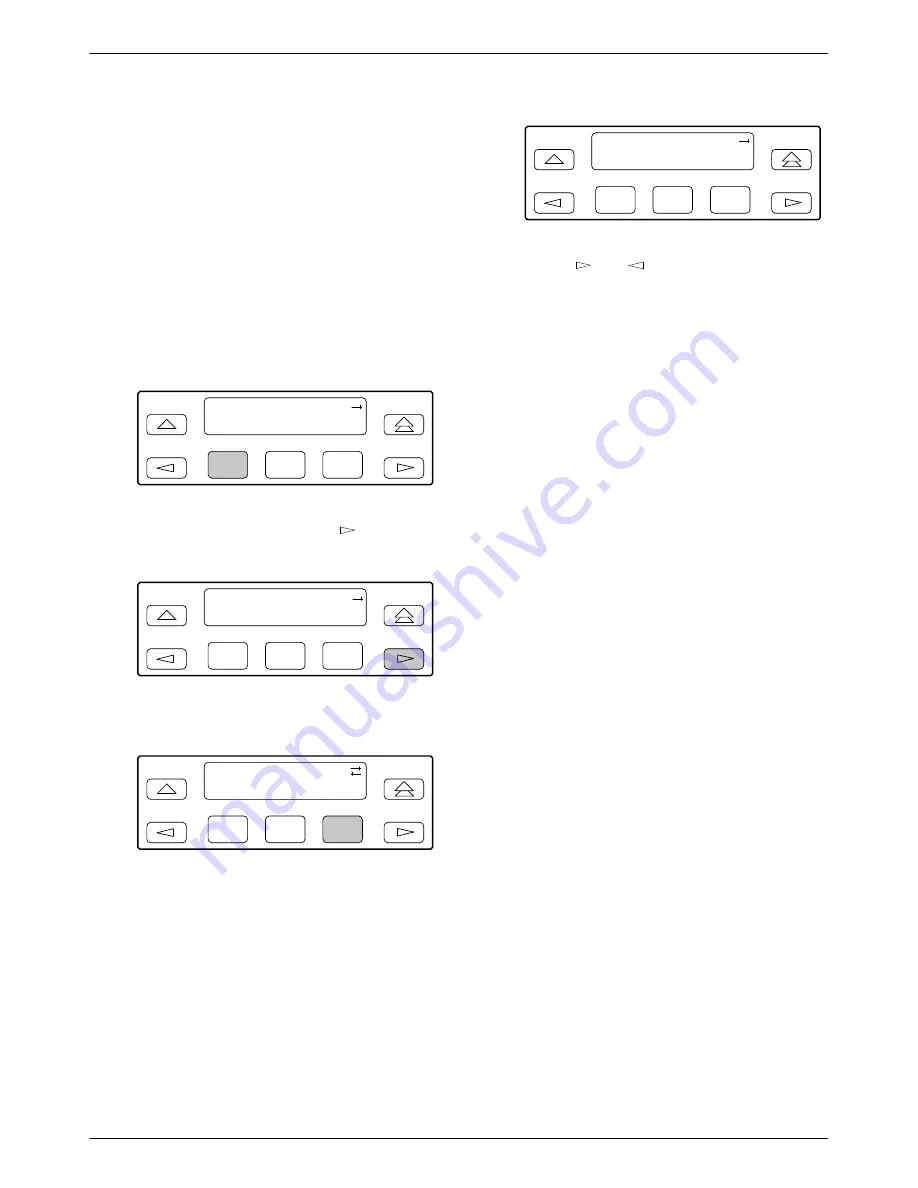
Operation
3-9
3350-A2-GB20-10
June 1996
Displaying LED Conditions
The same conditions monitored by the front panel
LEDs can also be monitored by the LED command. This
command is most useful when the E1 NTU is being
accessed remotely (see Appendix G, Front Panel
Emulation). When using Front Panel Emulation, no LEDs
are shown on the PC’s screen; you must use the Stat
command procedure described below to get LED
information.
To display LED conditions on the front panel screen,
1. From the top-level menu screen, select Stat.
F1
E1 HDSL NTU
Stat
Test
Cnfig
F2
F3
2. From the Status screen, press the
key until the
LED selection appears on the screen.
F1
Status:
HDSL DevHS STest
F2
F3
3. From the Status screen, select LED.
F1
Status:
Perf
TStat
LED
F2
F3
The LED Display screen lists the LED signals,
two at a time, on the second line. A vertical bar at
the left of the LED name indicates the condition is
ON, while an underscore indicates the condition is
Off.
F1
LED Display:
_Test
_NetSig1
F2
F3
4. Use the
and
keys to scroll LED names
onto the screen.
Changing Configuration
Options
The E1 NTU is an intelligent device that displays only
valid options for the current configuration. Therefore, you
are only presented with menu choices that are consistent
with the current configuration and operational state of the
E1 NTU; invalid combinations of configuration options
do not appear. Be aware that although all options are
shown in this guide, what you see on your E1 NTU varies
with your configuration.
The E1 NTU offers four sets of configuration options
located in the following memory areas:
•
Active (Activ). The configuration option set active
for the E1 NTU is stored here. Before a
configuration option set becomes active for the E1
NTU, you must save the set to the Active area.
When the E1 NTU is shipped from the factory, the
Active configuration option set is identical to the
Factory set. This area can be written to and controls
the current operation of the device.
•
Customer 1 (Cust1). The first of two sets of
customer-defined configuration options. This area
can be written to.
•
Customer 2 (Cust2). The second of two sets of
customer-defined configuration options. This area
can be written to.
•
Factory (Fact). This is a set of configuration
options preset at AT&T Paradyne. This set is
determined by what is considered to be the most
common configuration used in the E1 NTU market.
Factory options are read-only.






























