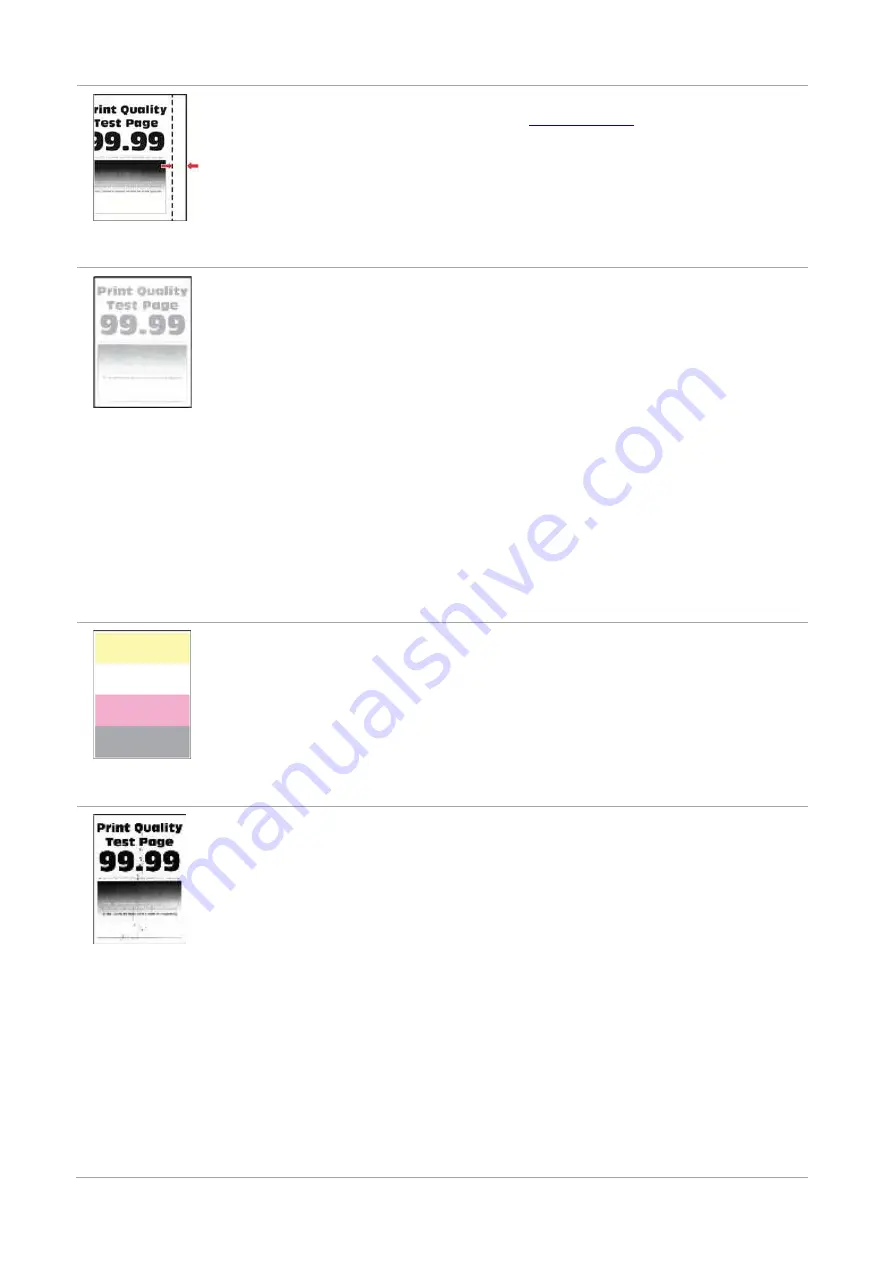
52
Incorrect margins
• The tray fails to load the media
properly.
• The print margin is set incorrectly.
•
Please load the paper correctly. See
Paper Feeding
for how to feed the
paper correctly.
• Please set the correct print margin.
•
Make "Position Calibration" or "Full
Calibration" settings.
Light print
•
A lower density is set when
printing.
•
The print media does not meet the
usage specification. For example,
the print media is textured, damp,
or too rough.
•
The resolution in the print
program is set too low, and the
density is set too low.
•
The paper used has been stored
in the air for a prolonged time.
•
Toner cartridge is not installed
properly.
•
Toner Save set is checked.
•
Please correctly use the medium
conforming to the specifications.
• Adjust the toner density from
“Printing Preferences” according to
your operating system, or by selecting
“Print Density” on the control panel.
• Keep the paper in its original wrapper
before use.
• Pull out the toner cartridge tray,
remove the toner cartridge, then insert
the toner cartridge, and insert the
toner cartridge tray.
• Please check whether the Toner Save
mode is enabled.
• Make the "Full Calibration" settings..
Missing color
• Toner cartridge is not installed
properly.
• The developing unit of the missing
color is not installed properly.
• Pull out the toner cartridge tray,
remove the toner cartridge, then
insert the toner cartridge, and insert
the toner cartridge tray.
• Please remove the developing unit of
the missing color and re-insert it.
Mottles and spots
• The toner cartridge is dirty or
leaks toner.
• The print media does not meet
the usage specification. For
example, the print media is
textured, damp, or too rough.
• The paper used has been stored
in the air for a prolonged time.
• Toner cartridge is not installed
properly.
• Incorrect transfer print settings.
• The paper path is dirty.
• If toner spots appear when
copying and scanning, the platen
glass may be dirty.
• Please contact the customer
service center.
• Please correctly use the medium
conforming to the specifications.
• Keep the paper in its original
wrapper before use.
• Pull out the toner cartridge tray,
remove the toner cartridge, then
insert the toner cartridge, and insert
the toner cartridge tray.
•
Readjust the transfer parameters.
Please refer to
Transfer Parameter
Settings
for how to adjust them.
• Clean the paper path.
• Clean the platen glass.
Содержание PT14C1A Series
Страница 1: ...Color Laser Printer Pantum PT14C1A Series CP2100 Series...
Страница 39: ...26 Note You can also set transfer print parameters through buttons on control panel...
Страница 44: ...31 2 Pull out the toner cartridge tray 3 Remove the used toner cartridge...
Страница 46: ...33 6 Insert the toner cartridge tray and then close the cover...
Страница 48: ...35 Replace the tray 1 Remove the used tray 2 Unpack the new tray 3 Insert a new tray...
Страница 56: ...43 3 Press and push up the metal plate to return it to its original position 4 Push the standard feed tray in...
Страница 59: ...46 Fuser area...
Страница 60: ...47 Below the fuser area Duplex unit 3 Close the cover...
Страница 71: ...1...







































