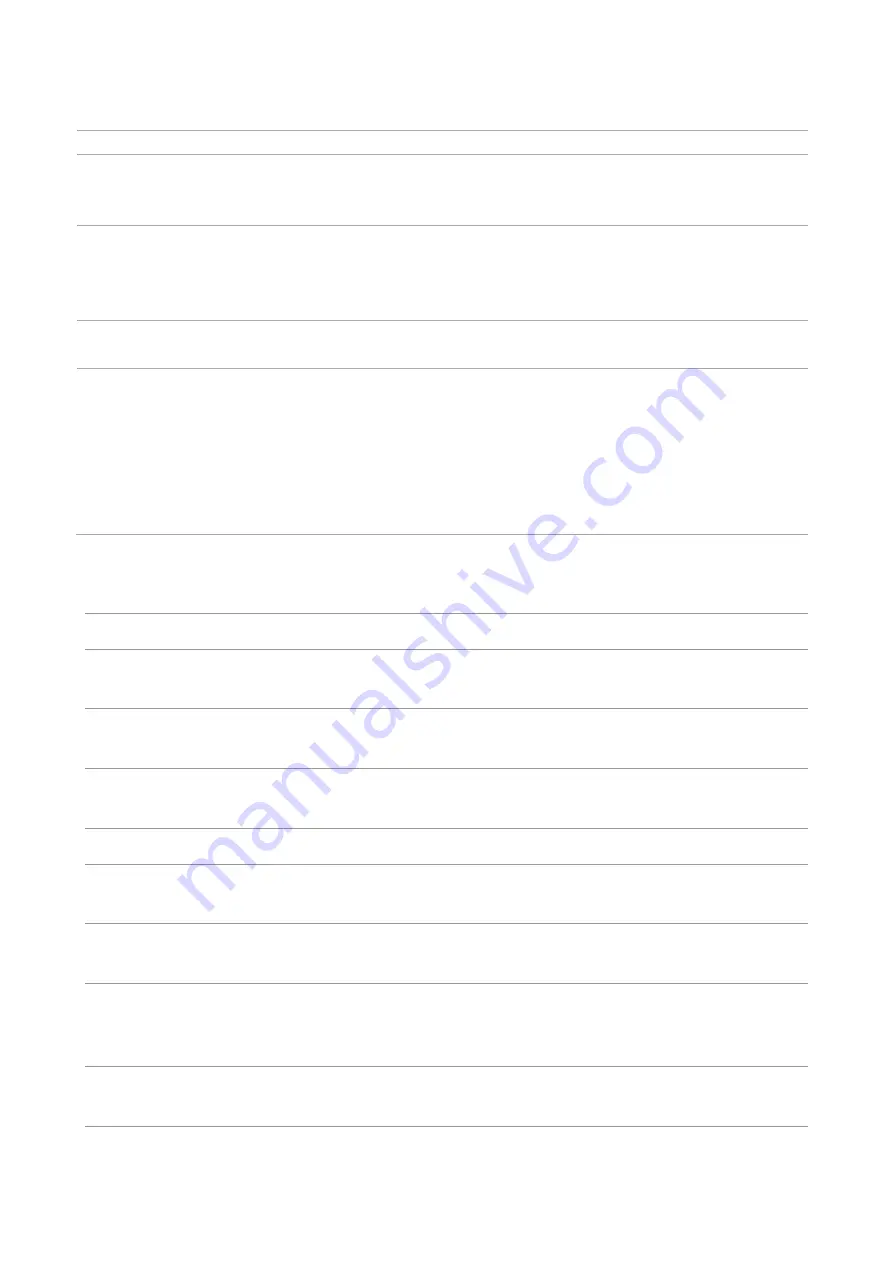
48
Software Failure
Problem
Solution
The printer icon is not displayed in the
“Device and Printer” folder.
Reinstall the printer driver.
Ensure that the USB interface cable and the power cord are
properly connected.
The printer is in Ready mode but it will
not perform any print job.
If the failure still exists after restarting the printer, please
reinstall the printer driver.
Make sure the network cable of USB cable is connected
correctly.
Failed to install the driver
Check whether the print spooler service is enabled.
Check the power supply and the connection of the printer.
The driver cannot be used if the IP
address of the printer has been
changed
Modify the port IP address of the printer driver.
If the above method does not work, please reinstall the
printer driver.
It is recommended that a fixed IP address should be set to
the network printer.
In the DHCP network, it is recommended to bind the IP
address with the MAC address of the printer.
Error Message
Error Message
Cause
Measure
No Cartridge
The toner cartridge is not installed correctly
or the toner cartridge is damaged.
Install the toner cartridge correctly or
replace it with a new one.
Toner Low
Any toner cartridge is running low on toner. Please prepare a corresponding new
toner cartridge.
Cartridge Err
The printer does not support the toner
cartridge.
Please replace the toner cartridge
supported by the printer.
Toner life end
Toner has been used up.
Replace the toner cartridge.
Feed Failure
Paper is not installed correctly. Paper is
beyond the specification.
Please install the paper correctly.
Paper jam in
printer
Paper is not installed correctly.
Please install the paper correctly.
Waste toner
bottle is nearly
full
Waste toner bottle works under capacity.
Please prepare a new waste toner
bottle.
Waste tone bottle
life ended
Waste toner bottle is full.
Please replace the waste toner
bottle.
Содержание PT14C1A Series
Страница 1: ...Color Laser Printer Pantum PT14C1A Series CP2100 Series...
Страница 39: ...26 Note You can also set transfer print parameters through buttons on control panel...
Страница 44: ...31 2 Pull out the toner cartridge tray 3 Remove the used toner cartridge...
Страница 46: ...33 6 Insert the toner cartridge tray and then close the cover...
Страница 48: ...35 Replace the tray 1 Remove the used tray 2 Unpack the new tray 3 Insert a new tray...
Страница 56: ...43 3 Press and push up the metal plate to return it to its original position 4 Push the standard feed tray in...
Страница 59: ...46 Fuser area...
Страница 60: ...47 Below the fuser area Duplex unit 3 Close the cover...
Страница 71: ...1...











































