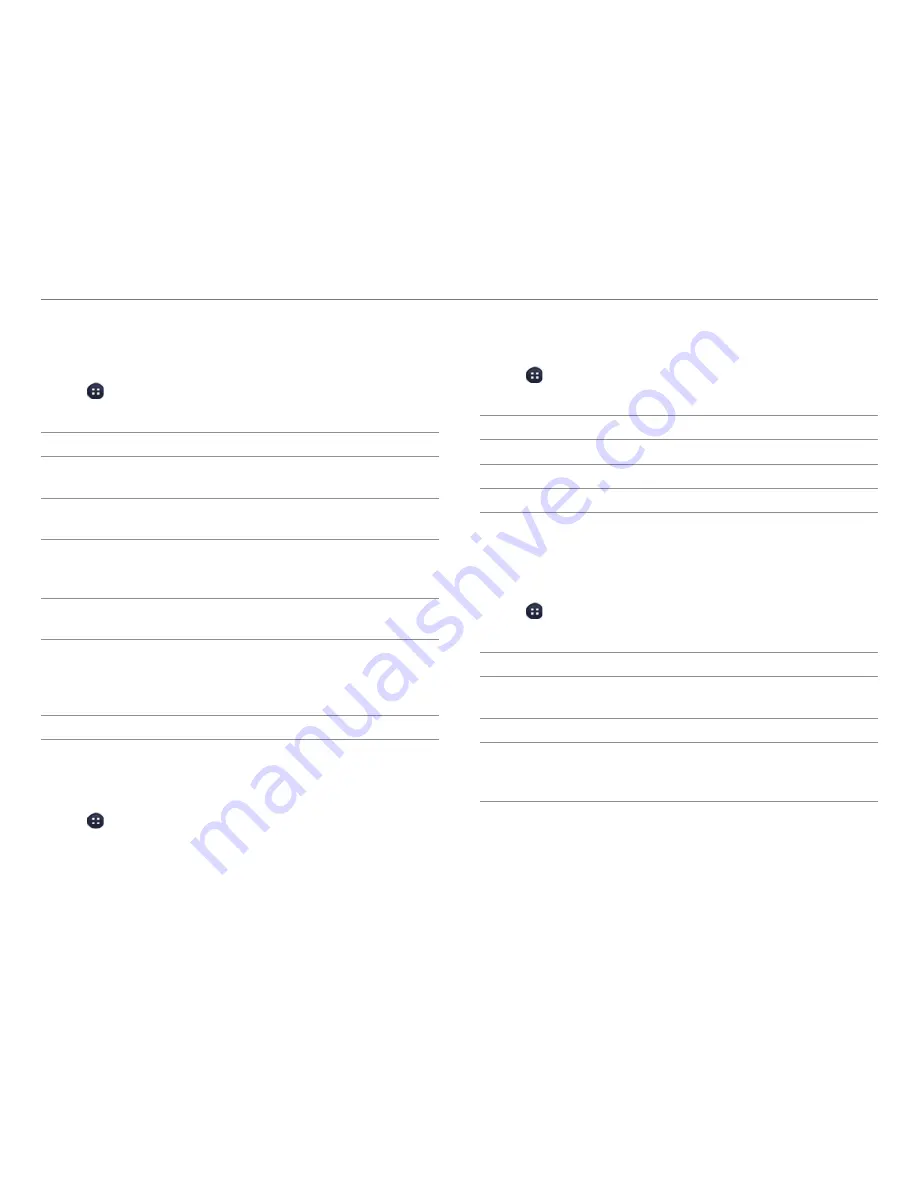
101
SETTINGS
USB Connection Settings
Manage settings for connecting the phone to the computer
via USB.
1. Tap >
Settings
>
USB connection settings
.
2. Select an option.
Option
Description
Media device
(MTP)
Set to transfer media files between the
phone and computer.
Camera
(PTP)
Set to transfer photos from the phone to a
computer.
External
memory
(SD card)
Set to use the SD card as external memory
and transfer files between the SD card and
computer.
PC data
mode
Set to transfer files with computer tools.
Show
settings
when USB
connected
Set to view settings when connected via
USB.
Tips
View tips on USB connection settings.
Battery
View the battery usage information of the phone.
1. Tap >
Settings
>
Battery
.
2. View the battery usage.
x
Tap the check box at the upper-right of the screen to
display the remaining battery life percentage on the
notification bar.
Apps
View and manage applications installed on the phone.
1. Tap >
Settings
>
Apps
.
2. Select an option.
Option
Description
DOWNLOADED
Manage downloaded applications.
RUNNING
Manage running applications.
ALL
Manage all applications.
Motion Recognition
Turn motion recognition on or off and configure the motion
recognition settings.
1. Tap >
Settings
>
Motion recognition
.
2. Select an option.
Option
Description
Motion
recognition
Turn motion recognition on or off.
Instructions
Learn how to use the motion recognition.
MOTION
SENSING WILL
WORK IN
Set options for motion recognition.
















































