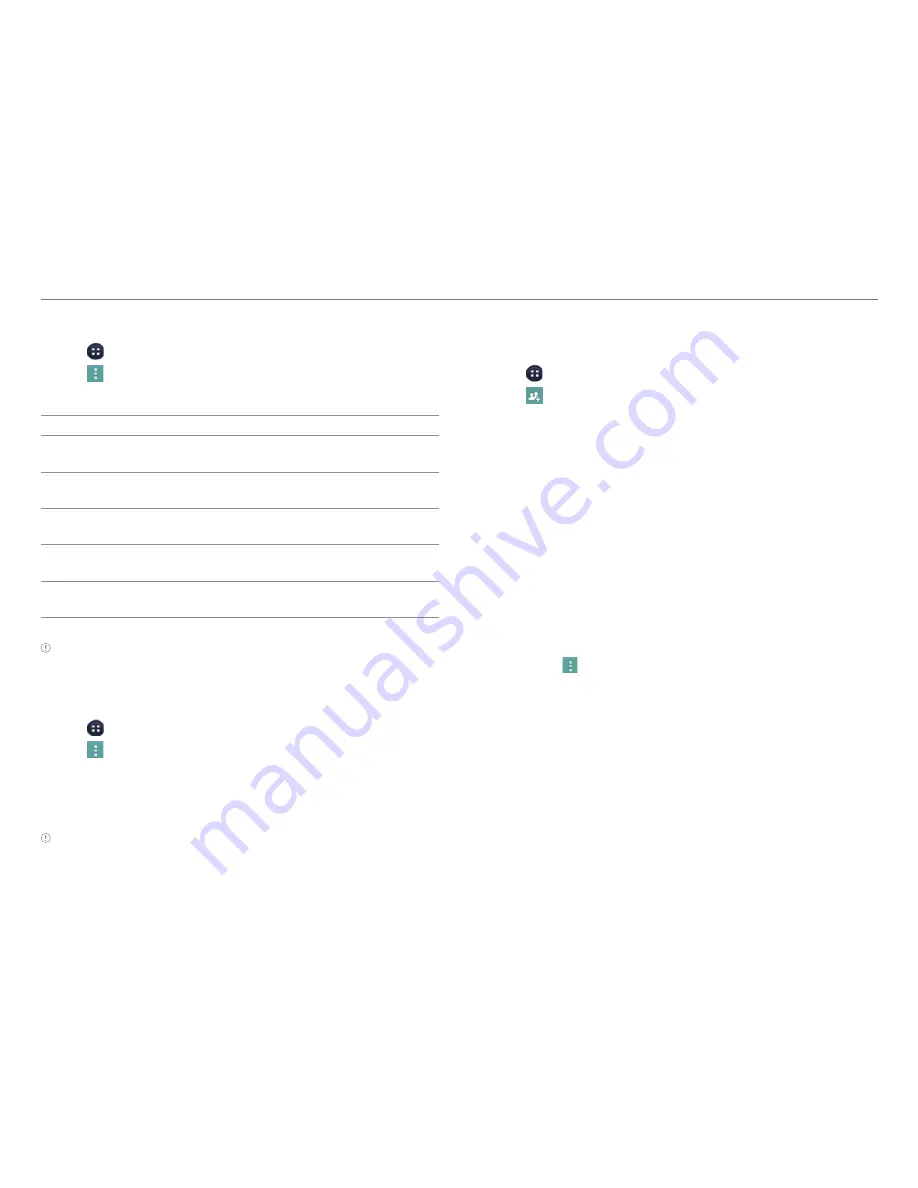
53
CALLING & MESSAGING
Importing or Exporting Contacts Information
1. Tap >
Contacts
.
2. Tap >
Import
/
Export
.
3. Select and tap an option.
Option
Function
Import from
SIM card
Import contacts from the SIM or USIM card.
Export to SIM
card (Copy)
Copy contacts from the phone to the SIM or
USIM card.
Export to SIM
card (Move)
Move contacts from the phone to the SIM or
USIM card.
Import from
SD card
Import contacts from the internal storage or
SD card to the phone.
Export to SD
card
Export contacts from the phone to the
internal storage or SD card.
Note
Contact items that can be exported may differ depending on
the SIM or USIM manufacturer or service provider.
Synchronizing Contacts with Google Account
1. Tap >
Contacts
.
2. Tap >
Accounts
.
3. Select and tap an account.
x
Turn on
Auto-sync app data
if it is turned off.
4. Tap the check box next to
Contacts
.
Note
You must register a Google account to synchronize contacts
with it (refer to page 60).
Setting Contacts Groups
Manage multiple contacts in groups.
1. Tap >
Contacts
>
Groups
.
2. Tap .
3. Select a location for saving the group.
4. Enter a group name and add group members.
5. Tap
Save
.
Adding Group Members
Tap and hold a group in the group list, and then tap
Edit group
.
Tap
Add group member
and select contacts to add as group
members.
Managing Groups
Tap and hold a group in the group list, and then select and tap
one of the menu items. You can edit or delete the group, or
set a group ringtone. Alternatively, select and tap the group,
and then tap
. You can send a message to up to 10 group
members by tapping
Send
.






























