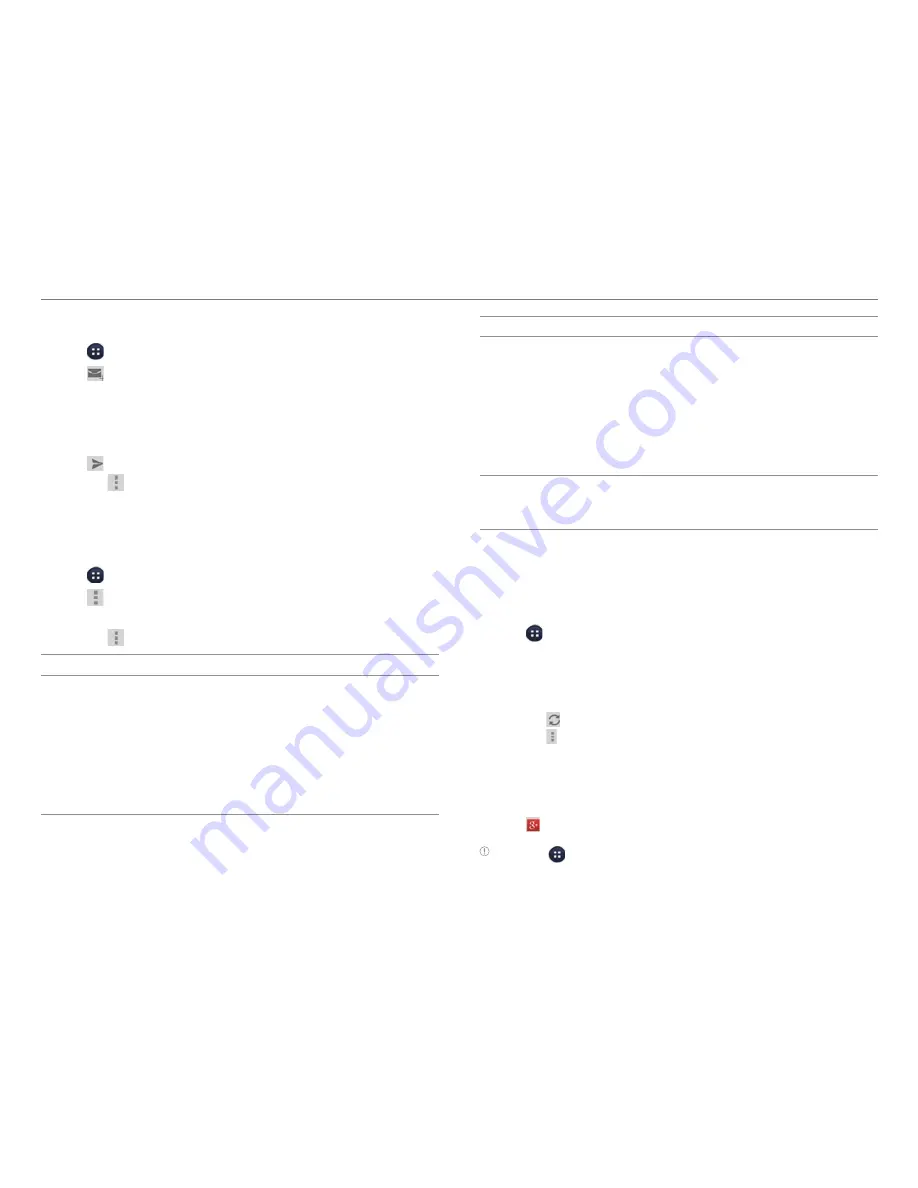
62
COMMUNICATION
Creating a Gmail Message
1. Tap >
Gmail
.
2. Tap to create a new message.
3. Tap the To field and enter the recipient’s email address.
4. Tap the Subject field and enter a subject.
5. Tap the Compose email field and write a message.
6. Tap to send the message.
x
Tap
to attach a file, add cc or bcc fields, save as a
draft, discard it, access the settings, send feedback
about Gmail, or view the help.
Changing Gmail Settings
1. Tap >
Gmail
.
2. Tap >
Settings
.
3. Select and tap an option.
x
Tap
to view the help or send feedback.
Option
Settings
General
settings
Set archive and delete actions. Set to
archive the message by swiping. Set to
show the sender's image on the message
list. Set to reply to all by default. Enlarge or
reduce the font size. Set a list to show after
archive or deletion. Set to show message
actions. Set to request confirmation before
archiving, deleting, or sending messages.
Option
Settings
Pre-registered
accounts
Set the inbox type, the defalut inbox or
priority inbox. Configure notification
settings. Configure the Inbox settings
to sync or notify. Append your signature
to outgoing messages automatically.
Configure the synchronization settings.
Manage labels. Set to download the
attachments automatically.
About Gmail
View Gmail version and open source
licenses. Send feedback about Gmail.
Report a problem about Gmail.
Using
allows you to share things with people, send
messages, and more.
1. Tap >
.
2. Follow the on-screen instructions.
3. Tap
All Circles
to move to other circles.
4. Select and tap an option.
x
Tap
to refresh the posts.
x
Tap to send feedback about , access the
settings, view the help, or sign out of .
x
Tap
Photo
or
Check in
to post a new message with a
photo or location.
x
Tap
Mood
or
Write
to post a new message.
5. Tap and launch a menu.
Note
Tap
>
Messenger
to start the Messenger function manually.






























