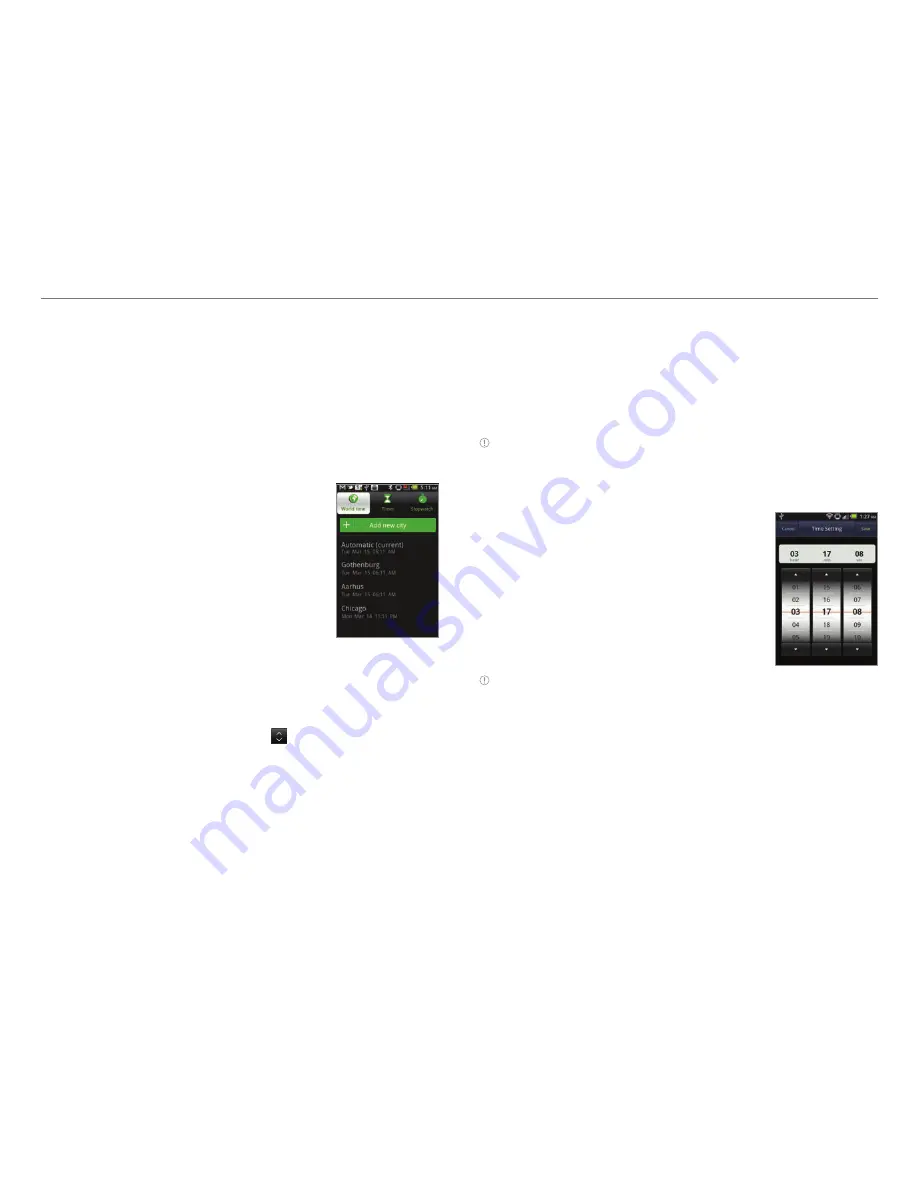
74
Tools
Crossover offers a variety of tools that help you live a
convenient life.
Clock Tools
Clock Tools offers the current time in major cities and time
zones around the world. World time is displayed first by default.
Viewing the world time
1. Tap
Clock Tools
from the
applications menu.
2. Tap
Add new city
and enter the
name of a city. Type the first letter
and you can find the city more
easily.
3. Select and tap the city.
Rearranging the order of cities
1. Tap
Clock Tools
from the applications menu.
2. Press
n
and tap
Rearrange
.
3. Select a city to relocate and drag up or down to
rearrange the order.
4. Tap
Done
.
Deleting a city
1. Tap
Clock Tools
from the applications menu.
2. Press
n
and tap
Delete
.
3. Select and tap the trash icon next to the city to delete.
4. Tap
Done
.
Note
You can delete a city by pressing and holding it and tapping
Delete > Yes
.
Using the timer
1. Tap
Clock Tools
from the
applications menu
.
2. Tap
Timer.
3. Press
n
and tap
Set
for setting the
time.
4. Set the hour, minute and second
and tap
Save
.
5. Tap
Start
.
Note
You can reset the time by tapping
Reset
while the timer is
running.
Using the stopwatch
1. Tap
Clock Tools
from the applications menu
.
2. Tap
Stopwatch
.
3. Tap
Lap
>
Lap
. and tap
Start
. This function is used when
you want to measure time that takes to run for a certain
distance.
















































