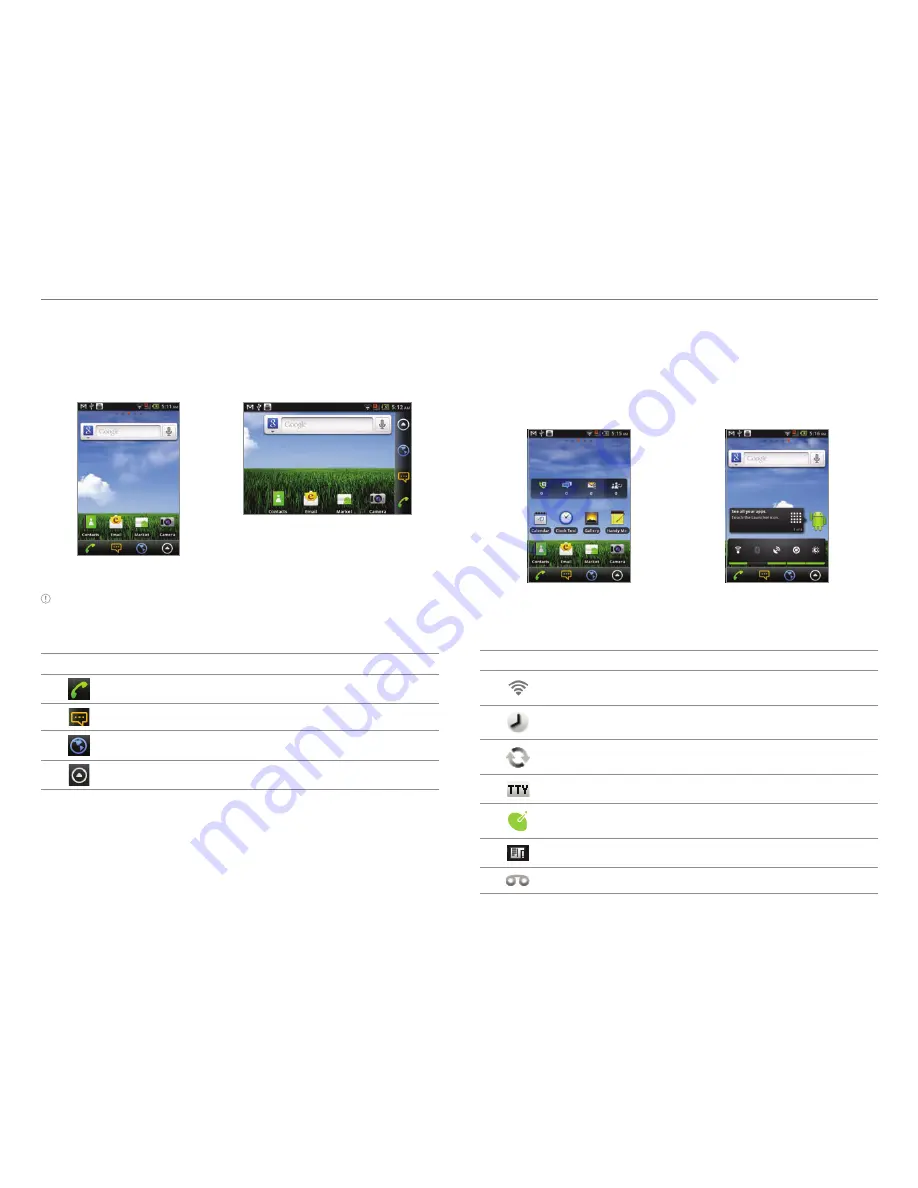
19
Getting Started
Understanding the home screen
Home screen is the starting point to use applications.
Access shortcuts, widgets or folders, and display a wallpaper
according to your preference.
Portrait view
Landscape view
Note
The screen changes to the landscape mode if you open the
QWERTY keyboard.
Icons of the home screen
Icon
Description
Makes calls
Opens messaging
Accesses the Internet
Opens Applications menu
Navigating the home screen
Crossover provides five different screens where you can place
items according to your preference.
1. Flick the screen from the left to the right or vice versa.
2. Tap a desired application or widget to run.
Sample home screens
Screen indicators
Icon
Description
Connected to a Wi-Fi network
An alarm has been set.
Sync in progress
TTY is active.
The GPS is active.
There is a message that is not sent.
New voicemail
















































