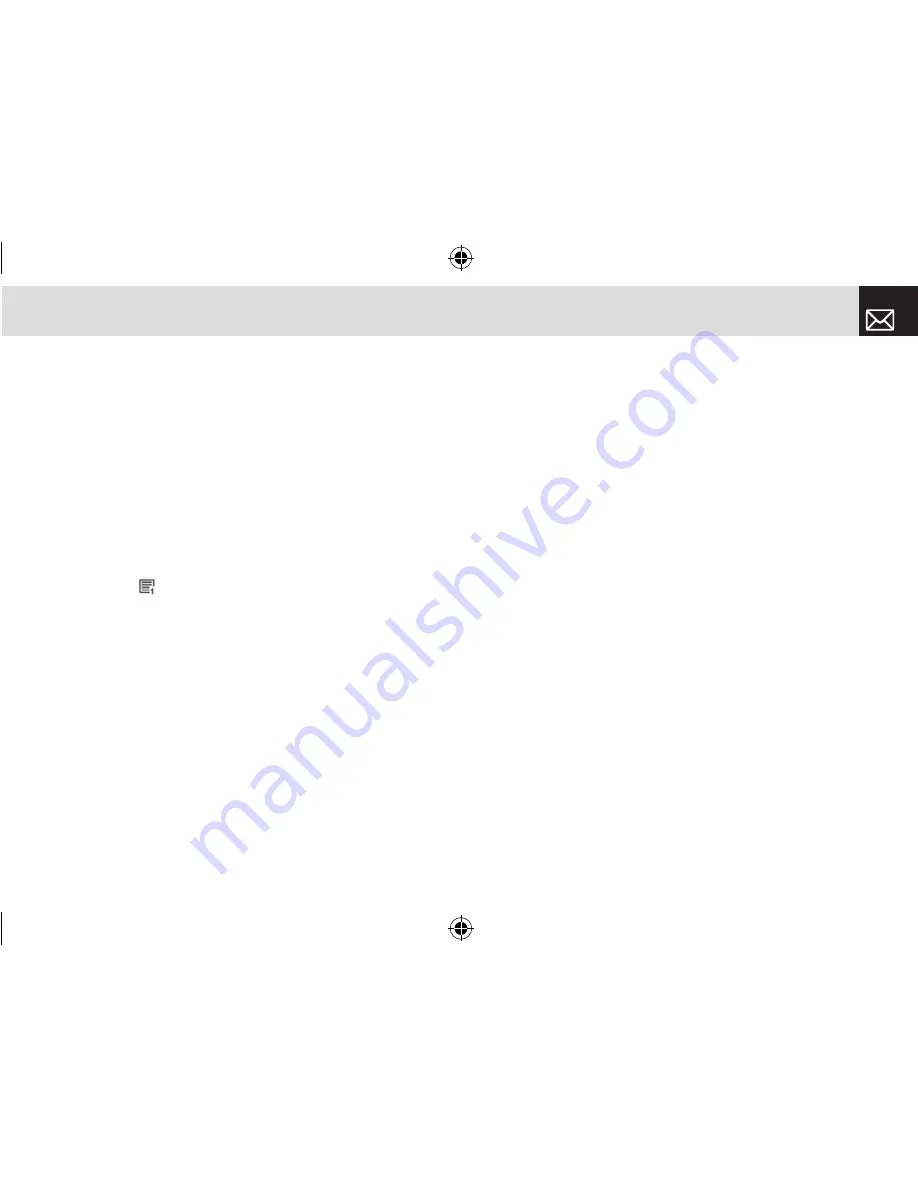
53
Messages
Write New
Press [Menu] Soft key, select 6.Messages, select 1.Write
New, and then press the [
o
] key.
Select the type of message you want to write.
•
Text Message: Writes new SMS message.
•
Multimedia Message: Writes new MMS message.
Text Message
❶
Creating a Text Message. At the top of the display, the
number of remaining characters appears and you can
see the [ ] icon.
❷
While you are entering a text message, press the
[Options] Soft key ([
[
]) for more editing options. Use
[
u
/
d
] key to select an item and press the [
o
] key.
•
Add template: Obtains a template.
•
Edit Subject: Edits the message subject.
•
Save: Saves messages in the phone memory.
•
Language: Selects English, Spanish or French.
❸
After you have created the message, press the [
o
]
key to send the message. If you want to send a Text
Message to a new number that is not stored, press the
[
u
] key to move to Add Entry, and then just enter the
number (Add Entry is only for entering numbers that are
not searched).
If you want to search for a stored name, enter the name
using the keypad.
You can also add numbers from Call Log. To search for a
number in the All Calls list, press the [Call Log] Soft key,
select the correct number, and then press the [
o
] key
to check it.
When you have finished entering the recipient information,
press the [Send] Soft key.
Multimedia Message
❶
When [No Subject] page displays, press the [Options]
Soft key ([
[
]) to use the following [Editor Options].
•
Edit Subject: Edits the message subject.
•
Add Objects: Adds the text, image, or sound.
•
Add Template: Adds a multimedia message template.
This feature is only available when no item is in the slide.
With more than one slide, Add Template is not available.
•
Settings: The user can only change the setting for the
message which is in the process of being written. The
setting for Slide Timing, Page Layout and Priority can
only be set while a message is being written. However,
Delivery Reports and Read Reports setting can also be
set by pressing 6.Messages, select 9.Settings, and then
061226_C3_Rogers_EN.indd 53
2006.12.28 11:11:4 AM
















































