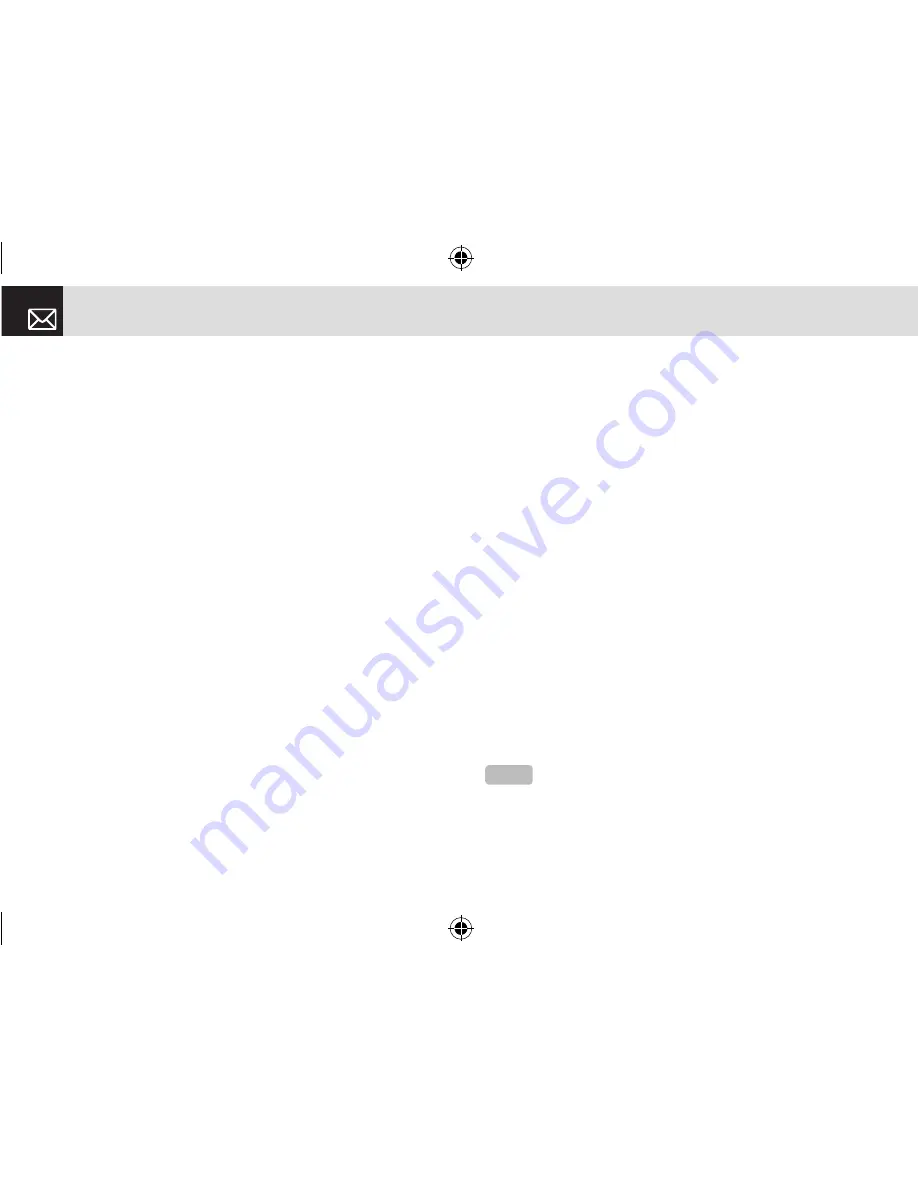
Media
46
Using the photo options
Press the [Options] Soft key ([
[
]) to apply the following
options to a selected photo from the album.
•
Send as Multimedia Message: Sends the selected photo
with a multimedia messages.
•
Set as:
•
Wallpaper-Adds a photo to Wallpaper in Display. The photo
isset as the background image of the main screen.
•
Address Book-Assigns a specific photo image to Address Book
Entry.
•
Rename: Renames a photo.
(For further details about renaming a photo, see
7.Entering text on page 33.)
•
Delete: Deletes a photo.
•
Delete All: Deletes all photos in the album.
•
File Info: Views the information on a photo.
Online Album
Press the [Menu] Soft key, select 2.Media >3.Camera, and
then select 3.Online Album.
Settings
Press the [Menu] Soft key, select 2.Media >3.Camera, and
then select 4.Settings.
Change the default camera option value.
•
Image Size: Size of the image to shoot: 128X128 or
640X480.
•
Shutter Sound: Shutter/Smile/321/Off
•
Flash: On/Off
•
Self Timer: Specifies the delay time. You can choose
None, 5 Secs, or 10 Secs. When the selected time has
lapsed, the camera takes a photo.
•
Multi-Shot: Selects the multi-shot number that you want
(4/6/9).
Memory Status
This function displays the information of the memory usage
status for Photo, Image, Sound, Voice, Games, Message,
and System.
Press [Menu] Soft key, select 2.Media, and then select
4.Memory Status.
NOTE
System memory refers to the total memory used for
reserved objects, user defined wallpapers, etc.
061226_C3_Rogers_EN.indd 46
2006.12.28 11:11:1 AM






























