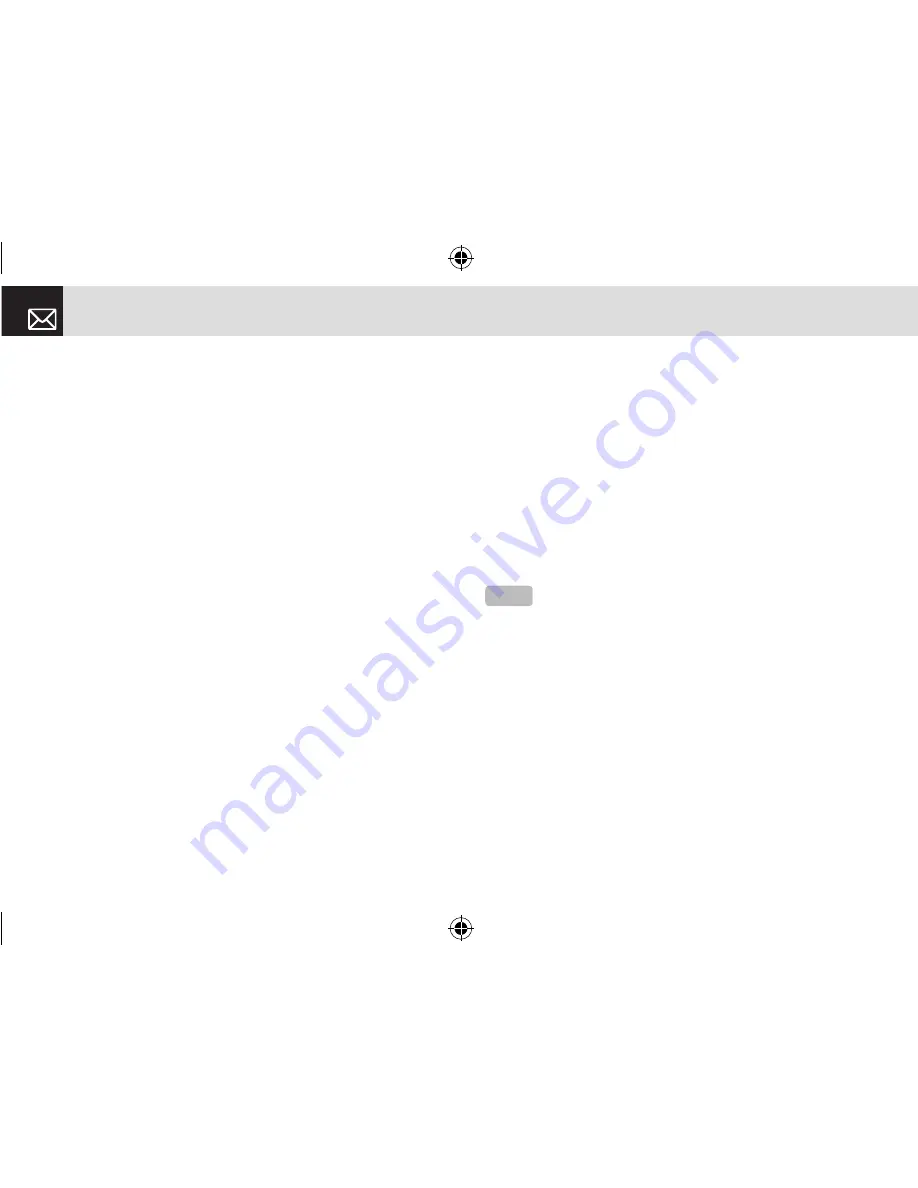
Messages
54
select 3.Multimedia Message.
•
Slide Timing: Sets how long the received message is
displayed for. The display automatically scrolls to the
next slide page after the specified time.
•
Page Layout: Arranges the image and text display
position in the slide page. You can set Image at Top or
Text at Top.
•
Delivery Reports: When this option is set to [On], the
network informs you whether or not your message
has been delivered successfully (This is network
dependent).
•
Read Reports: When this option is set to [On], the
recipient’s phone sends a reply to let you know when
your message has been read. (if your carrier’s network
supports this functionality)
•
Priority: Set Normal, High, or Low.
❷
When [No Subject] page displays, press the [Add] Soft
key ([
]
]) to add an objects.
•
Add Text: Adds a new text.
•
Add Image: Adds the photo or the downloaded image.
Press the [
o
] key to select the sub-menu.
•
Take a Photo: Creates a new photo.
•
Photo Album: Already saved photo.
•
Downloaded: Downloaded image.
(For further details, see Graphics on page 42.)
•
Add Sound: Adds the voice memo or the downloaded
sound. Press the [
o
] key to select the sub-menu.
•
New Voice Memo: Creates a new recording memo.
•
Voice Memo: Already recorded sound.
•
Downloaded: Downloaded sound.
(For further details, see Ring Tunes on page 41 and
Voice Memo on page 59.)
•
Add Slide: Adds a new slide.
❸
After writing the message, press the [
o
] key. And then
press the [Options] Soft key ([
[
]) to use the following
[Editor Options].
•
Preview: Shows the message as it appears on the
recipient’s phone, and you can return to the Editor to
press the [Editor] soft key ([
[
]).
•
Delete Text/Image/Sound: Deletes the selected text,
image, or sound from the slide page.
•
Add Objects: Adds an image, sound, and slide objects.
•
Save as Draft: Saves messages in the phone memory.
NOTE
After you add the text, the image or the sound, the Add
Slide menu appears if you press the [Add] Soft key ([
]
]). To move
to a different slide, press the [
l
/
r
] key.
061226_C3_Rogers_EN.indd 54
2006.12.28 11:11:4 AM






























