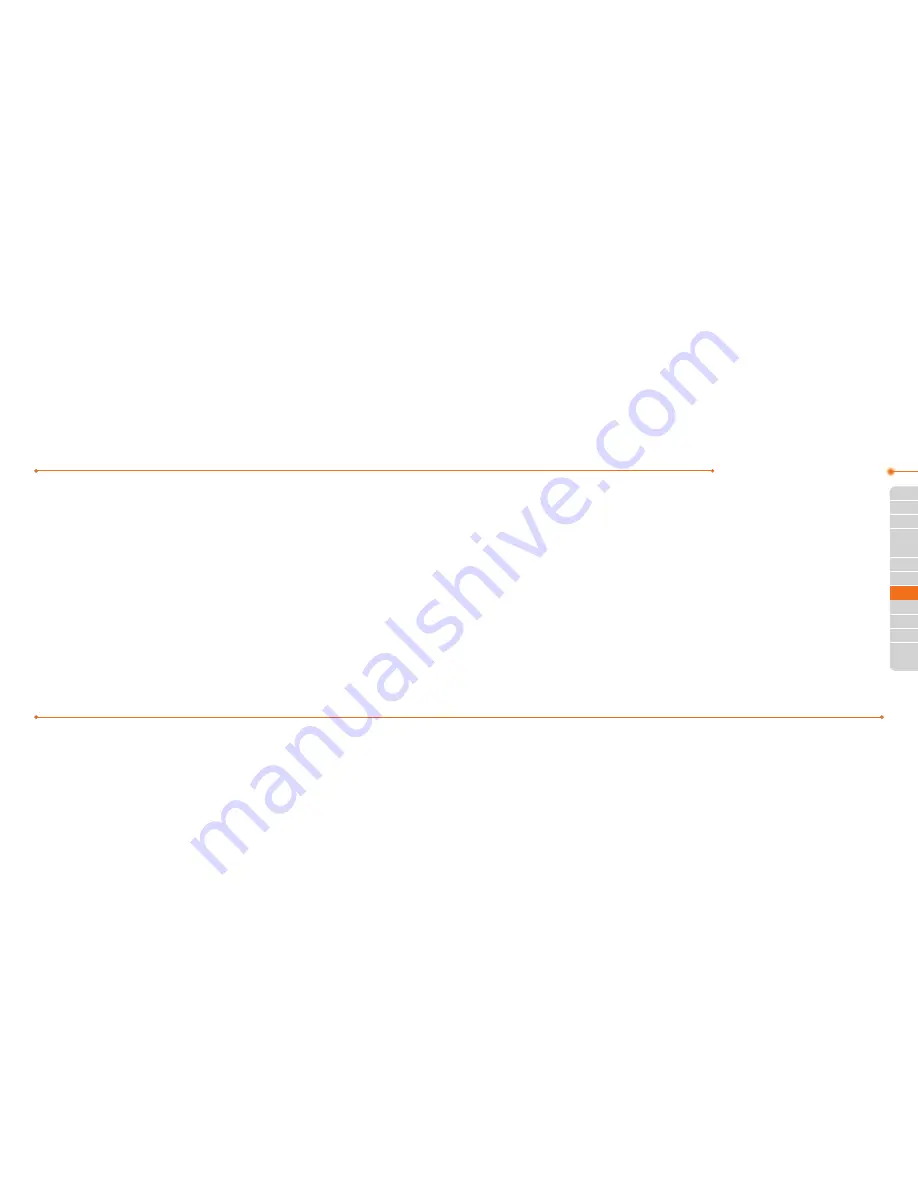
Advanced Mode - Messaging
106
106
01
107
04
05
06
01
03
05
06
07
107
02
02
04
03
Stop
.
6. To preview the message, press
Options
>
Preview
>
Current
or
Whole
Message
.
7. Press
Pause
to stop listening the voice
memo or press
Stop
to go back to text
editor page.
8. To edit the text message, press
U/D
to select the text box and edit your
message.
9. Press
Send to
and select a contact to
send the message and press
Select
.
10. Press
Send
.
For details on Recording a voice memo, see
page 135.
Adding other files to the message
1. Press
U
or press
Menu
>
Messaging
>
Create Message
.
2. Enter a message.
3. Press
Insert
>
Other Files
>
Other
Files
.
4. Select a file and press
Select
.
5. To preview the message, press
Options
>
Preview
>
Current
or
Whole
Message
. To go back to text editor
page, press
Stop
.
6. To edit the text message, press
U/D
to select the text box and edit your
message.
7. Press
Send to
and select a contact to
send the message and press
Select
.
8. Press
Send
.
Message templates
When you often use the same phrases,
you can save the message under message
templates.
Adding the message as a template
1. Press
Menu
>
Messaging
>
Templates
.
2. Press
Options
>
Add New
.
3. Write the frequently used message
>
Options
>
Save
.
Sending a message with template
1. Press
Menu
>
Messaging
>
Templates
.
2. Select a message to send.
3. Press
Send
to add more messages.
4. Press
Send to
and select a contact to
send message and press
Select
.
5. Press
Send
.
note:
You can add a template while entering
a message. Write a message >
Insert
>
Templates
. Select a template to add.
Message settings
Setting text message
1. Press
Menu
>
Messaging
>
Settings
.
Содержание Breeze II
Страница 29: ...56 56 3 Camera My Picture MyVideo Memo Multimedia...
Страница 88: ...174 174...
















































