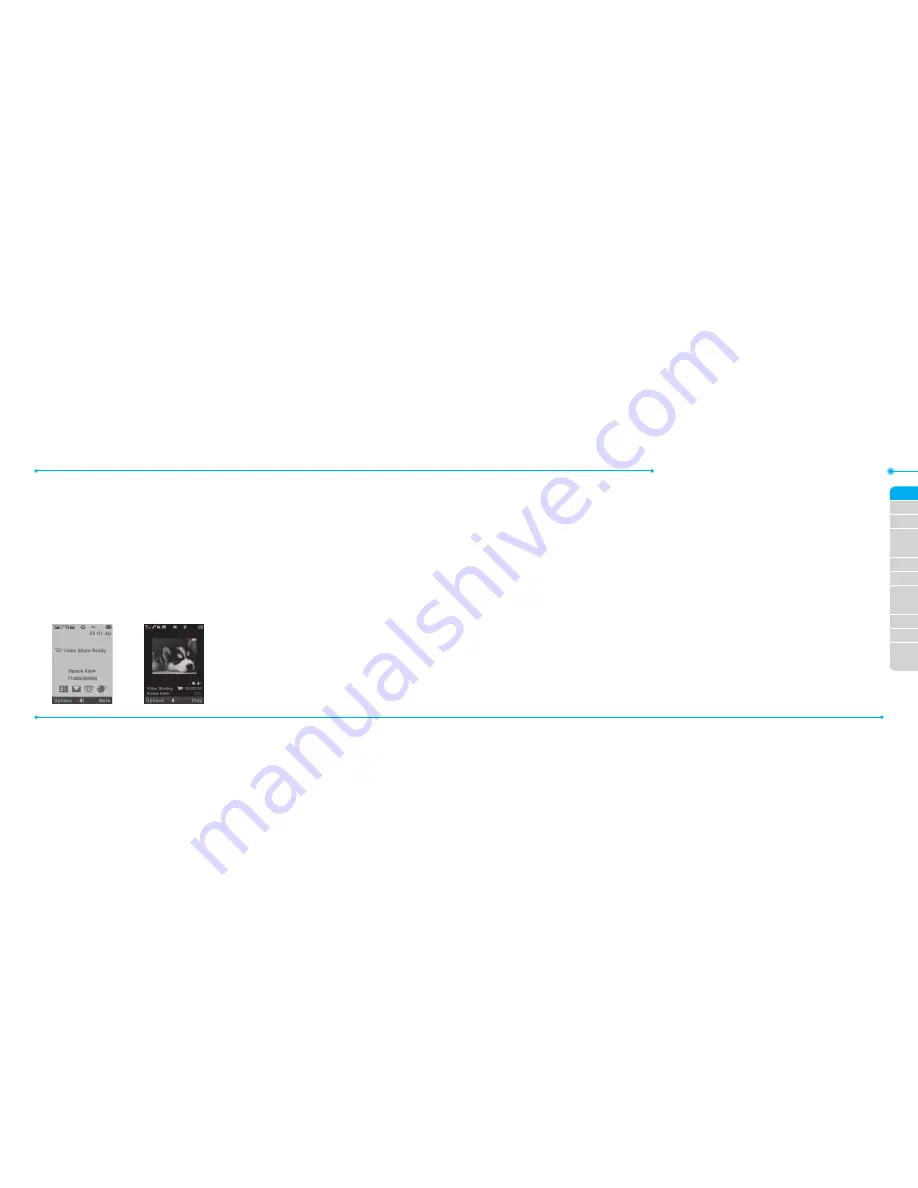
Breeze Mode - Calls and address book
34
35
03
04
05
06
01
02
03
04
05
06
07
01
02
Using video share
You can share live or recorded video while
on a call. You can send or receive video.
note:
Video Share is not available in all
markets. Both parties must be in a 3G service
area–a 3G icon must appear by the signal bars
prior to a call being placed, and both parties
must remain in the 3G coverage area for the
duration of the Video Share.
<Call mode
>
<Video Share Mode
>
Making video share call
1. Enter the area code and phone number
>
S
.
2. Press
Options
>
Video Share
.
3. Select
Live
or
Recorded
.
note:
To use video share in the
Recent Calls
,
press
Options
>
Video Share
.
Turning off the speakerphone
1. Press
O
or press
Options
>
Speakerphone Off
during video share
mode.
2. Press
Options
>
Mute
to mute the
sound.
Stopping video share
1. Press
Stop
to end.
2. To end a call press
E
.
Increasing or decreasing the brightness
1. Press
Options
>
Brightness
.
2. Adjust the brightness by pressing
L/R
.
Zooming in and out
1. Press
Options
>
Zoom
. It ranges from
1 x to 3 x.
Stopping the recording
1. Press
Options
>
Stop Record
.
For details on automatic recording, see page
89.
Stopping or ending video share
1. Press
Stop
to end the video share.
2. It will ask you whether you will stop
video share
>
Yes
to stop.
note:
Even if you end video share, the call will
not be ended. Press
E
to end the call. The
recorded video is saved in
Menu
>
Camera
>
My Videos
in Breeze Mode while the recorded
video is saved in
Menu
>
My Stuff
>
Video
in
Advanced Mode.
Receiving video share
1. After receiving video share, it will ask
you whether to accept or reject the
video share
>
Yes
to accept and
No
for
reject.
Содержание Breeze II
Страница 29: ...56 56 3 Camera My Picture MyVideo Memo Multimedia...
Страница 88: ...174 174...
















































