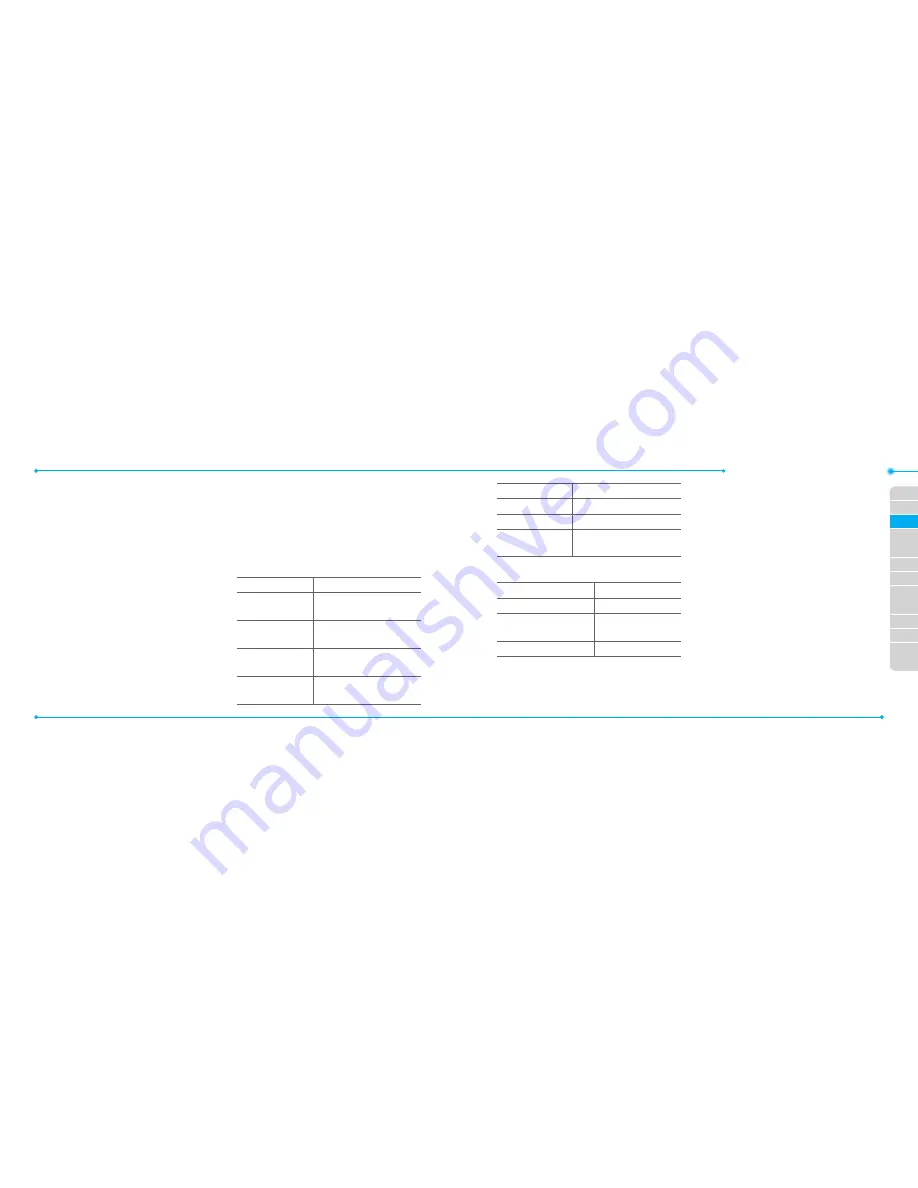
Breeze Mode - Multimedia
62
62
01
63
02
05
06
01
02
03
04
05
06
07
03
04
63
2. Focus on the object >
O
or press
Options
>
Record
.
3. Press
Stop
to stop recording.
4. Press
Options
>
Play
to play the video
clip.
5. Press
C
to go back to preview mode.
Changing to camera mode
1. Press
Menu
>
Camera
>
Record a
Video
.
2. Press
Options
while video mode is
activated.
3. Press
Camera Mode
.
For details on taking a picture, see page 60.
Viewing the recorded video clip
1. Press
Menu
>
Camera
>
Record a
Video
.
2. Press
Options
>
Video Album
.
3. Select the video clip
>
Play
.
After recording video clips
To Press
Send a multimedia
message
Options
>
Send
>
as
Multimedia Message
Send using mobile
share
Options
>
Send
>
via
Mobile Share
Send using
Bluetooth
Options
>
Send
>
via
Bluetooth
View recorded
video clip
Options
>
Play
To Press
Delete
Options
>
Delete
Rename
Options
>
Rename
View video clip
information
Properties
During recording a video clip
To Press
Receive an incoming call
S
Pause and record
continuously
Pause /
O
Stop recording
Stop
My Pictures
The
My Pictures
menu allows you to
view all the pictures you have taken,
save selected images to your phone or
an external memory card and share
the photos with others. JPEG format is
supported, and other formats are saved in
the
Picture
folder.
note:
To access
Picture
, press
Menu
>
My Stuff
>
Picture
in Advanced mode.
Viewing the saved pictures
1. Press
Menu
>
Camera
>
My Pictures
.
2. Select a picture.
3. Press
View
.
Setting as wallpaper in the display
1. Press
Menu
>
Camera
>
My Pictures
.
Содержание Breeze II
Страница 29: ...56 56 3 Camera My Picture MyVideo Memo Multimedia...
Страница 88: ...174 174...






























