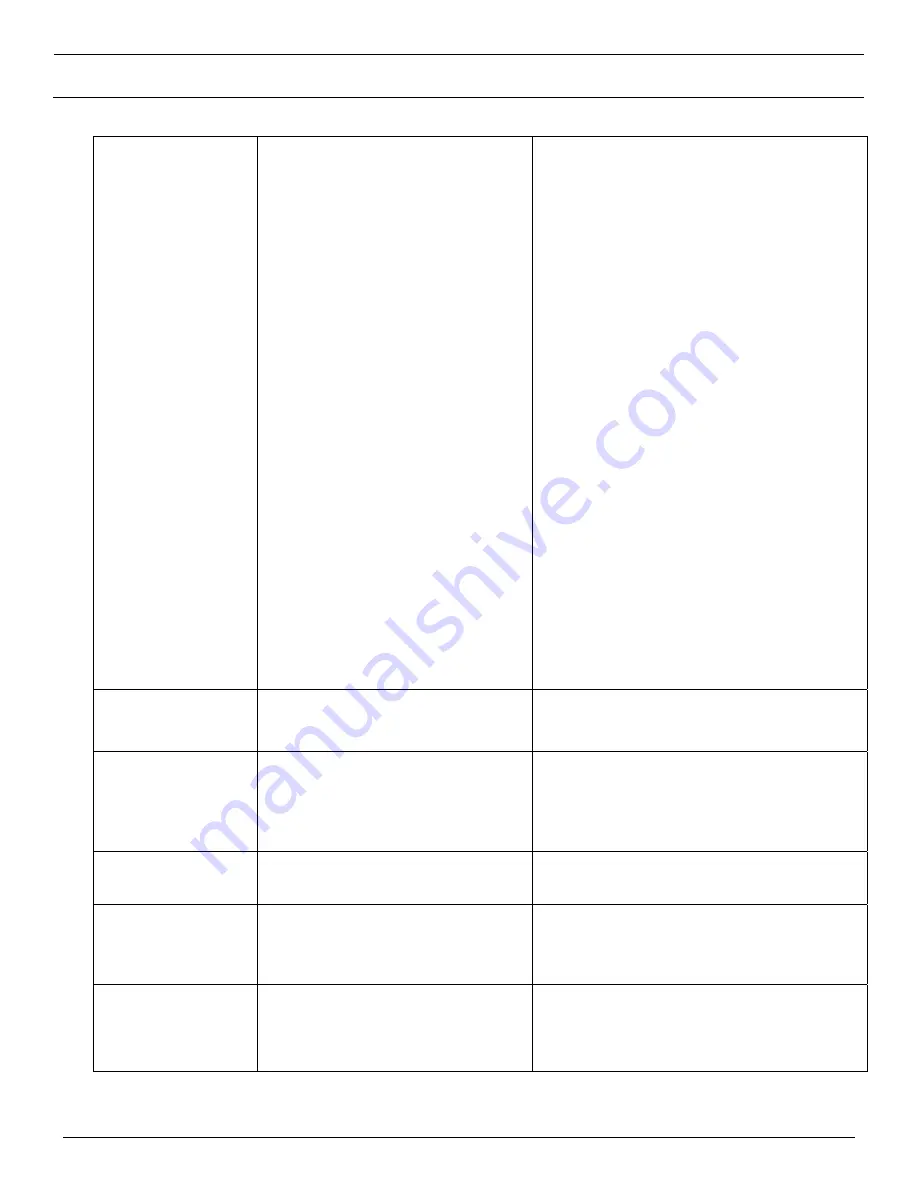
© Panduit Corp. 2013
USER MANUAL
TDP43HE, TDP43HE/E,
TDP46HE & TDP46HE/E
B20730-01
Page 68 of 73
8-2013
Poor Print Quality
Ribbon and media is loaded incorrectly
Dust or adhesive accumulation on
the print head.
Print density is not set properly.
Printhead element is damaged.
Ribbon and media are incompatible.
The printhead pressure is not
set properly.
Reload the supply.
Clean the printhead.
Clean the platen roller.
Adjust the print density and print speed.
Run printer self-test and check the print head
test pattern if there is dot missing in the
pattern.
Change proper ribbon or proper label media.
Adjust the printhead pressure adjustment knob.
o
If the left side printout is too light,
please adjust the left side pressure
adjustment knob to the higher index
(higher pressure). If the pressure
adjustment knob has been adjust to
index “5” and the poor print quality is
still at the left side of the printout,
please adjust the pressure
adjustment knob to index “1” and use
the Z-axis adjustment knob to fine
tune the pressure.
o
If the right side printout is too light, please
adjust the right side pressure adjustment
knob to the higher index (higher pressure) to
improve the print quality.
If the label thickness is more than 0.22 mm,
the print quality might be not good enough,
please adjust the heater line adjustment
screw counter clockwise to get the best print
quality.
The release lever does not latch the
printhead properly.
LCD panel is dark
but
the LEDs are “ON”
The printer initialization
is unsuccessful.
Turn the printer “OFF” and “ON” again.
Initialize the printer.
LCD panel is dark
and
the LEDs are “ON”,
but the label is
feeding forward
The LCD panel harness connector
is loose.
The LCD panel harness connector is plugged
upside down.
Ribbon end sensor
doesn’t work
The ribbon sensor hole is covered
with dust.
Clear the dust in the sensor hole by the blower.
Label feeding is not
stable (skew)
when printing
The media guide does not touch the
edge of the media.
If the label is moving to the right side, please
move the label guide to left.
If the label is moving to the left side, please
move the label guide to right.
Skip labels
when printing
Label size is not specified properly.
Sensor sensitivity is not set properly.
The media sensor is covered with
dust.
Check if label size is setup correctly.
Calibrate the sensor by Auto Gap or
Manual Gap options.
Clear the GAP/Black mark sensor by blower.




















