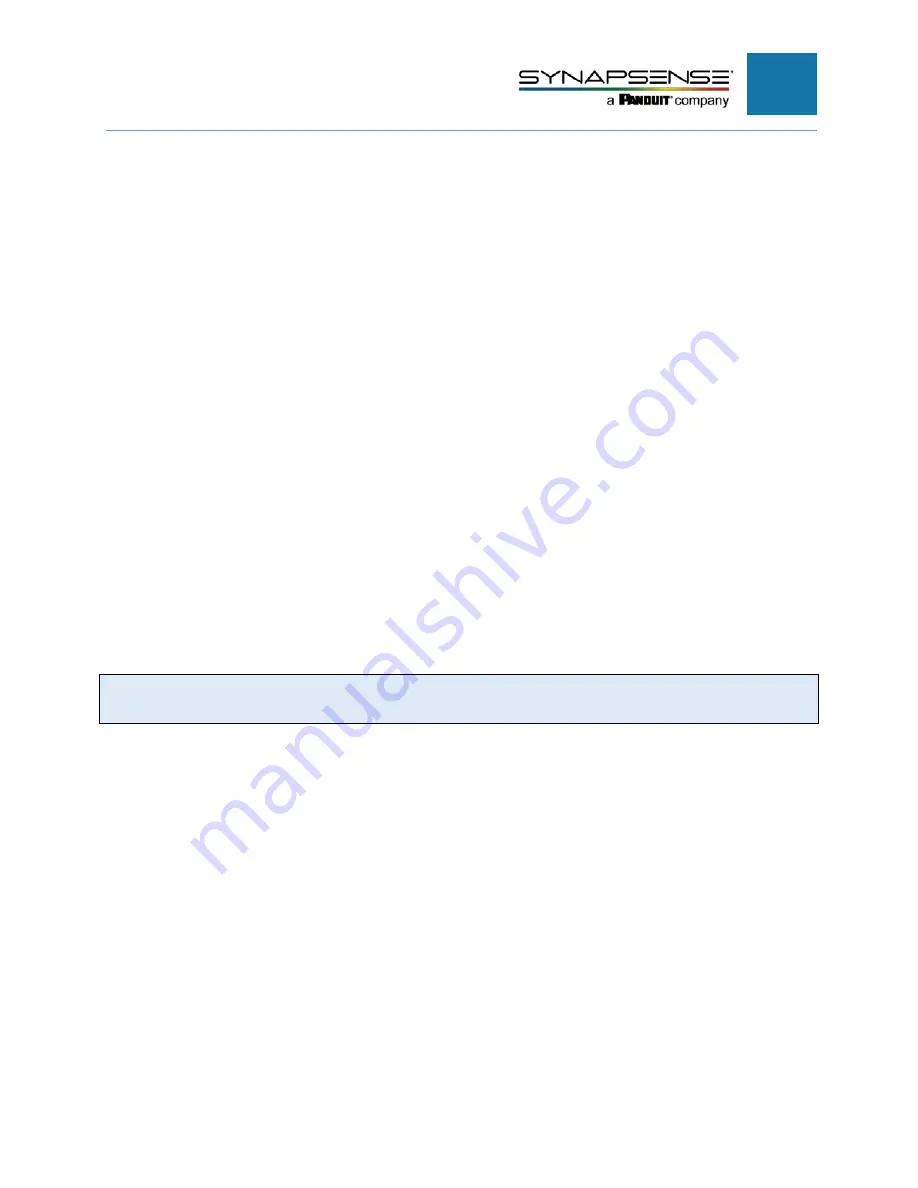
20
Validating and Commissioning the Pressure
Node Installation
Validate and commission the Pressure Node installation by activating the Pressure
Node and confirming node communication with the SynapSense Web Console software
application. Refer to the Web Console User Guide for detailed information.
Before beginning the following steps, first verify (with lead supervisor or installer) all
necessary installation activities, including software installation and file exports are
completed. Assure all peripheral hardware and software is powered on and functional
(gateway, server, etc.).
1. Confirm sensor node operations and communications. Refer to the Web Console User Guide for
detailed information.
a. Open Web Console and select the data center from the
Sites
list.
b. Click the
Data View
tab.
c. Select
Nodes
from the
Data View
drop-down menu. A tabular view of the Cabinet Node data
displays.
2. Verify green checkmarks display for each installed object in the
Status
column.
3. If a red “
X
” displays for an object in the
Input
column, check for loose connections, obstructed
diffusers, and reversed hose connections. Correct the errors and repeat the previous steps for
software communication validation.
N
OTE
:
Reset the node as needed by turning it OFF and ON and allowing time to rejoin
the network.
4. If there are no loose connections, obstructions, or reversed hose connections, reset the Pressure
Node by sliding the switch to the “OFF” state and then to the “ON” state. Allow time for the
module to connect to the network and repeat the previous steps for software communication
validation.
PRESSURE NODE INSTALLATION MANUAL
Содержание SynapSense Pressure Node
Страница 1: ...Pressure Node Installation Manual Release 7 4 1 Issue 1...
Страница 23: ...22 PRESSURE NODE INSTALLATION MANUAL...






























