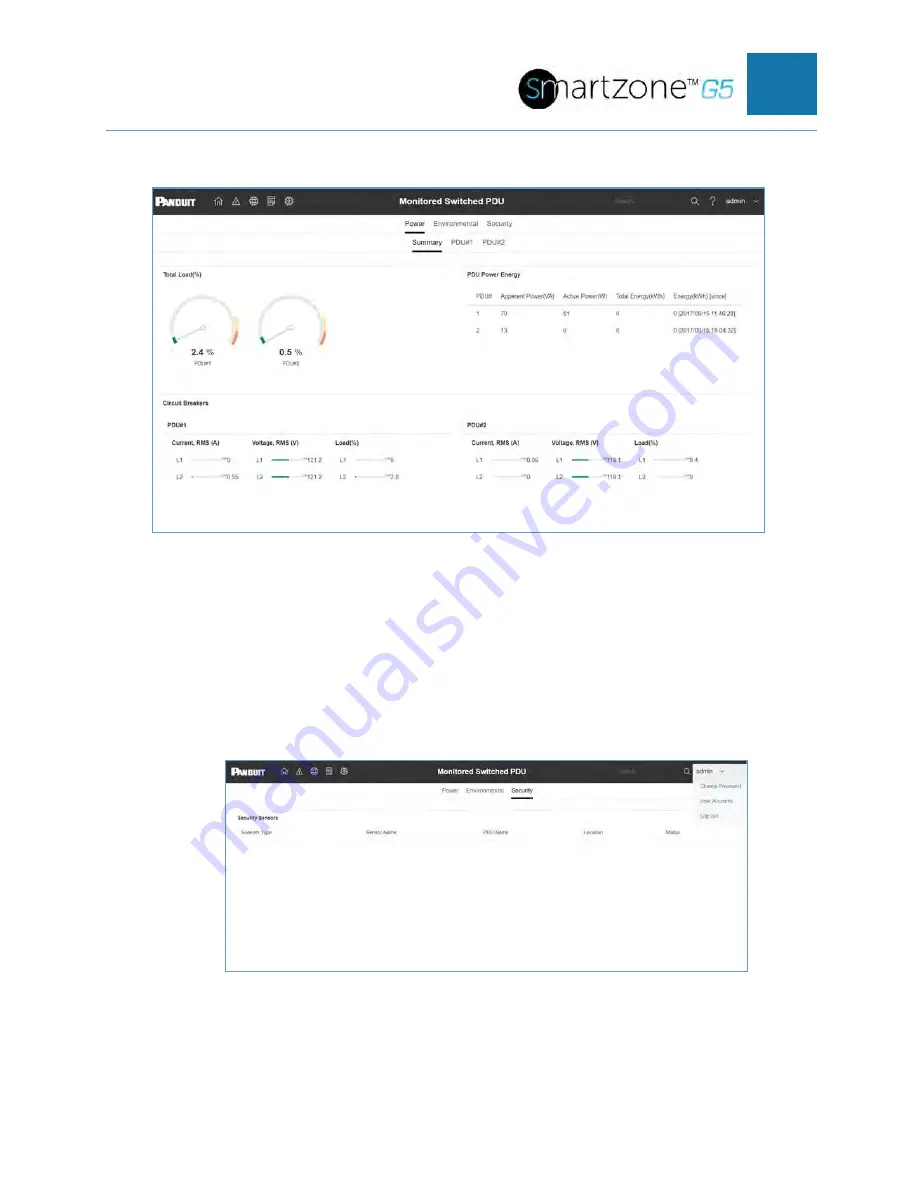
SMARTZONE G5 USER MANUAL
14
Landing Page
NOTE:
The default user name is
admin
and the default password is
12345678
.
Changing Your Password
In initial login, change the password:
1. The Change Password window opens directly. Enter the current password and
new password twice to confirm. By default, passwords must be between 8 and
32 characters.
2. Click Change Password to complete the password change.
Содержание smartzone G5
Страница 1: ...G5 PDU User Manual...
Страница 11: ...SMARTZONE G5 USER MANUAL 10 Login Page Introduction to Web GUI...
Страница 14: ...SMARTZONE G5 USER MANUAL 13 Environmental Page Security Page...
Страница 35: ...SMARTZONE G5 USER MANUAL 34 Connect the RJ 45 end of the cable to the Serial RS485 1 connector...
Страница 45: ...SMARTZONE G5 USER MANUAL 44...
Страница 50: ...SMARTZONE G5 USER MANUAL 49 FOR 1 PHASE WITH BREAKERS FOR 3 PHASE WITH 6 BREAKERS...
Страница 53: ...SMARTZONE G5 USER MANUAL 52 2 Select Outlet Control Enabled...
Страница 55: ...SMARTZONE G5 USER MANUAL 54 5 Your Outlet Power Sequence has been set...
Страница 59: ...SMARTZONE G5 USER MANUAL 58 9 RNA is now configured and enabled...






























