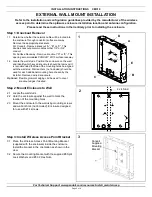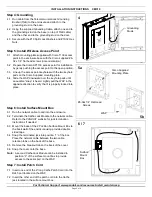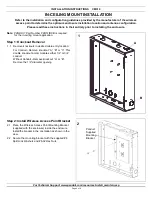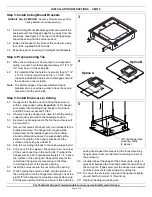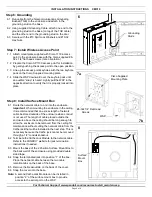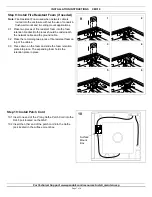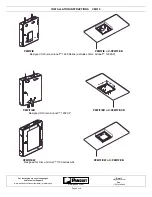INSTALLATION INSTRUCTIONS CM310
For Technical Support: www.panduit.com/resources/install_maintain.asp
Step 1: Knockout Removal
1
1
D
A
E
B
C
2.1 Locate the wall studs.
2.2 Hold the enclosure against the wall to mark the
location of the mounting holes.
2.3 Mount the enclosure to the wall using mounting screws
and wall anchors (not included). Enclosure designed
for use with #14 screws.
Step 2: Mount Enclosure to Wall
Page 2 of 8
EXTERNAL WALL MOUNT INSTALLATION
3.1 Place the Wireless Access Point Mounting Bracket
(supplied with the enclosure) inside the enclosure
Install the bracket in the orientation as shown in the
view.
3.2 Secure the mounting bracket with the supplied #8 Split
Lock Washers and #8-32 Hex Nuts.
Step 3: Install Wireless Access Point Bracket
3
Mounting
Bracket
3
Panduit
Supplied
Mounting
Bracket
Refer to the installation and configuration guidelines provided by the manufacturer of the wireless
access point to determine the optimum enclosure installation location and antenna configuration.
Please read these instructions in their entirety prior to installing the enclosure.
2
2 x 4 Stud
1.1 Determine whether the network cable will be routed into
the enclosure through conduit or surface raceway.
Remove the appropriate knockouts.
For Conduit - Remove knockout “A”, “B” or “C”. This
double knockout accommodates either 1/2” or 3/4”
conduit.
For Surface Raceway - Remove knockout “D” or “E”. This
opening accommodates PANDUIT LD10 surface raceway.
1.2 Locate the wall studs. Position the enclosure on the wall
and identify which keyed knockouts should be removed. It
is recommended that two of the mounting holes be aligned
with the wall stud. Wall anchors (not included) should be
used for each additional mounting hole chosen by the
installer. Remove desired knockouts.
Optional: Flexible grommet edging can be used to cover
knockout edges if desired.