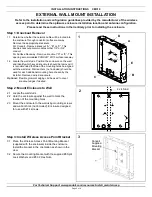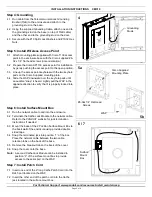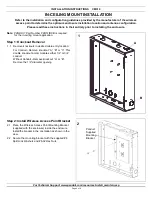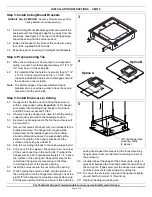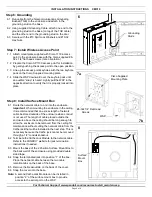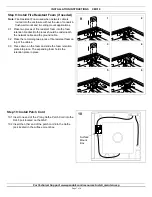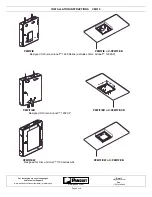INSTALLATION INSTRUCTIONS CM310
For Technical Support: www.panduit.com/resources/install_maintain.asp
8.1 Route the network cable to and into the enclosure.
Important: When mounting the enclosure in the ceiling,
it is recommended that an excess length of network
cable be stored outside of the enclosure when conduit
is not used. The length of cable placed outside the
enclosure above the ceiling should be long enough to
allow the enclosure to be removed from the ceiling for
maintenance without cutting the network cable from the
Cat5e jack that will be installed in the next step. This is
necessary because the Cat5e jack cannot be removed
through a 1/2” conduit knockout.
8.2 Terminate the Cat5e Jack Module to the network cable.
Refer to the PANDUIT website for jack termination
instructions if needed.
8.3 Mount the base of the 2 Position Surface Mount Box to
the back wall of the enclosure using provided double
sided tape.
8.4 Snap the terminated jack into position “1” of the box.
Place the network cable between the two cable
retention tabs on the back of the base.
8.5 Remove the breakout tab on the back of the cover.
8.6 Snap the cover onto the base.
Note: A second Cat5e Jack Module can be installed in
position “2” of the surface mount box to provide
access to the serial port on the WAP.
6.1 Run cable from the Telecommunications Grounding
Busbar (TGB) to the enclosure and attach to the
grounding stud on the base.
6.2 Using supplied Grounding Cable, attach one end to the
grounding stud on the base (on top of the TGB cable)
and the other end to the grounding stud on the door.
6.3 Secure with the #10 Split Lock Washers and #10-32
Hex Nuts.
Page 6 of 8
6
Grounding
Studs
Step 6: Grounding
7.1 Attach mount plate supplied with Cisco 1130 access
point to the enclosure base with the Cisco supplied #6-
32 x 1/4” flat head screws (note orientation)
7.2 Prepare the Cisco AP1130 access point for installation
by gently pushing the access point to the open position.
7.3 Line up the access point keyholes with the two keyhole
pads on the Cisco Supplied mounting plate.
7.4 Slide the WAP downward over the keyhole pads until
an audible “snap” is heard. Lightly pull the WAP in the
opposite direction to verify that it is properly locked into
place.
Step 7: Install Wireless Access Point
7a
7b
Cisco Supplied
Mounting Plate
#6-32x1/4” Flat Head
Screws
WAP
Step 8: Install Surface Mount Box
8
Surface
Mount
Box