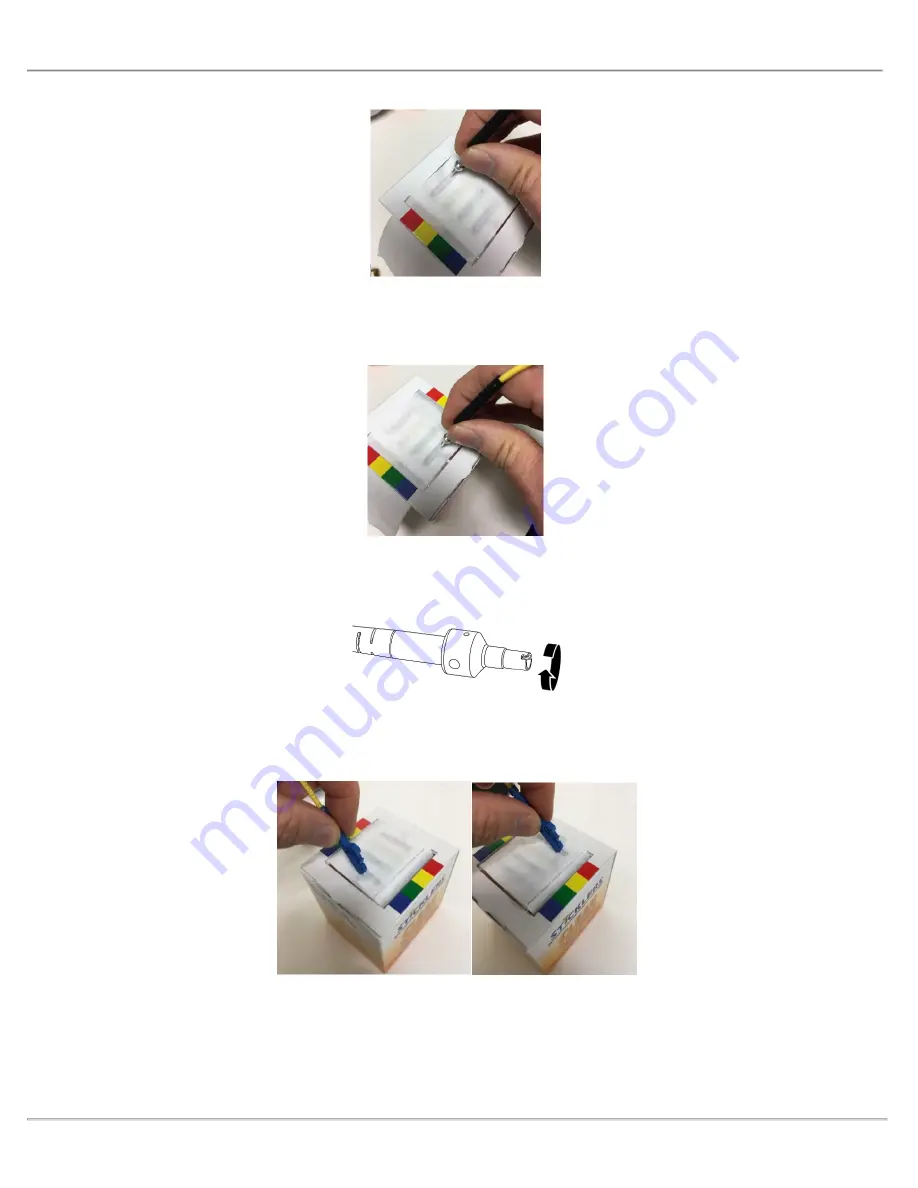
OptiCam 2 FS133 Termination Tool User Manual
-
30
-
8. If there is stubborn debris on the ends after dry cleaning, use this method: Using the cleaning solution, moisten one end of
a row on the cleaning box. Drag the tip of the fiber along the fiber cleaning row (example shown in blue) from the wet area
to the dry area. Then repeat the wiping procedure with a dry row (example shown in red).
9. To reassemble the Ferrule Adapter, first inspect the split sleeve for chipping or cracks. Thread the Ferrule Adapter onto
the Ferrule Adapter Assembly until the parts make contact. Hold the Cable Crimp Sleeve and turn the Ferrule Adapter
about 5° to tighten the adapter.
10. Always clean the LC connector end of the launch cord before inserting the connector into the tool. Remove the dust cap
and wipe the end face of the fiber, using the same wet/dry procedure. Insert the connector into the tool immediately after
cleaning.






































