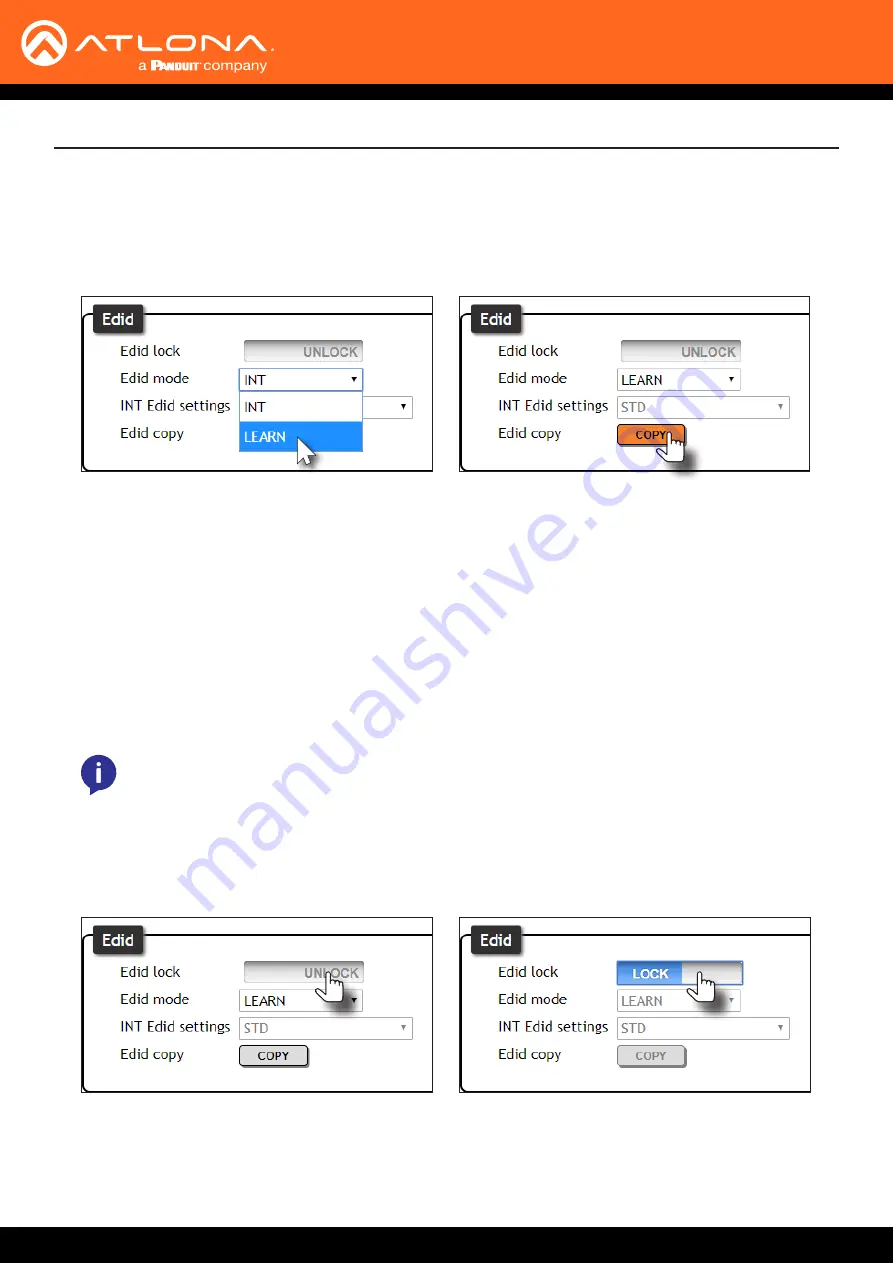
AT-UHD-CAT-8
17
Basic Operation
Learning the EDID using the web GUI
Locking the EDID
1. Follow steps 1 through 3 under
Learning an EDID using the Front Panel (page 16)
.
2.
Login to the web GUI. Refer to
Introduction to the Web GUI (page 31)
for more information.
3. Click
EDID
in the menu bar.
1.
Login to the web GUI. Refer to
Introduction to the Web GUI (page 31)
for more information.
2. Click
EDID
in the menu bar.
3. Click the
EDID lock
toggle button to switch between
LOCK
and
UNLOCK
states.
4. Click the
EDID mode
drop-down list and select
LEARN
.
5. Click the
COPY
button to copy the downstream EDID to memory.
The AT-UHD-CAT-8 will now use the EDID of the downstream sink. To switch back to the
INT
mode, click the
EDID mode
drop-down list and select
INT
.
4. The
LOCK
LED indicator, on the front panel, will reflect the current state. When the EDID is locked, the
LOCK
LED indicator will glow solid blue. This also serves to indicate that all front-panel buttons are locked.
To prevent accidental switching between
INT
and
LEARN
modes, the EDID can be locked.
NOTE:
Locking the EDID will also lock all front-panel buttons.






























