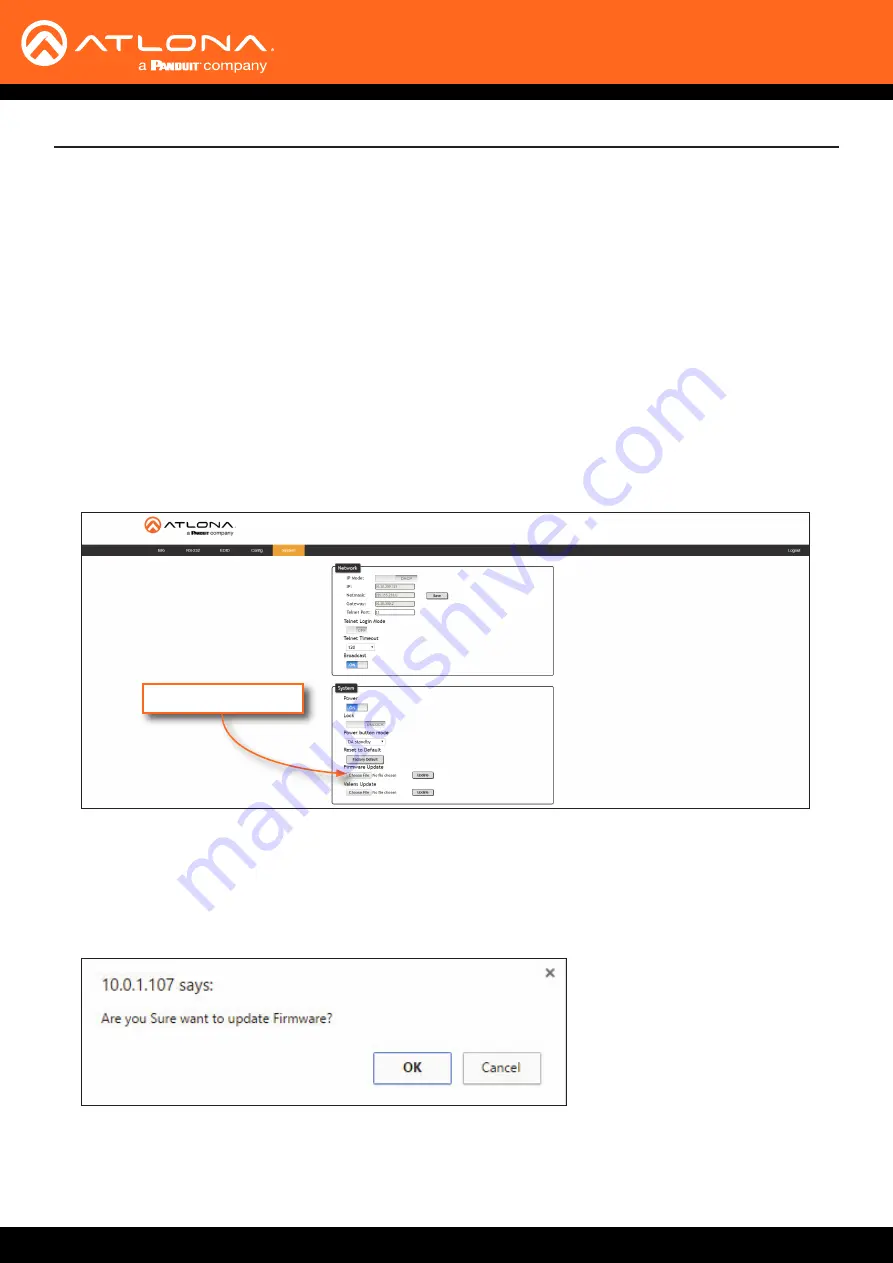
AT-UHD-CAT-8
39
Updating the MCU Firmware
Updating the MCU firmware can be completed using either the USB interface or the web GUI. Atlona recommends
using the web GUI for updating the MCU firmware. However, if a network connection is not available, the AT-UHD-
CAT-8 MCU firmware can be updated using a USB-A to USB mini-B cable.
Using the Web GUI
Requirements:
• AT-UHD-CAT-8
•
Firmware file
• Computer running Microsoft Windows
1.
Connect an Ethernet cable from the computer, containing the firmware, to the same network where the AT-UHD-
CAT-8 is connected.
2. Go to the
in the web GUI.
Choose File button
Appendix
3. Click the
Choose File
button, under
Firmware Update
.
4.
Browse to the location of the firmware file, select it, and click the
Open
button.
5. Click the
Update
button to begin the update process.
6. The following message box will be displayed.
7. Click the
OK
button to begin the firmware update process. Click the
Cancel
button to cancel the process.
8.
After the firmware update process is complete, the
Login
screen will be displayed, indicating that the update
process is complete.























