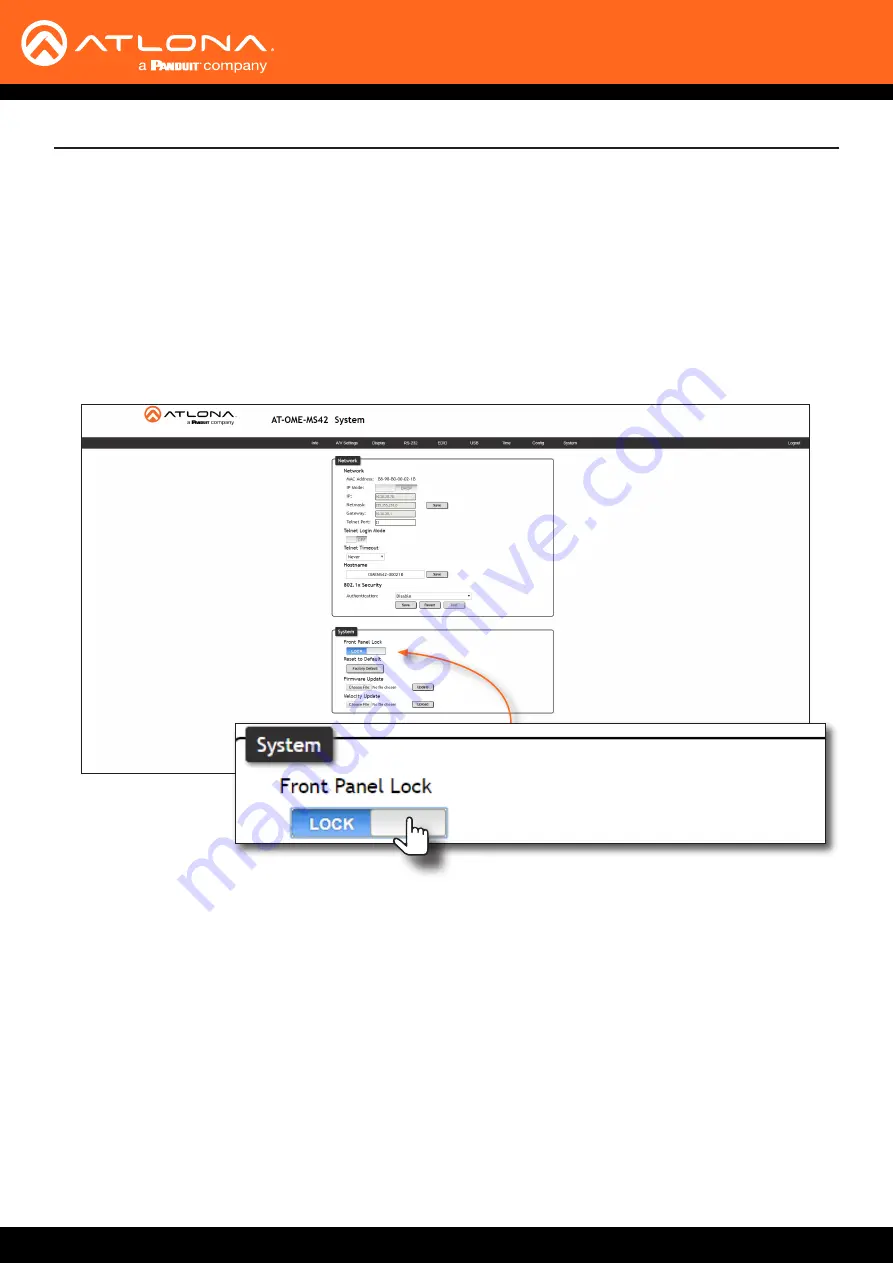
AT-OME-MS42
50
Device Operation
Locking / Unlocking the Front Panel
To prevent accidental pressing of the front panel buttons, the front panel buttons can be locked. This may be
desirable if, for example, the AT-OME-MS42 is installed in a rack environment. By default, the front panel buttons are
unlocked.
1.
Login to the web server. Refer to
Introduction to the Web Server (page 52)
.
2. Click
System
in the menu bar.
3. Click the
Front Panel Lock
toggle switch to lock the buttons on the front panel. When the front panel is locked,
the toggle switch will display the
LOCK
setting.
4. To unlock the front panel, click the
Front Panel Lock
toggle switch again to set it to
UNLOCK
.
















































