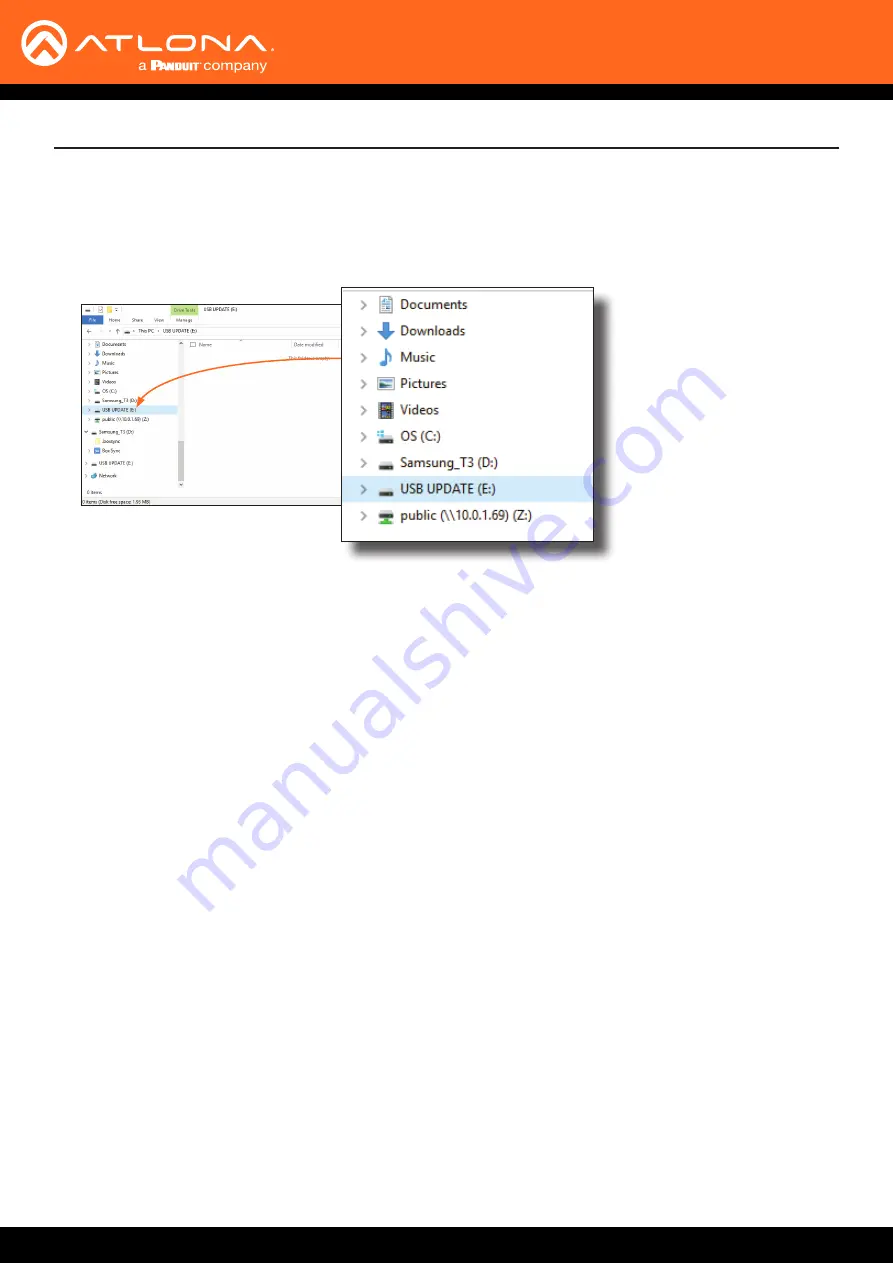
AT-HDVS-200-TX / AT-HDVS-200-TX-PSK
39
Appendix
3. Press and hold the
INPUT
button, on the front panel, while connecting power to the AT-HDVS-200-TX.
4.
The USB UPDATE folder will be displayed.
If this folder is not displayed, automatically, select the USB UPDATE drive from Windows Explorer.
7.
Delete all files from the USB UPDATE drive, if any are present.
8. Drag-and-drop the firmware file to the drive.
9.
After the file has been copied, disconnect the USB cable from both the computer and the AT-HDVS-200-TX.
10.
Power-cycle the AT-HDVS-200-TX by disconnecting then reconnecting the power supply.
11.
The firmware update process is complete.




















