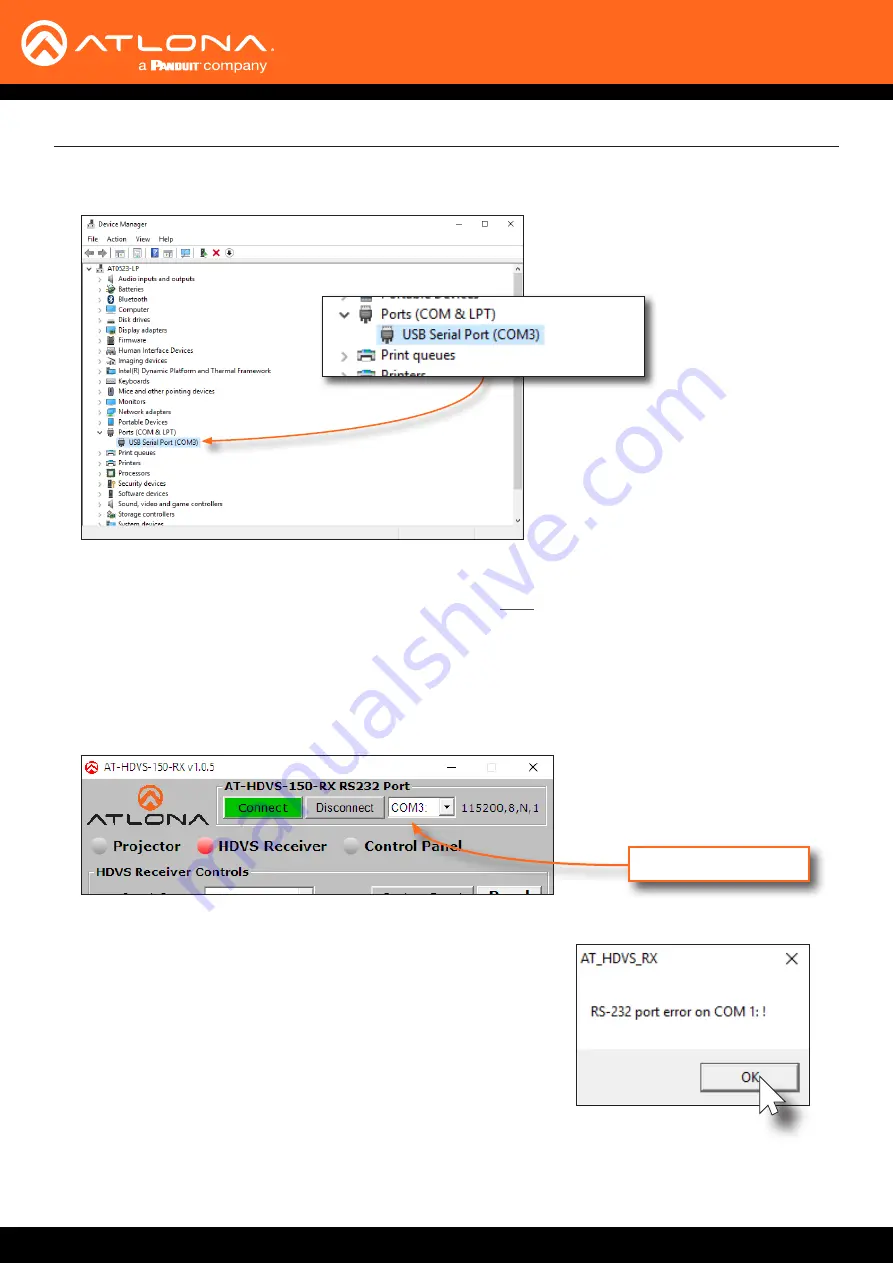
AT-HDVS-150-TX / AT-HDVS-150-TX-PSK
18
Solution Setup and Configuration Guide
3. If running
Windows 10
, perform the step 3a. Otherwise, continue with step 4.
a. Install the
gulim.ttc
font file by double-clicking it. This file
must be installed, if running the software under
Windows 10.
4. Open Windows Explorer and locate the folder/directory where the AT-HDVS-150-RX Control Software is installed.
The default installation directory is \Program Files (x86)\AT_HDVS_RX.
5. Double-click the
AT_HDVS_150_RX_AP.exe
file to launch the control software and select the correct COM port
from the COM port drop-down list.
2.
Go to the Windows Device Manager and verify the installed COM port, under Ports (COM & LPT).
If a message box, similar to the following, is displayed, then click the
OK
button and check the following:
• The incorrect COM port is selected in the control software.
Select another COM port from the drop-down list, next to the
Connect and Disconnect buttons.
• Windows was unable to install the COM port. Check the
connection between the computer and the
AT-HDVS-150-RX. In addition, verify that the captive screw
terminal block is wired correctly to the DE-9 interface. After
verifying the connection, check that the COM port is available
under the Device Manager. If the problem persists, contact an
Atlona Technical Support Engineer for assistance.
COM port drop-down










































