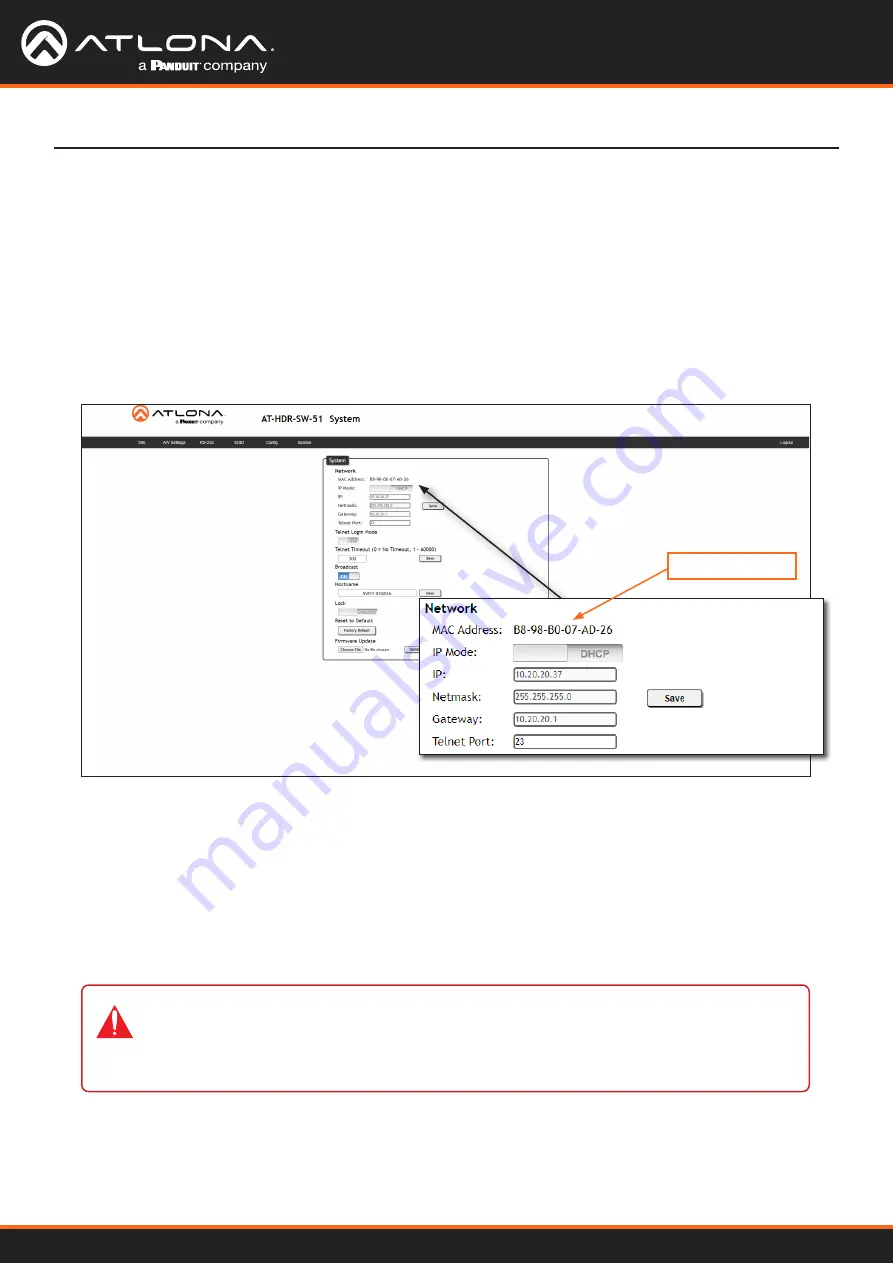
AT-HDR-SW-51
33
System Configuration
The AT-HDR-SW-51 provides easy access to system configuration through the built-in web server, and is the
recommended method to adjust network settings.
1. Log in to the web server.
2. Click
System
in the menu bar.
3.
Locate the MAC address field, as shown below. This is the hardware address of the AT-HDR-SW-51.
Getting the MAC Address
Changing the
Network IP Mode
By default, the AT-HDR-SW-51 is set to DHCP mode. Once connected to a network, and if a DHCP server is
found (or available), the AT-HDR-SW-51 will be assigned an IP address on the network, and no further network
configuration is required. However, if the AT-HDR-SW-51 is unable to detect a DHCP server within 15 seconds,
then the unit will use a self-assigned IP address within the range of
169.254.xxx.xxx/16
. The instructions below
will focus on setting the AT-HDR-SW-51 to static IP mode.
1. Log in to the web server.
2. Click
System
in the menu bar.
Device Operation
MAC address
IMPORTANT:
Before assigning a static IP address to the AT-HDR-SW-51, it is recommended to
consult with the network or system administrator and obtain a available IP address. Assigning
the AT-HDR-SW-51 to an IP address which is already in use can result in network issues or
difficulty in accessing the AT-HDR-SW-51.






























