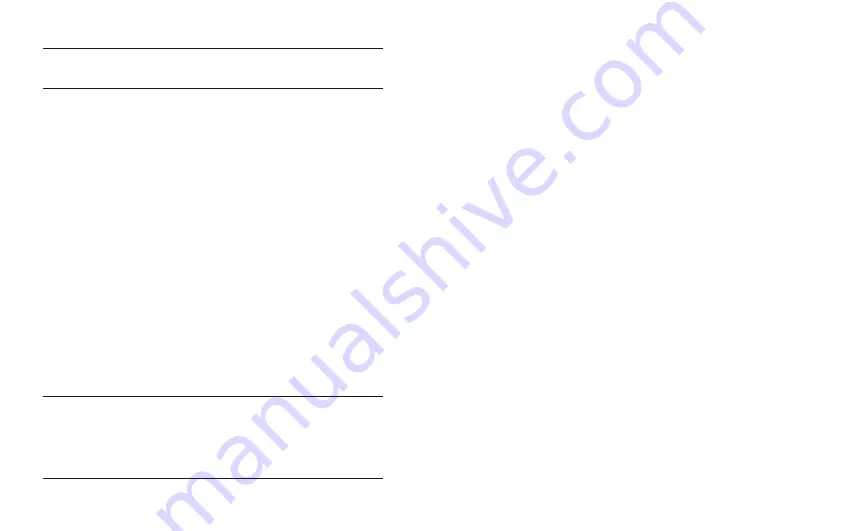
31
30
USER MANUAL
PANDORA MINI V4 CAR SERVICE-SECURITY SYSTEM
Note! s
ee
the
“I
NfoRmAtIoN
”
sectIoN
foR
descRIptIoN
of
sIGNAls
INdIcAtING
the
NumbeR
of
RecoRded
coNtRol
devIces
Pandora Specialist
The Pandora Specialist allows configuring the main parameters of the sys-
tem, uploading firmware updates, downloading installation guides, making
the “Pandora CLONE” procedure.
In preparation to programming, these stages should be followed:
• Install the Pandora Specialist to a PC with Windows (64-bit only) or a
smartphone;
• Start the Pandora Specialist;
• Connect the system and PC via a USB cable;
• Enter the programming mode by entering the service PIN-code;
• The application will automatically open the settings window.
It is recommended to update firmware of the base unit before installing and
programming the system (actual version of the firmware you can download
from pandorainfo.com or from the Pandora Specialist). You can update firmware
using the Pandora Specialist application after entering the programming mode:
• Press the “Update software” button and select a type of updating;
• “Load from file” – select previously downloaded firmware on your PC, “Firm-
ware archive” - firmware will be downloaded from a server to the “firm-
wares” folder.
• Select a firmware file and press the “Update” button;
Exit the programming mode after changing the settings or updating firmware.
Note! I
f
AN
updAtING
pRocess
hAs
beeN
INteRRupted
foR
some
ReAsoN
ANd
the
stAtus
INdIcAtoR
lIGhts
Red
,
you
Need
to
use
the
“q
uIck
boot
mode
”
to
uploAd
fIRmWARe
. o
peN
the
A
lARm
s
tudIo
;
de
-
eNeRGIze
ANd
dIscoNNect
the
system
;
pRess
ANd
hold
the
vAlet
buttoN
locAted
oN
the
bAse
uNIt
;
ReleAse
the
buttoN
Im
-
medIAtely
AfteR
coNNectING
the
system
ANd
A
computeR
vIA
usb
cAble
;
the
system
WIll
eNteR
the
boot
mode
.
Programming menu
Enter the programming mode, enter the “Service PIN-code” (default value is
1-1-1-1), the system will wait for level input – “Level 0 Entering a level”. Enter
a desired level using the VALET button (see the “Programming levels table”)
to change settings or parameters. . The system will confirm correct input with
red LED flashes and short sound signals of the siren/beeper and proceed to
the desired level.
AN EXAMPLE
• To enter a level (“Level №1…№17”), press (
P
) the VALET button the number
of times equals to the desired level number (
1…17
), pauses between press-
es should not exceed 1 second. The system will confirm correct input with
red
LED
flashes and short sound signals of the siren/beeper and proceed
to the desired level. To enter a sublevel or a cell of sublevel make a pause
for more than 1 second (
), then press (
P
) the VALET button the number of
times equals to the desired sublevel or cell number.
• For quick access to the higher level, press and hold (
H
) the VALET button.
The siren will sounds tone beeps (up to 10). These sounds means the se-
quence number of a two-digit level number (the first signal – level №10, the
fifth signal – level №50, the tenth signal – level №100). Release the VALET
button immediately after the desired number of signal. To enter an interme-
diate level (Level №11…№17), press the VALET button the number of times
equals to the second digit (
1…7
) of the desired level number immediately
after releasing the button. The system will confirm correct input with red
LED
flashes and short sound signals of the siren/beeper and proceed to the
desired level.
























