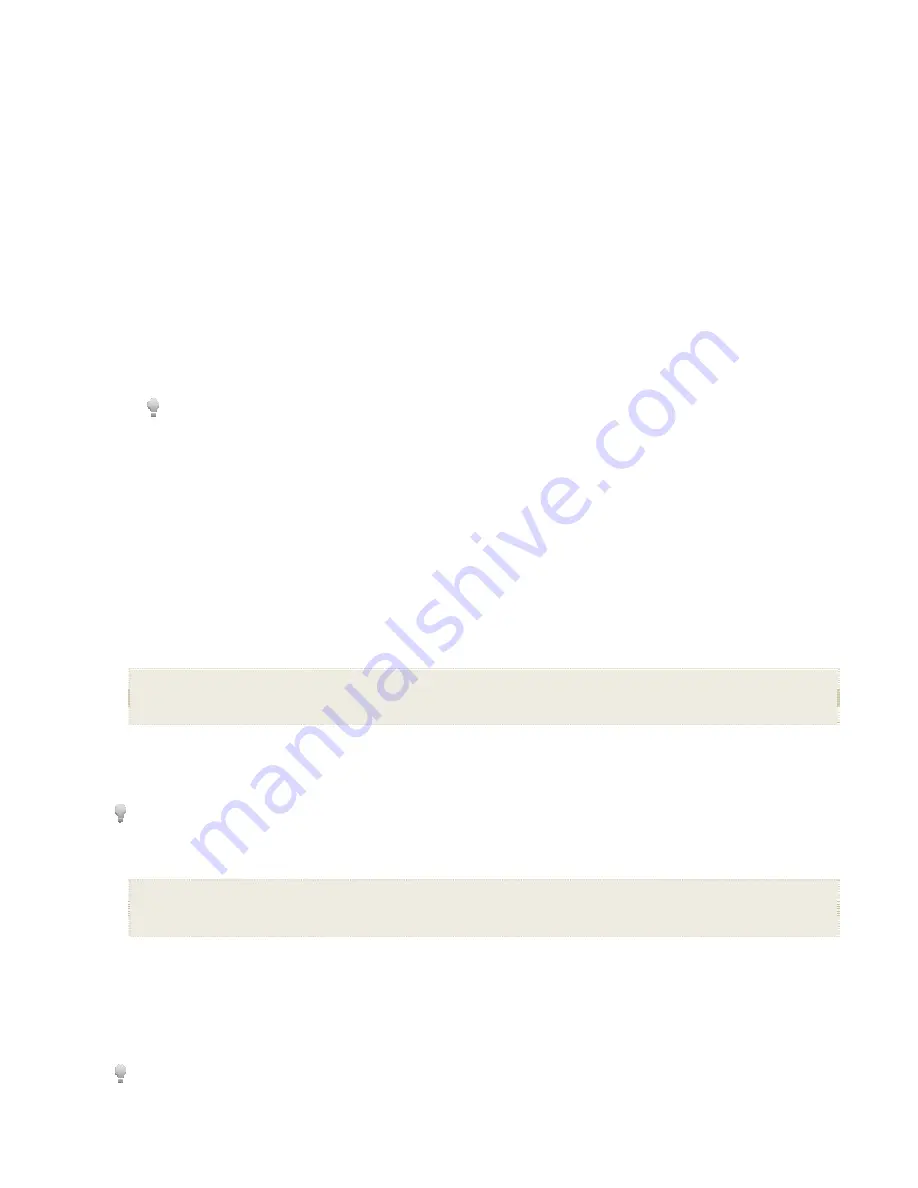
14
2. The photo will be displayed approximately 15 seconds and then the slideshow will automatically resume, or you can press
ENTER
or
SLIDESHOW
to resume the slideshow.
Zoom or Rotate Photos
You can temporarily magnify or rotate photos while viewing them in single photo view. The rotation of a photo will be saved only for
photos in the internal memory.
Zoom or Rotate a photo during a slideshow
1. With the photo displayed that needs rotating, press
ZOOM
or
ROTATE
, multiple times if necessary, to achieve the desired
view.
2. Press
SLIDESHOW
to resume the slideshow.
Zoom or Rotate a photo from the Photo Thumbnails screen
1. On the
HOME
screen, select the
PHOTOS
-
Manage
button.
2. On the
Photo Thumbnails
screen, press
ENTER
to select the desired photo to be magnified or rotated
press
ZOOM
or
ROTATE
multiple times if necessary to achieve the desired view.
3. Press
EXIT
to return to the
Photo Thumbnails
screen.
When a photo is zoomed, you can pan around the photo by using
to view portions of the photo that are not
currently visible.
Adjust Screen Colors
You can adjust the four LCD color levels for optimal image viewing.
1. On the
HOME
screen, press
MENU
to display the
Setup Menu
.
2. Select
Adjust Screen Colors
.
3. Use
to scroll through the LCD options
to adjust the setting until the desired view is achieved.
4. Use
to select
Done
.
Optimal Image Display
You can choose the desired display mode for displaying your photos on the DPF as follows:
1. On the
HOME
screen, press
MENU
to display the
Setup Menu
.
2. Select
Optimal Image Display
the desired setting.
Original
= Displays photos in actual photo size.
Optimal
(default)
= Optimizes the size and resolution to best fit the screen, which may result in part of a photo not being visible on
the screen.
Photo Import Method
When importing files into the internal memory from an external memory source, the file can be optimized or left as the original file size
and resolution.
This function does not apply to photos imported from Photo Mails; those files are automatically optimized before being
imported into the internal memory.
1. On the
HOME
screen, press
MENU
to display the
Setup Menu
.
2. Select
Photo Import
Method
the desired setting.
Optimized
(default)
= The photo file is downscaled in size and compressed into a smaller sized JPEG, allowing more photos to be
stored in the internal memory.
Original
= The photo file is stored keeping its original size and resolution
Display Current Time with Photos
You can have the current time displayed with your photos if desired.
1. On the
HOME
screen, press
MENU
to display the
Setup Menu
.
2. Select
Slideshow Setup
to select
Yes
or
No
under
Display Current Time
.
3. Select
Done
.
If the time is incorrect, refer to
Set Date and Time
on page 20 to set the clock.





























