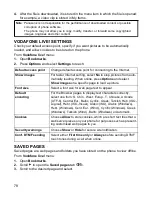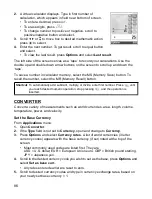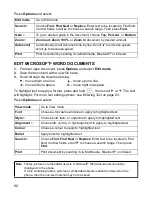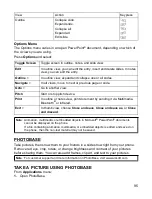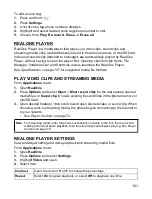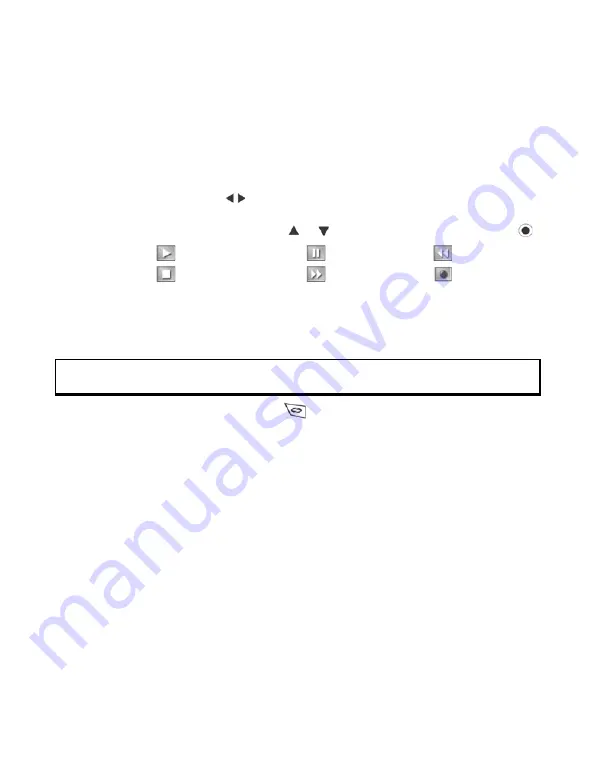
88
4.
To rename the sound clip to find it in the list, press
Options
and select
Rename
sound clip
.
Play Back a Sound Clip
If sound clip was just recorded, go to step 4. Or, from
Applications
menu:
1.
Open
Recorder
.
2.
Press
Options
and select
Go to My Items
.
3.
Open desired folder, then scroll to desired sound clip and open.
4.
Select on screen
Play
button.
• Volume control - Scroll
to adjust volume. Note speaker icon and volume
steps in upper part of screen.
• To select buttons on screen, scroll or to move box to button and press
:
To play a sound clip during a call, open the sound clip from its current location and
play. The other person hears the audio clip.
Record a Conversation
1.
During a phone conversation, press
and follow steps 1 to 3 in
Record a
Sound Clip
on page 87.
2.
The conversation records.
3.
Press
Stop
to stop recording.
Send a Sound Clip
If sound clip was just recorded, go to step 4. Or, from
Applications
menu:
1.
Open
Recorder
.
2.
Press
Options
and select
Go to My Items
.
3.
Open desired folder, then scroll to desired sound clip.
4.
Press
Options
and select
Create message
>
Via MMS
,
Via Email
,
Via Bluetooth
or
Via Infrared
.
5.
To complete MMS messages, see page 49; or E-mail messages on page 50; or
Bluetooth
®
on page 120; or Infrared on page 118.
Recorder Settings
From
Applications
menu:
1.
Open
Recorder
.
Play:
Pause:
Rewind:
Stop:
Fast forward:
Record:
Caution
: You are responsible for the security of a recorded message. Ask for the other party’s
consent before recording, and abide by local voice recording laws.
Содержание X701
Страница 1: ......