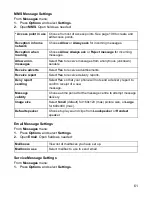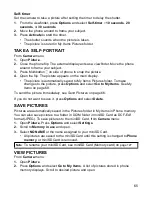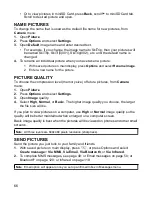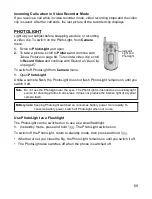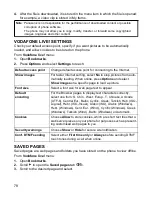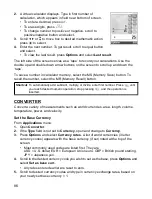72
PLAY VIDEO, SOUND CLIPS,
AND STREAMING MEDIA
Watch video clips and listen to sound clips, or play streaming media. Streaming media
is sound and video stored and played back as it arrives from the Internet or your
network servers; thus the file is not stored on your phone, taking up valuable memory.
From
My Items
menu:
1.
Phone icon tab shows data stored in phone memory, or scroll to view data
stored on miniSD Card.
2.
Open
Sounds
or
Videos
.
3.
Scroll to desired sound or video clip and open.
PLAYER CONTROLS
Video controls
Sound controls
To select buttons on screen, scroll or to move box to button and press
:
Volume control
Scroll to increase volume; scroll to decrease volume (note bar scale near top of
screen).
To mute the sound in a video clip, scroll until muted speaker icon
appears. To
turn sound back on, scroll . When playing sound clips, the lowest volume setting is
level 1.
PICTURES, SOUNDS, AND VIDEOS OPTIONS
From
My Items
menu:
Note
: For streaming media, after the phone successfully connects to the link (web address of
streaming media), there is a short loading period to prepare playback, then the streaming
media begins playing.
Play:
Press
Options
and select
Play
.
Stop:
Press
Stop
softkey.
Pause:
Press
Pause
softkey or press
. To resume play, press
and select
Continue
, or press
Options
and select
Continue
.
Fast forward:
Press and hold on navigation key during play.
Fast rewind:
Press and hold on navigation key during play.
Play:
Pause:
Rewind:
Stop:
Fast forward:
Record:
Содержание X701
Страница 1: ......