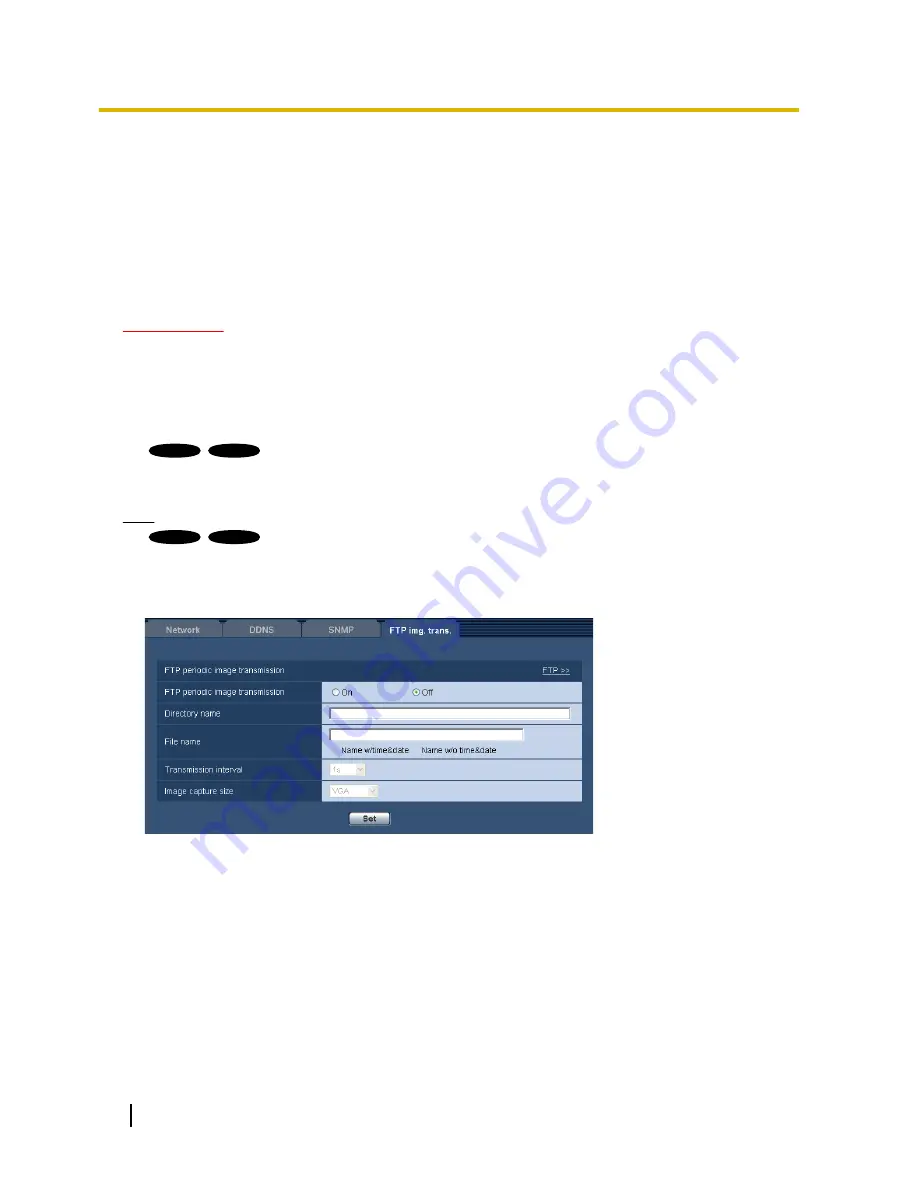
17.6 Configure the settings relating to the FTP
periodic image transmission [FTP img. trans.]
Click the [FTP img. trans.] tab on the “Network” page. (
®
page 32, page 34)
The settings relating to the periodic transmission of images to an FTP server can be configured on this page.
To transmit images to an FTP server periodically, it is necessary to configure the settings of the FTP server in
advance (
®
page 108). Refer to page 143 for descriptions of how to configure schedules of image
transmission.
IMPORTANT
•
Depending on the network line speed or the network traffic, images may not be transmitted at the exact
designated interval or period.
•
When “On” is selected for both of the alarm image transmission function and the FTP periodic image
transmission function, the alarm image transmission function will be given priority over the FTP periodic
image transmission function. For this reason, images may not be transmitted at the exact designated
interval or period if alarms occur frequently.
SW155
SW152
:
•
Select “FTP error” for “Save trigger” on the [SD memory card] tab when using the FTP periodic
transmission function.
Note
SW155
SW152
:
•
When “FTP error” is selected for “Save trigger” on the [SD memory card] tab, images that have failed
to transmit using the FTP periodic image transmission can be saved automatically on the SD memory
card. (
®
page 21)
FTP periodic image transmission
[FTP >>]
When “FTP >>” is clicked, the [FTP] tab of the “Server” page will be displayed. (
®
page 108)
[FTP periodic image transmission]
Select “On” or “Off” to determine whether or not to transmit images using the FTP periodic image transmission
function.
When “On” is selected, it is necessary to configure the settings of the FTP server. (
®
page 108)
•
Default:
Off
142
Operating Instructions
17 Configuring the network settings [Network]






























