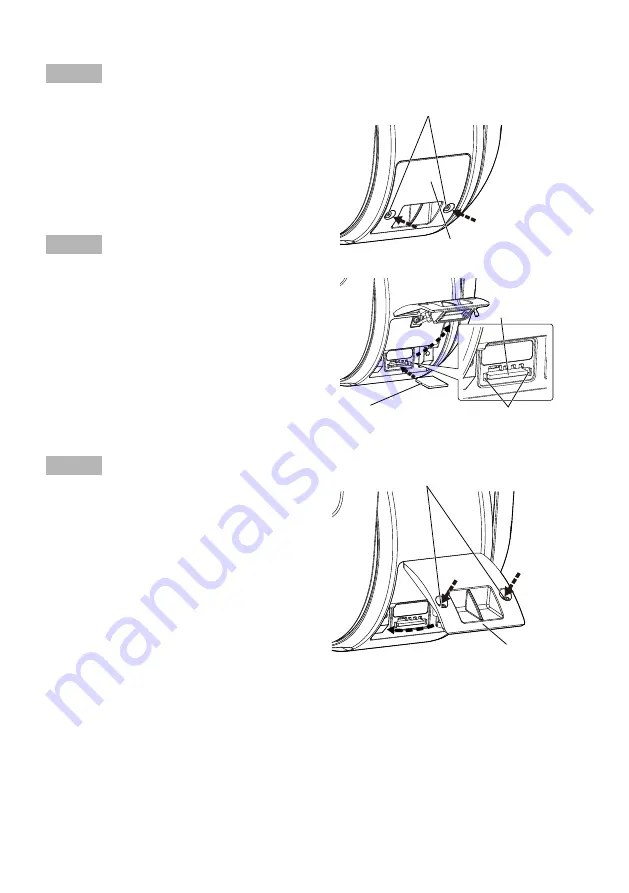
26
Step 1
Open the SD slot cover
Loosen 2 SD slot cover fixing screws
(M4) at the rear part of the camera
unit using a Phillips screwdriver, and
open the SD slot cover.
Step 2
Insert an SD memory card
•
Insert an SD memory card in the SD
slot. Push in straight until the end
and confirm that a clicking sound is
heard.
• Take your fingers off the SD memory card
and check that its back end does not
protrude over the SD guide rib.
Step 3
Attach the SD slot cover to its original
position.
Attach the SD slot cover again.
Recommended tightening torque of the
SD
slot cover fixing
screws: 1.38 N·m {1.02 lbf·ft}
SD slot cover fixing screws
SD slot
SD memory card
(with label facing down)
SD slot cover
SD slot cover fixing screws
SD slot cover
SD guide rib
【
2
】
Insert an SD memory card.
【
3
】
Exit from the “Insert/Remove SD memory card” mode if it has been started.
<How to exit from the “Insert/Remove SD memory card” mode>
①
Click the [Exit] button of [Insert/Remove SD memory card] in the bottom-most part of the [SD
Memory card] tab.
②
Normal operations are restored and the panning, tilting, and zooming functions will all start to
function automatically.




























