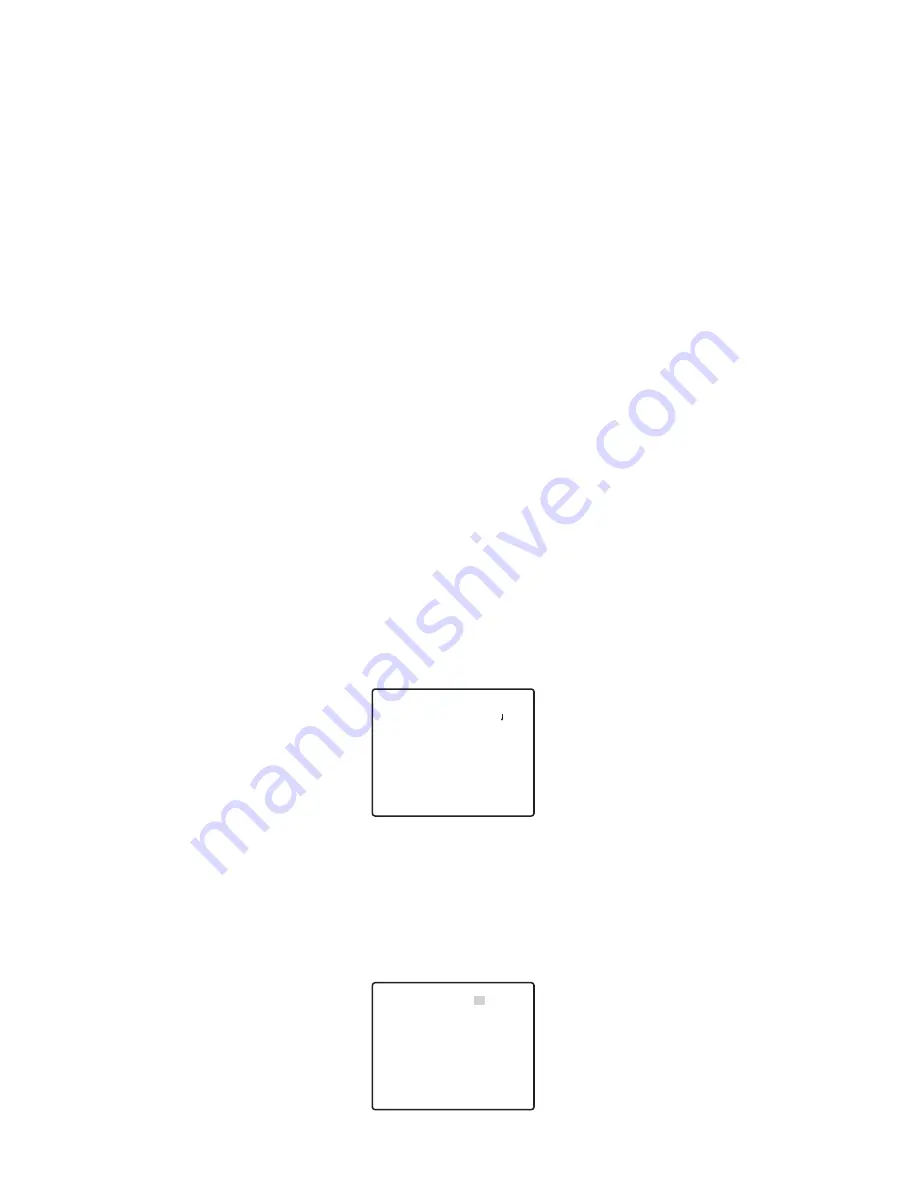
19
5
ZOOM INVERSE
The TELE/WIDE operation from the lens control terminal or the UP and DOWN buttons is
reversed during ON setting.
6
FOCUS INVERSE
The FAR/NEAR operation from the lens control terminal or the UP and DOWN buttons is
reversed during ON setting.
7
REFRESH
Move the cursor to REFRESH and press the RIGHT and LEFT buttons at the same time
for more than 2 seconds. Then, the Refresh operation is started.
8
CAMERA RESETTING (CAMERA RESET)
Move the cursor to CAMERA RESET and press the RIGHT, LEFT, and SETTING BUT-
tons at the same time for more than 2 seconds.
The camera is reset to the factory default settings.
Notes:
●
Any of the following cannot be reset to the factory defaults: Preset Position Setting
(POSITION SET, PRESET ID, ALC/MANUAL, AF MODE, SCENE FILE),
Communication Setting, Password Lock Setting, PIX OFF setting.
●
In case of performing this operation on the condition that the cursor is positioned on
other than CAMERA RESET, you cannot perform the operations on the menu thereafter.
In that event, set the camera menu to ON again with the controller referring to page 15.
■
Communication Setting
Move to the cursor to “COMMUNICTION” and select RS485 or COAX or COAX (RCV).
COAX:
Communication is carried out in the coaxial multiplex system.
COAX (RCV):
If our receiver (WV-RC100, WV-RC150, WV-RC170) is used, select COAX (RCV).
RS485:
Communication is maintained through the RS485 terminal. When RS485 is set up
and the setting button is pressed, the RS485 setup screen is displayed.
●
Changing the Camera Communication Parameters for RS485.
**COMMUNICATION SETUP**
COMMUNICATION RS485
RET TOP END
** RS485 SET UP **
UNIT NUMBER
SUB ADDRESS
BAUD RATE
DATA BIT
PARITY CHECK
STOP BIT
XON/XOFF
WAIT TIME
ALARM DATA
DELAY TIME
RET TOP END
1
––––
19200
8
NONE
1
NOT USE
OFF
AUTO2
OFF




































