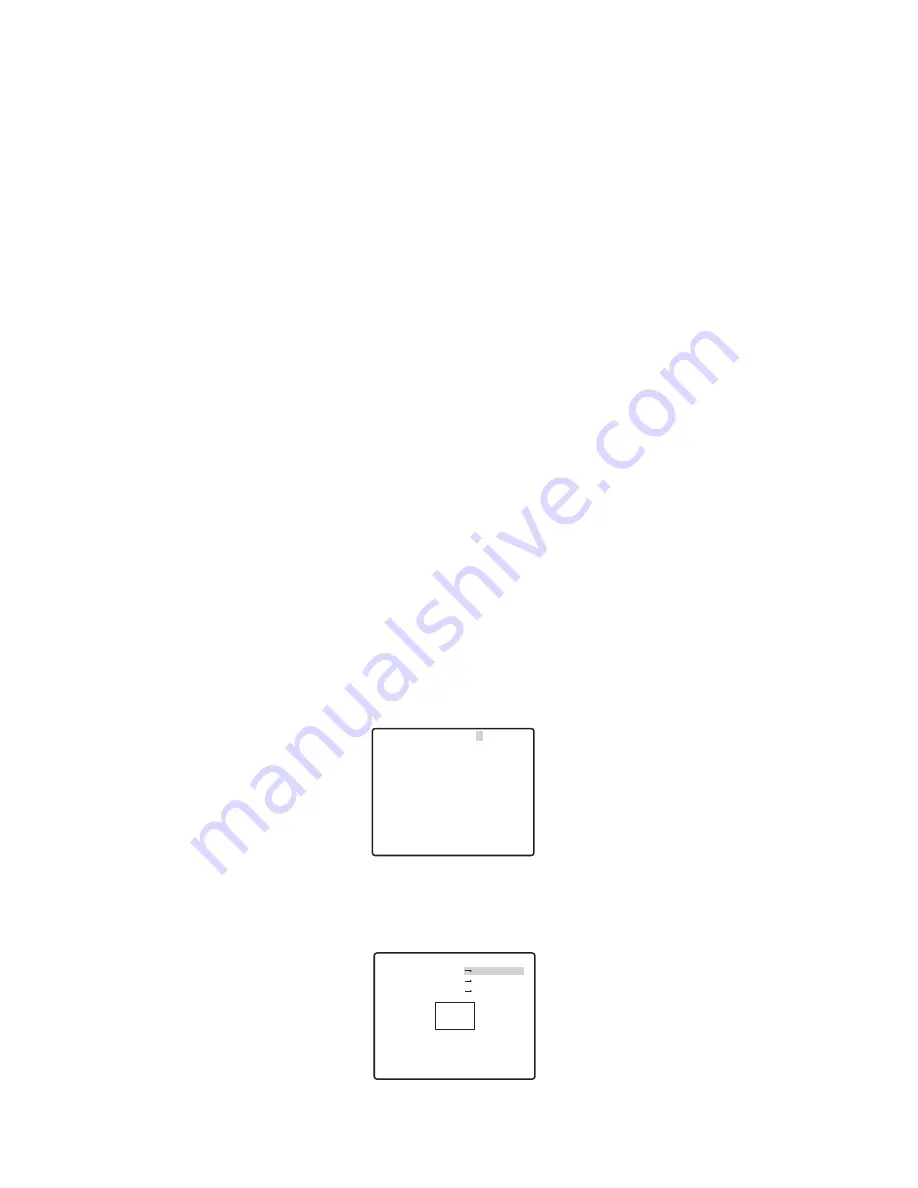
13
HIGH:
approximately 4 lx
LOW:
approximately 2 lx
Note:
When near-infrared lamps are used, the image may be displayed out of focus and
mode switching may not perform automatically.
4. Move the “I” cursor to set DURATION TIME.
The camera determines whether to switch the mode when the time set for holding a pic-
ture motionless on the screen has elapsed.
Available duration times:
(S) 10 s
n
30 s
n
60 s
n
300 s (L)
PIX SENS UP Setting
Move the cursor to PIX SENS UP and move the cursor to select OFF or X2 AUTO.
X2 AUTO:
Sensitivity will be automatically doubled at the maximum in the black and
white mode.
OFF:
Sensitivity will not be enhanced.
Notes:
●
“X2 AUTO” is not available when AGC is set to OFF. “X2 AUTO” is automatically set to
OFF.
●
When the picture becomes stable, the luminance may change for a moment.
BURST (BW) Setting
Move the cursor to BURST (BW), and select ON or OFF.
ON:
The burst signal is supplied along with the black and white composite video.
OFF:
The burst signal is not output.
Note:
It is recommended to select ON usually.
=
Privacy Zone Setting (PRIVACY ZONE)
Up to 4 unwanted zones can be masked on the monitor screen.
When the cursor is positioned on a numeral, the setup zone number is selected with the
RIGHT, LEFT or setting button is pressed, the privacy zone mask setup screen is dis-
played.
** ZONE NUMBER 1 /4 **
RET TOP END
** ZONE NUMBER 1 /4 **
ZOOM/FOCUS PUSH SET
POSITION PUSH SET
SCALE PUSH SET
SET DEL
RET TOP END






















