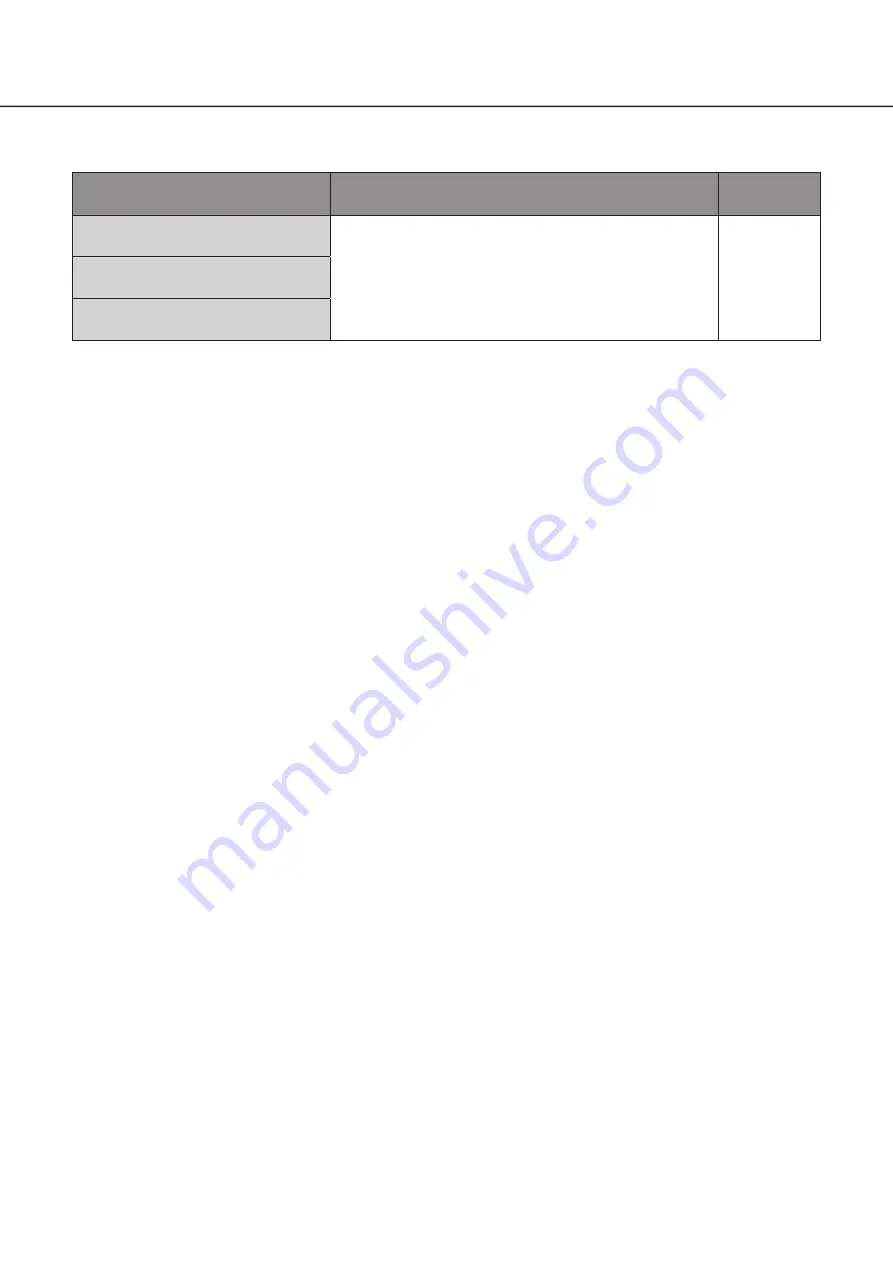
45
Inspect the power cord, power plug and connectors periodically.
Symptom
Cause/solution
Ref. pages
The power cord insulation is
damaged.
• The power cord, connector, or power plug is damaged.
This may result in electric shock or a fire.
Unplug the power plug from the AC outlet immediately, and
refer to qualified service personnel.
−
The power cord, plug and
connectors get hot during use.
The power cord gets hot when bent
or stretched.
Troubleshooting
(continued)


















