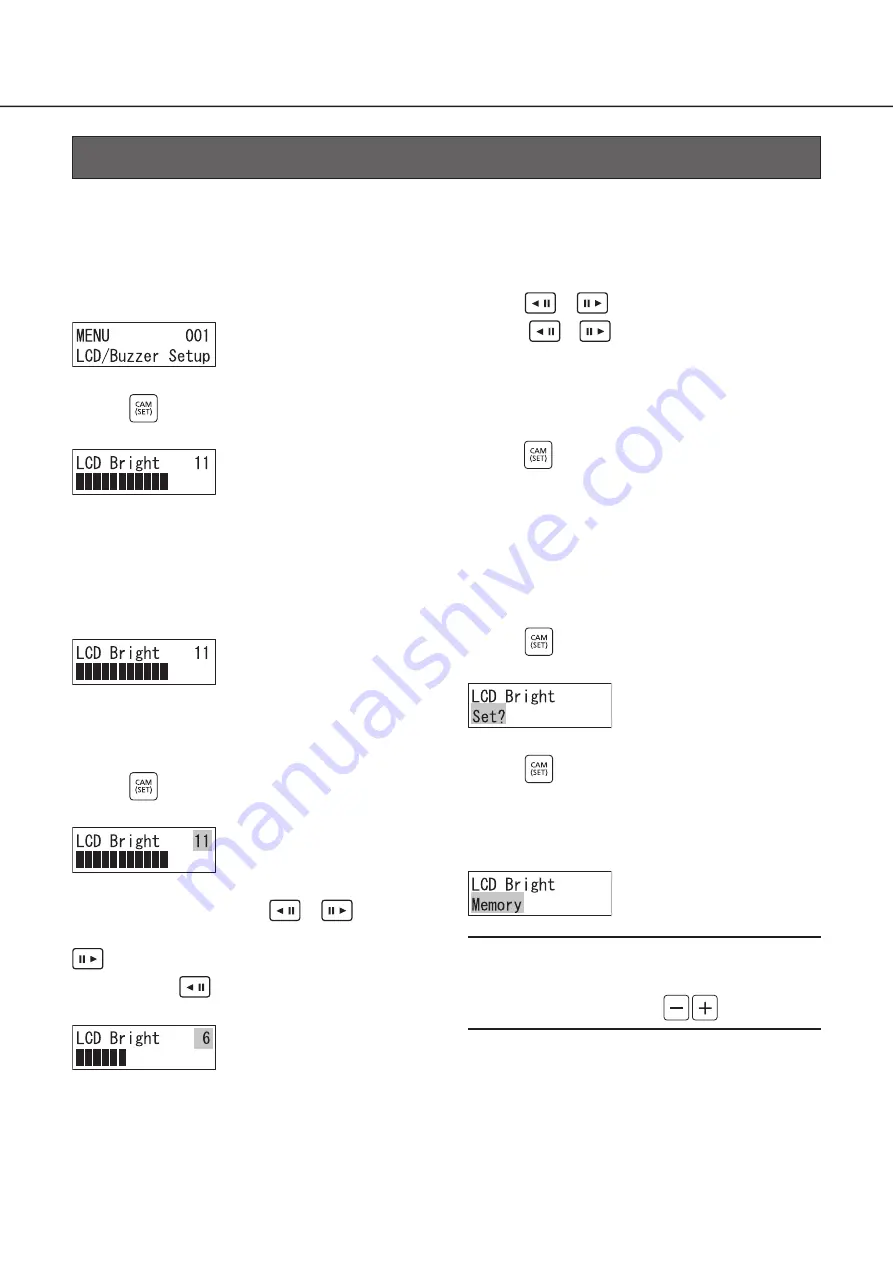
23
You can change the settings of LCD brightness, LCD contrast, alarm buzzer, or button buzzer as follows.
Selection of the item to be set
Select the item to be set.
1
From the settings menu, select “001 LCD/Buzzer
Setup” (
☞
2
Press
The display brightness adjustment screen is displayed.
3
Press
or
and select the item to be set
Each time
or
is pressed, the display screen
changes successively in the sequence of - the brightness
setting menu
→
contrast setting menu
→
alarm setting
menu
→
button operation sound setting menu.
4
Select the setting item that has to be adjusted, and
press
Main unit settings
(continued)
Display / Buzzer Adjustment
Display brightness adjustment
Adjust the brightness of the display.
1
Select “LCD Bright” from the menu
A numerical value indicating the current brightness setting
and a brightness indicating bar are displayed.
Initial value: 11
2
Press
The display brightness adjustment screen is displayed.
3
Adjust the brightness using
or
The display becomes bright when the numerical value in
becomes larger, and becomes darker when the
numerical value in
becomes smaller.
Setting range: 1 to 16
4
Press
The settings confirmation screen is displayed.
5
Press
The settings registration screen is displayed for a few
seconds.
After that, the set value is stored, and the screen returns to
that of Step 1.
Note:
• It is also possible to increase or decrease the
numerical value using also
keys.






























