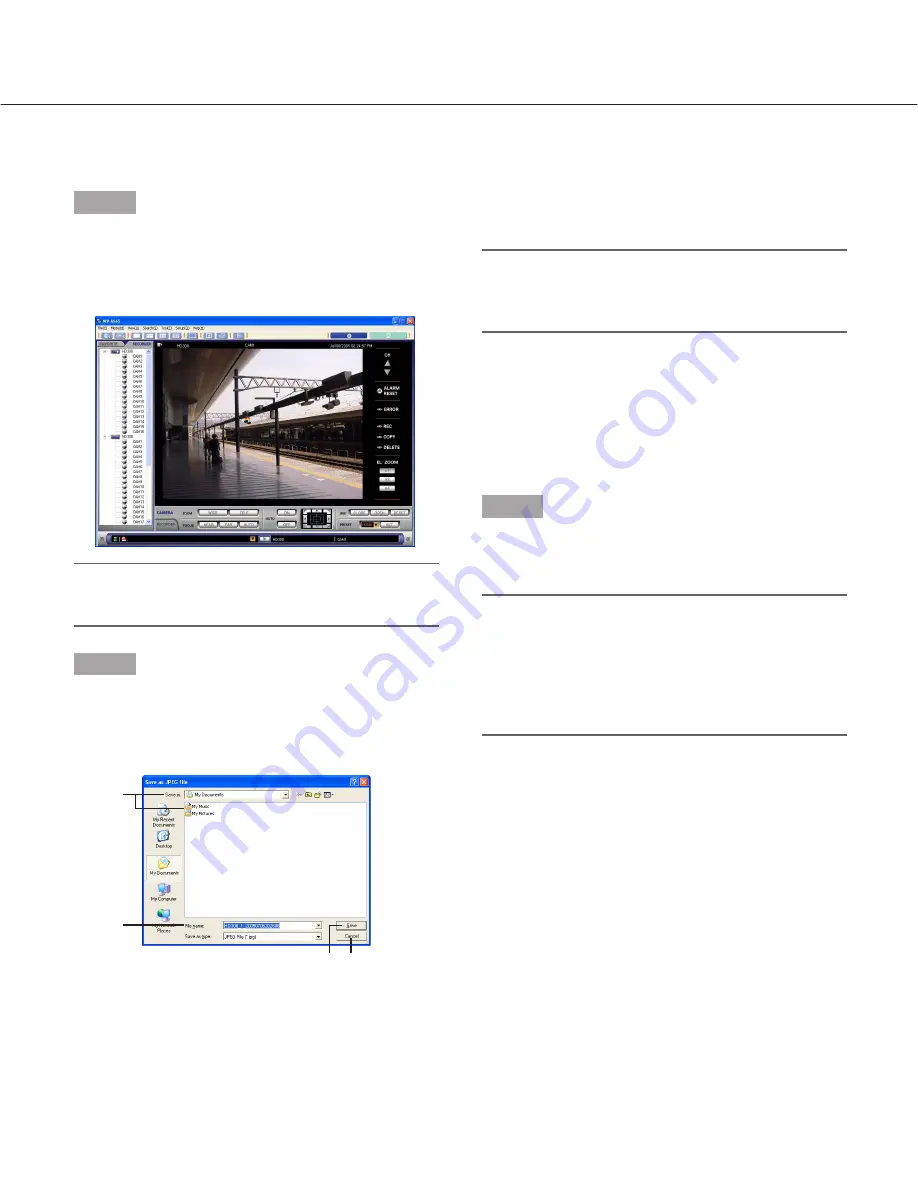
67
Save as a Still Image File (JPEG)
It is possible to save the live image or recorded image of the recorder as a JPEG image file.
Step 1
Display the images from the desired recorder.
Refer to "Monitor Live Images" on page 41 or "Play
Recorded Images on the Recorder" on page 52 for
descriptions of how to display images.
Note:
Saving an image as a JPEG is available only when
images are displayed on a single screen.
Step 2
Select "Save as JPEG file(S)…" from "File(F)" on the
menu bar or click the [Save as JPEG file] button on the
tool bar.
The "Save as JPEG file" window will be displayed.
Perform the following settings:
q
Folder where the file is to be saved
Designate the folder where the file is to be saved.
w
"File name"
Enter the name of the file to be saved. The default
name to be given is as follows:
Example: RECORDERA_1_20051008110340.jpg
(Recorder title: Recorder A, channel number: 1,
time and date: 2005/Oct/8, from 11:03:40)
Note:
When "Camera" is selected for "Live image recep-
tion", the time and date part of the default name will
be given from the clock of the PC.
e
[Save] button
Click this button to save the file in the designated
folder and close the "Save as JPEG file" window.
r
[Cancel] button
Click this button to cancel the file save and close
the "Save as JPEG file" window.
Step 3
Designate the folder and click the [Save] button.
The still image file will be saved with the given name in
the designated folder.
Notes:
• The image to be saved is the image displayed in
step 2.
• The image will be saved with the same size that it
had when transferred from the recorder.
• It is possible to save an image as JPEG image file
on the search result list window.
q
w
r
e






























