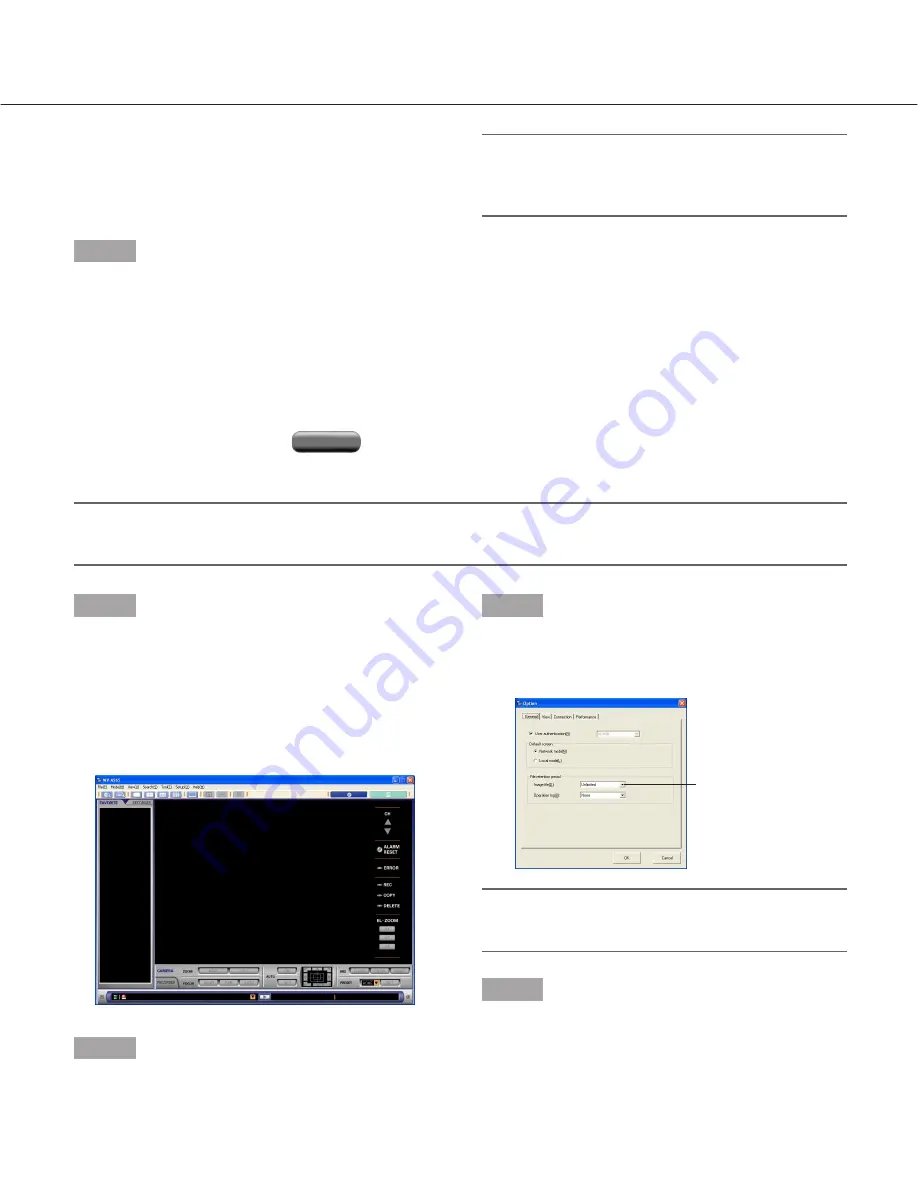
105
e
[OK] button
Click this button after completion of deletion to
close the deletion window and display the opera-
tion window in the network mode.
Step 7
When the deletion completion message is displayed,
click the [OK] button.
The deletion status window will be closed and the
operation window in the network mode will be dis-
played.
Note:
Depending on the designated date, there may be
no applicable files. In this case, the numbers of the
files to be deleted will be "0/0".
Delete the files and logs by setting the file retention period (auto
deletion function)
It is possible to delete automatically the files and logs by setting the file retention period.
Note:
"Unlimited" is selected for this function at the default setting. To use this function, select any parameter except
"Unlimited".
ADMIN
ADMIN
Step 1
Start the main application.
Right click the icon of the downloader in the system
tray.
Refer to page 20 for descriptions of how to start the
main application.
The operation window in the network mode will be dis-
played.
Step 2
Select "Option(O)…" from "Setup(O)" on the menu bar.
The "Option" window will be displayed.
Step 3
Designate a file retention period from the "Image
file(D)".
Refer to page 141 for further information.
Note:
When "Unlimited" is selected, the auto deletion
function will be halted.
Step 4
Click the [OK] button.
The settings will be saved.
File retention period for
image file






























