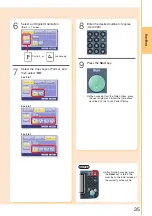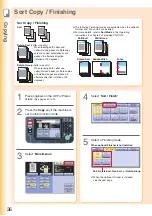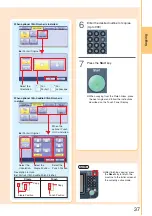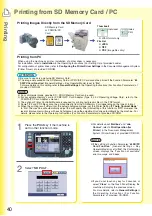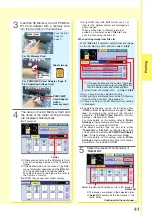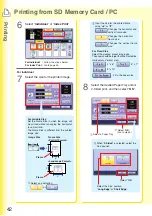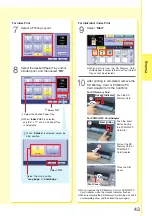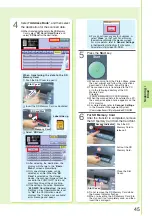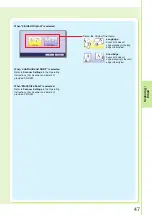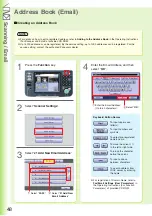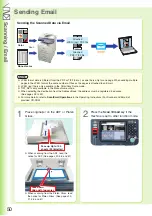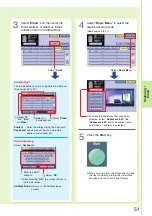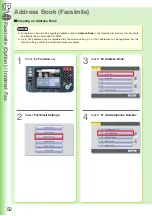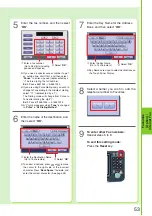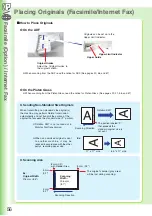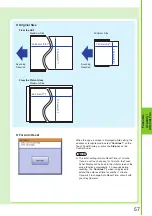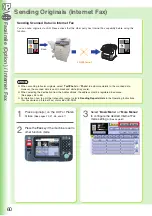Scanning /
45
SD Card Slot
4
Select “
Address Book
”, and then select
the destination for the scanned data.
●
When transferring the data to the SD Memory
Card, select “
SD Card / Hard Drive
” and
select “
SD Card
” for the destination.
Push the Slot Cover to open it.
Label side up
Push the SD
Memory Card to
release it.
Pull out the SD
Memory Card.
For SD Memory Card
After the transfer is completed, remove
the SD Memory Card from the Card Slot.
6
Insert the SD Memory Card as illustrated.
●
When scanning from the Platen Glass, place
the next original and follow the instructions
described on the Touch Panel Display.
●
The scanned data is transferred to the PC,
or to the following directory of the SD
Memory Card.
Directory:
\PRIVATE\MEIGROUP\PCC\DI\IMAGE
●
When the scanned data is transferred to a PC,
the scanner reception notice appears on the
PC’s monitor.
●
For more details, refer to
Scanner Settings
in the Document Management System
(Communications Utility) of provided CD-ROM.
Close the Slot
Cover.
Slot Cover
Slot Cover
●
Do not remove the SD Memory Card while
the Access Indicator flashes.
●
When re-inserting the SD Memory Card into
the slot, pull it out completely once, and then
insert the card again.
Access Indicator
Press the
Start
key.
5
Select “
SD Card
”.
●
After selecting the destination, the
display will change to the “
Basic
Menu
” screen automatically.
●
Only one storage device can be
selected at a time. When the “
SD
Card
” is selected as the storage
device, the scanned image cannot be
saved to the PCMCIA/PC Card and
Hard Disk Drive at the same time.
●
If the setting of Function Parameter
“
84 SD/PC Card Function
” (General
Settings > Key Operator Mode) is set
to “
No
”, the Confirmation screen
displays the “Function not available”
error message and beeps.
SD
Memory Card
●
If you do not touch any key for 3 seconds, or
select “
Close
” on the Touch Panel Display,
the machine will display the previous screen.
For more details, refer to
General Settings
in the Operating Instructions (For Function
Parameters) of provided CD-ROM.
When transferring the data to the SD
Memory Card.
Содержание Workio DP-C305
Страница 13: ...Product Overview 13 memo...
Страница 89: ...89 Replacing Consumables memo...
Страница 91: ...Replacing Consumables 91 memo...
Страница 110: ...110 memo...