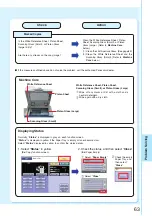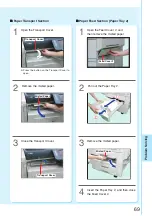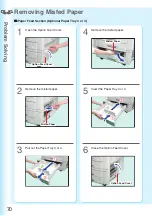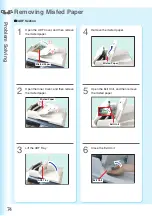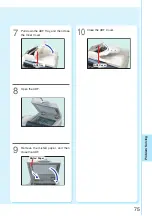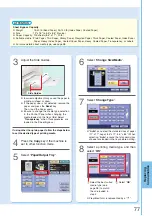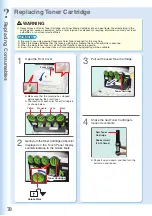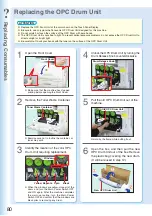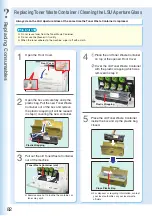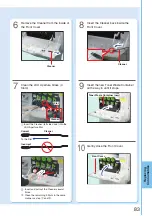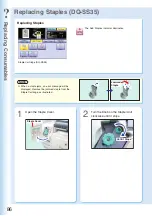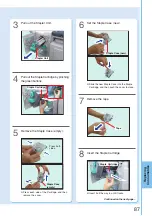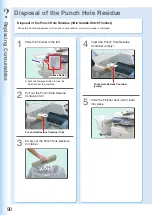77
Replacing
Consumab
les
ATTENTION
Sheet Bypass Capacity
●
Weight
: 15-40 lb (Bond Paper), 90-140 lb (Index Paper, Coated Paper)
●
Size
: 12" x 18" to 5.5" x 8.5" (Invoice)
●
Paper Capacity : 100 sheets (8.5" x 11" / 20 lb)
●
Suitable media : Plain Paper, Thin Paper, Glossy Paper, Recycled Paper, Thick Paper, Coated Paper, Index/Cover
Paper, Heavy Index Paper, Coated/Cover Paper, Heavy Coated Paper, Transparency, or Labels.
●
For more details about media type, see page 98.
Press the
Copy
key if the machine is
set to other function mode.
4
If using other than plain paper, follow the steps below
to set the desired type of printing media.
Select “
Paper/Output Tray
”.
5
Select “
Change Size/Media
”.
6
Select “
Change Type
”.
7
Select a printing media type, and then
select “
OK
”.
8
Adjust the Side Guides.
3
●
Incorrect adjustment may cause the paper to
wrinkle, misfeed, or skew.
●
If the paper size is not detected, remove the
paper and press the
Reset
key.
Then, load the Paper again.
●
Ensure to change the media type selection
in the Control Panel when changing the
media loaded on the trays. (
Ex:
Select
“
Transparency
” when Transparencies are
loaded in the Sheet Bypass.)
Side Guides
●
Preprinted form is represented by a “ ”.
●
“Auto”
can detect the standard sizes of paper
(11" x 17", Legal, 8.5" x 11", 5.5" x 8.5"). When
selecting “
Auto
”, ensure that standard sizes
of paper are loaded in the trays before printing.
Select “
OK
”.
Select the best suited
media type (see
page 98) to match
the one loaded in
step 3.
Содержание Workio DP-C305
Страница 13: ...Product Overview 13 memo...
Страница 89: ...89 Replacing Consumables memo...
Страница 91: ...Replacing Consumables 91 memo...
Страница 110: ...110 memo...