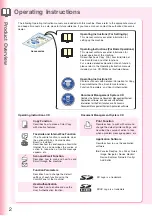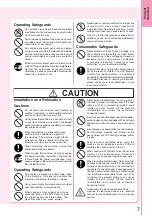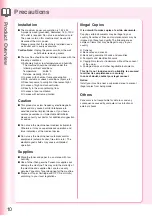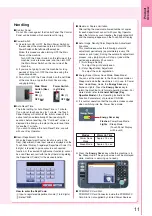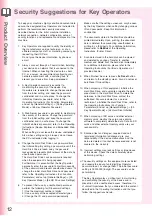P
roduct
Over
vie
w
Cop
ying
Printing
Facsimile
(Option) /
Internet Fax
P
ro
b
lem Solving
Appendix
Scanning /
Replacing
Consumab
les
English
Operating Instructions
(For Basic Operations)
Digital Color Imaging Systems
Model No.
DP-C405 / C305 / C265
Before operating this machine, please carefully read this manual
and keep this documentation in a safe place for future reference.
(Illustration shows optional accessories that may not be installed on your machine.)
Содержание Workio DP-C305
Страница 13: ...Product Overview 13 memo...
Страница 89: ...89 Replacing Consumables memo...
Страница 91: ...Replacing Consumables 91 memo...
Страница 110: ...110 memo...