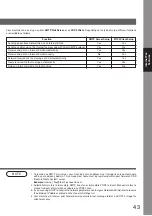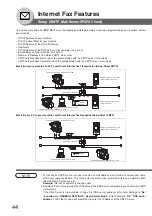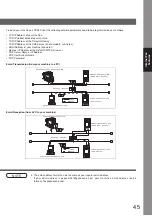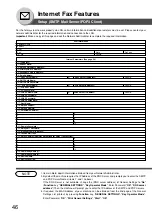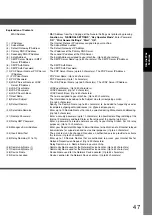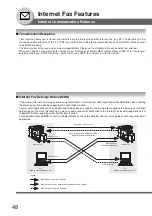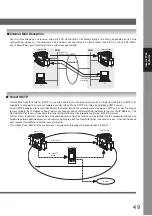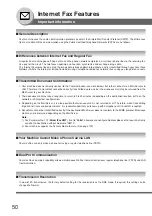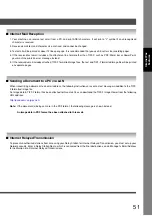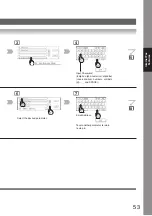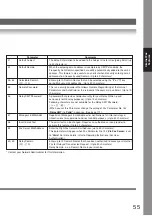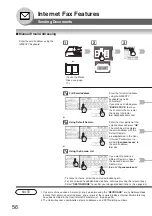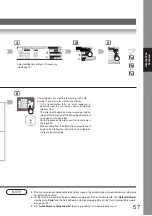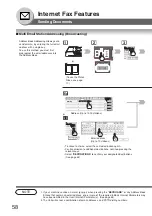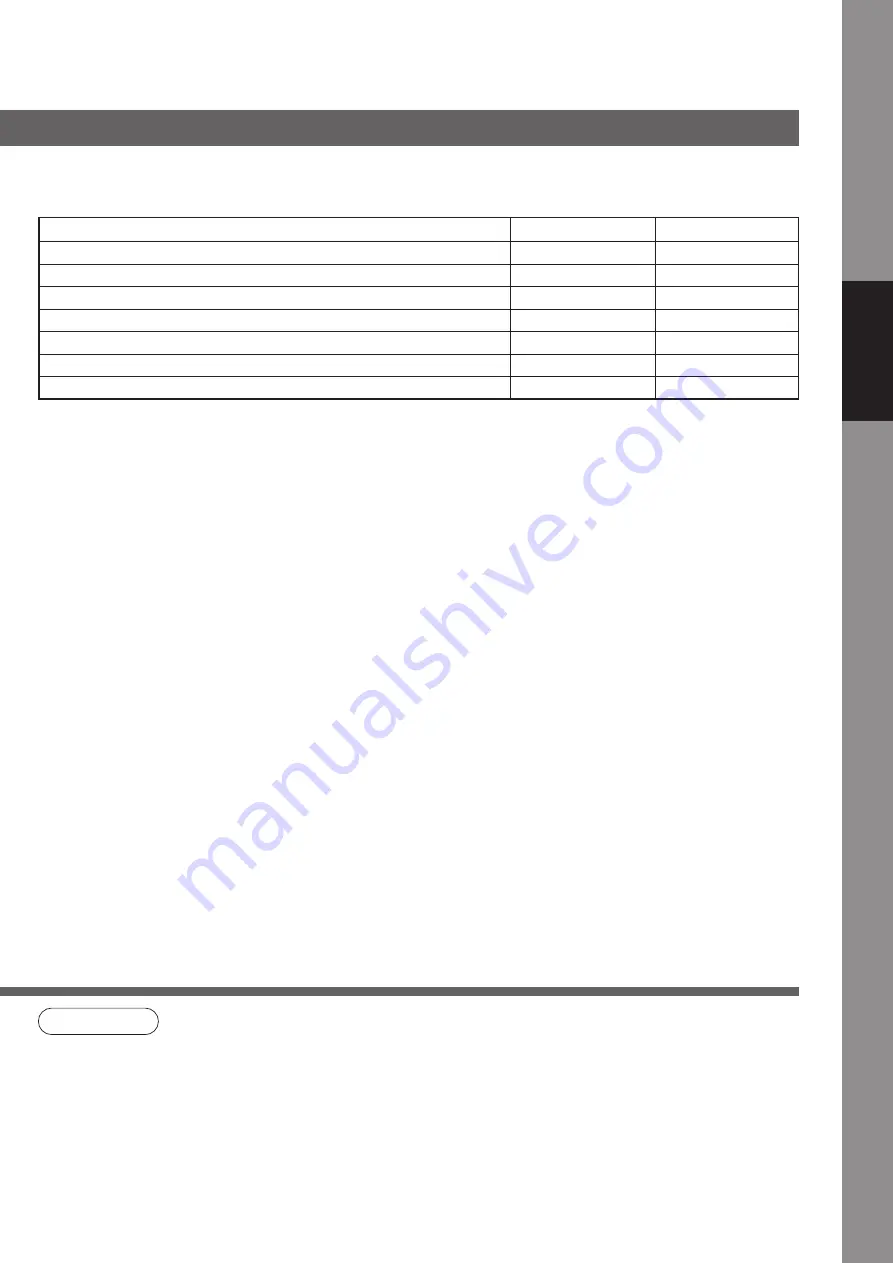
43
Internet Fax
Features
Your machine can be set up as either
SMTP Mail Server
, or as
POP3 Client
. Depending on the type of setup, different functions
are available as follows.
Function
SMTP Server Setup
POP3 Client Setup
Sending paper-based information as an Internet Email
Yes
Yes
Sending and Receiving the Internet fax message with Direct SMTP protocol.
Yes
No
Receive and print an Internet Email automatically
Yes
Yes
Receive and print an Internet Email manually
No
Yes
Forward received G3 fax message or Email automatically
Yes
Yes
Route received G3 fax message automatically
Yes
Yes
Relay an Internet Email to G3 fax machine
Yes
No
NOTE
1. To function as SMTP mail server, your machine's email address must include its unique Host name
within your company domain. This unique Host name must be registered within your network's DNS
(Domain Name System) server.
Example:
2. Automatically refers to immediate SMTP transfer, or immediate POP3 retrieval. Manually refers to
manual retrieval of mail when configured as POP3 client.
3. If you are using DHCP to acquire the network parameters, contact your Network Administrator to reserve
the obtained IP Address printed on the General Settings List.
4. Your machine will receive, print, forward or relay emails in text message format, and TIFF-F image file
attachment only.
Содержание WORKIO DP-8035
Страница 21: ...21 Facsimile Features Print Comm Journal 4 Print Communication Journal COMM JOURNAL Transmission stops 5 ...
Страница 25: ...25 Facsimile Features 5 4 Telephone number Transmission starts immediately on scanning ...
Страница 33: ...33 Facsimile Features memo ...
Страница 69: ...69 Internet Fax Features memo ...
Страница 87: ...87 Advanced Facsimile Features 6 The machine will print the confidential documents 3 4 5 ...
Страница 89: ...89 Advanced Facsimile Features 3 4 5 ...
Страница 91: ...91 Advanced Facsimile Features 3 4 6 All documents in the mailbox are deleted 5 ...
Страница 115: ...115 Advanced Facsimile Features 3 Identification code Department Code _ 5 Transmission starts immediately on scanning 4 ...
Страница 127: ...127 Advanced Facsimile Features BERLIN ANTARTICA 3 4 Your machine will start storing the document s into a file 6 5 ...
Страница 129: ...129 Advanced Facsimile Features 3 Your machine will retry the file 5 4 ...
Страница 133: ...133 Advanced Internet Fax Features memo ...