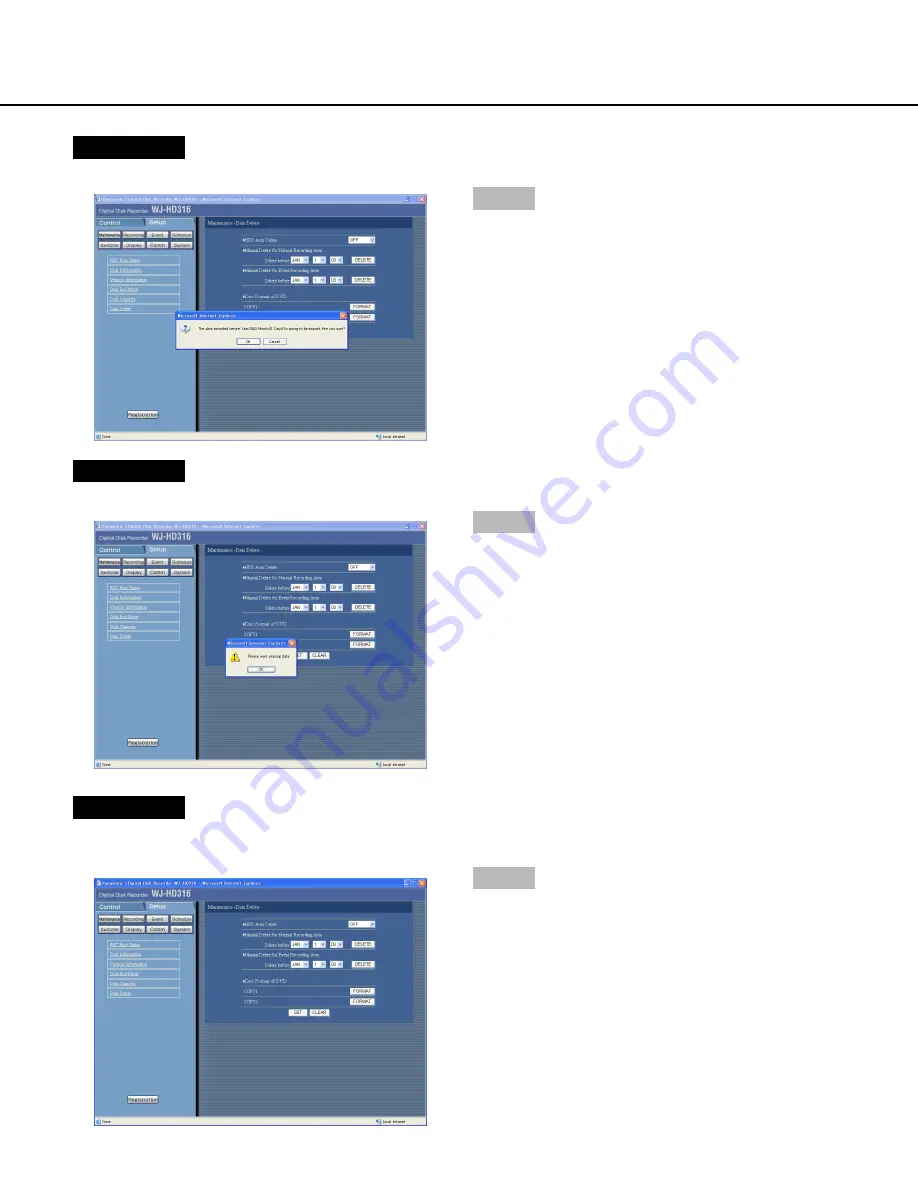
49
Screenshot 5
The confirmation window will be displayed.
Step 6
Click the [OK] button.
→
Start deletion.
Screenshot 6
The data deletion status window will be displayed.
Step 7
Click the [OK] button.
Screenshot 7
The data deletion status window will close and returns
to the "Data Delete" menu.
Step 8
Click the [Set] button.
Содержание WJHD309 - DIGITAL DISK RECORDER
Страница 2: ...2...






























